Grandstream GXV3611IR HD User Manual User Manual
Page 23
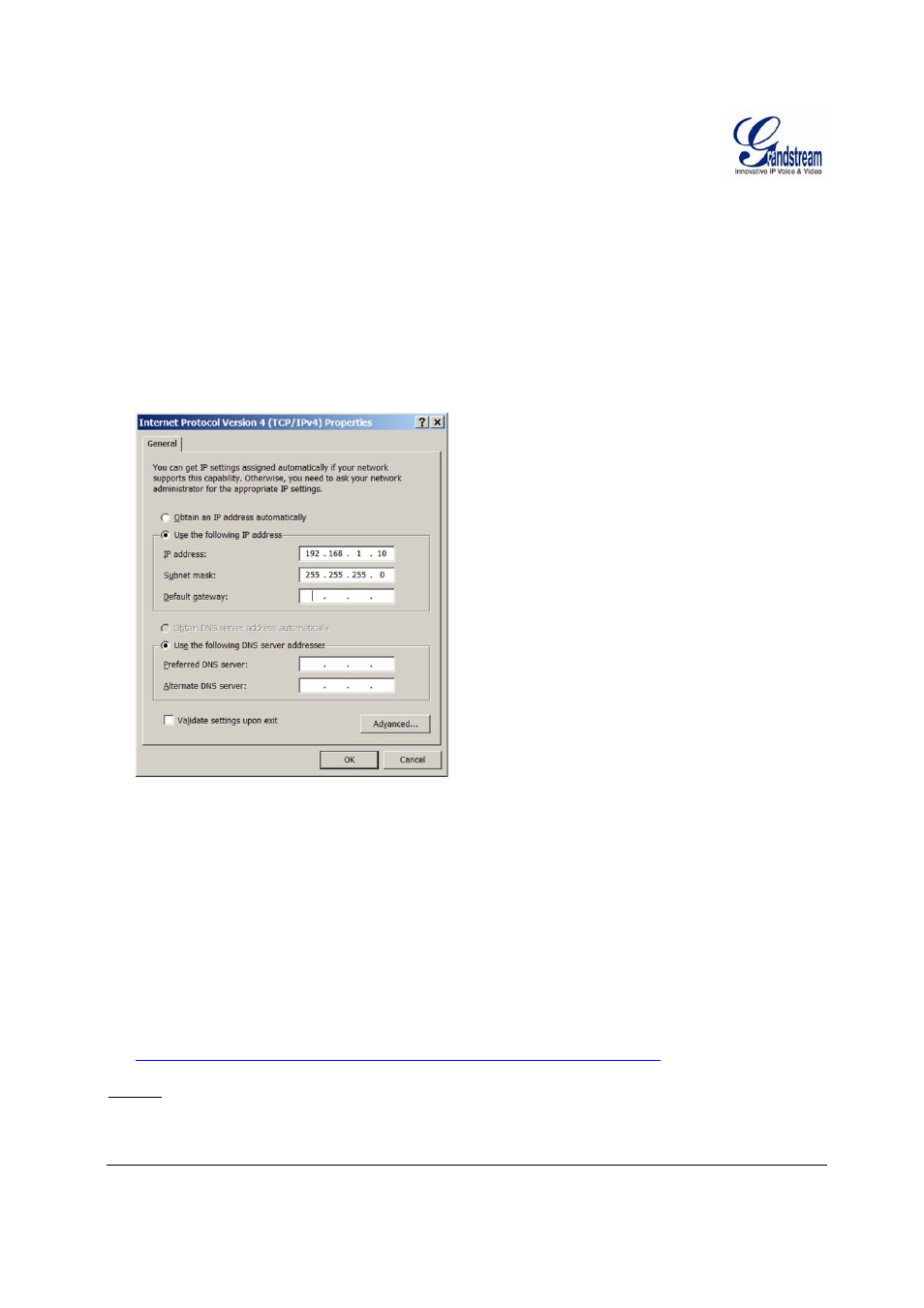
Grandstream Networks, Inc.
GXV3611IR_HD User Manual
Page 23 of 64
Firmware Version 1.0.3.5
Last Updated: 11/2014
Connect to the Camera using Static IP
If no DHCP server in the network, or the camera does not get IP from DHCP server, user can connect the
camera to a computer directly, using static IP to configure the camera.
The default IP, if no DHCP server; or DHCP offer time out (3 minutes), is 192.168.1.168
1. Connect the computer network port via an Ethernet cable directly to the IP camera GXV3611IR_HD.
2. Configure the computer using Static IP: 192.168.1.XXX (1 the “Subnet mask” to “255.255.255.0”. Leave the “Default Gateway” to “Blank” like below: (Example 3. Power on the GXV3611IR_HD. 4. Start the browser when the network connection is up. 5. Enter 192.168.1.168 in the address bar of the browser. 6. The browser will ask for plug-in or ActiveX if not installed, otherwise it will get to Home page and start to show the video captured by the camera (by default the camera enabled anonymous access) 7. Click “Configuration” icon, the browser will ask credentials to authorize configuration. 8. Enter the administrator user name and password to access the Web Configuration Interface, the default user name and password are both set to admin. 9. In step 6, IE will indicate that “This website wants to install the following add-on: GSViewerX.cab from Grandstream Networks Inc.”, allow the installation. 10. Firefox, Chrome user need to download and install the plug-in to see the video, the plug-in is here: http://www.grandstream.com/products/tools/surveillance/webcontrl_plugin.zip NOTE: Please temporarily disable Antivirus or Internet Security Software and close all browsers when
of Windows platform, Apple platform is similar)
download and install the Grandstream Plug-in Software.
