Grandstream GXV3611IR HD User Manual User Manual
Page 19
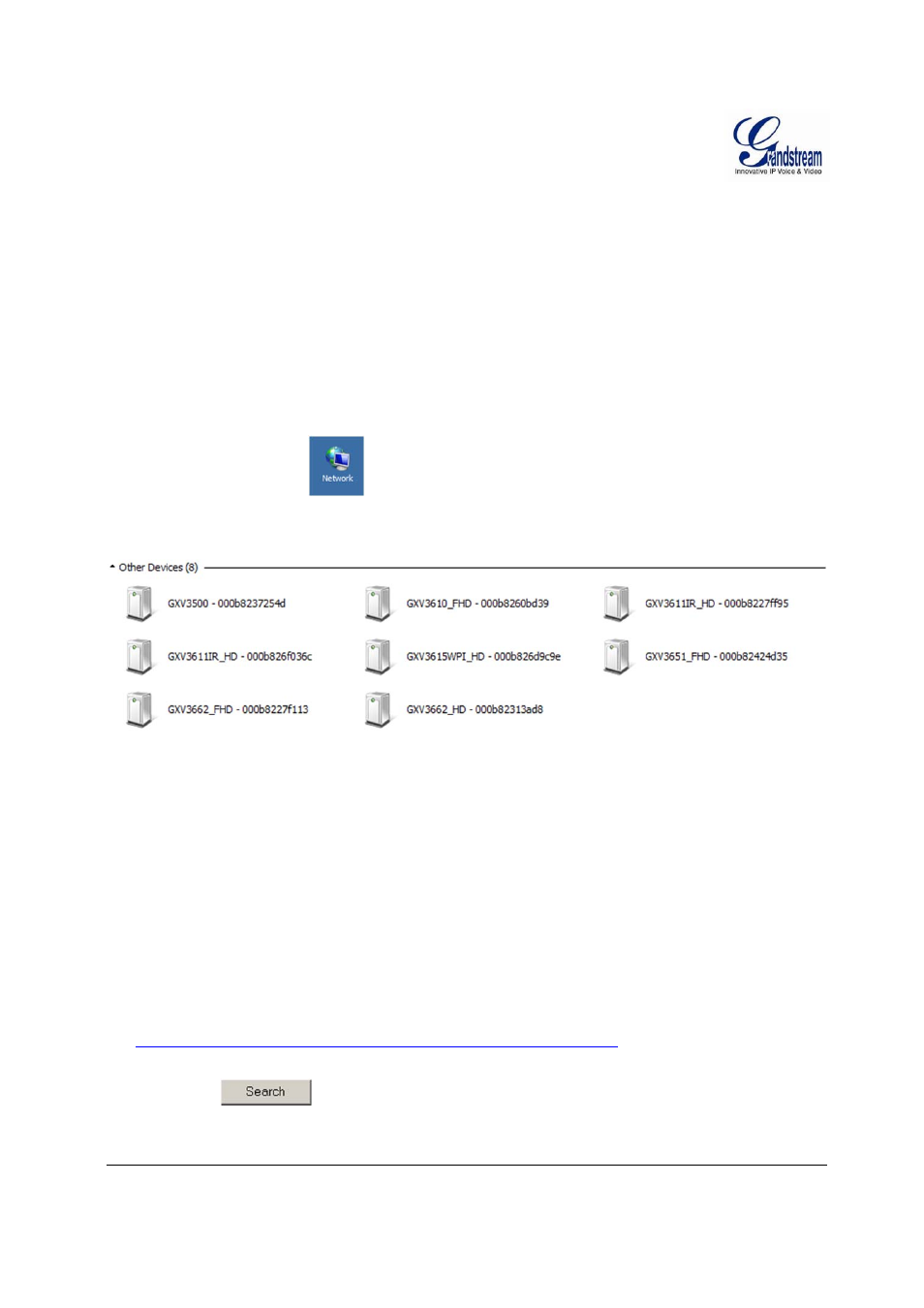
Grandstream Networks, Inc.
GXV3611IR_HD User Manual
Page 19 of 64
Firmware Version 1.0.3.5
Last Updated: 11/2014
Connect the Camera to network with DHCP server (Recommended)
The GXV3611IR_HD by default enabled as DHCP client, it will automatically get IP address from the
network with DHCP server running.
W
INDOWS
P
LATFORM
:
There are two ways for Windows user to get access to the IP Camera easily:
A. UPnP
By default, the GXV3611IR_HD has the UPnP feature turned ON. For customers using Window network
with UPnP turned on (most SOHO router support UPnP), it is very easy to access the IP camera:
Find the “Network” icon
at Windows Desktop.
Click the icon to get into the “Network” and the IP cameras will list as “Other Devices” shown like
below. Refresh the pages if nothing displayed. Otherwise, the UPnP may not active in the network.
Figure 3: Windows “Network” showing GXV3611IR_HD as “Other Devices” via UPnP
Click the displayed icon of related IP camera, the default browser (e.g.: Firefox or Chrome) will open
and connect directly to the camera’s webpage, prompt message will display asking for plug-in
installation.
Disable security or antivirus software, download the plug-in, close browser and install the plug-in,
open the browser again, the embedded video will be displayed if clicking the icon of the related IP
Camera.
B. “GS_Search” Utility Tool
User can know the IP address assigned to the camera from DHCP server log or using the Grandstream
GS_Search tool. Following is the instruction for using “GS_Search” utility tool:
1. Download the GS_Search tool from Grandstream website:
http://www.grandstream.com/products/tools/surveillance/GS_Search.zip
2. Run the Grandstream GS_Search tool by double click the unzipped “GS_Search.exe”.
3. Click on the
button to begin device detection
4. The detected devices will appear in the output field like below
