Configuring the site controller, For an existing site – Gasboy Amoco User Manual
Page 10
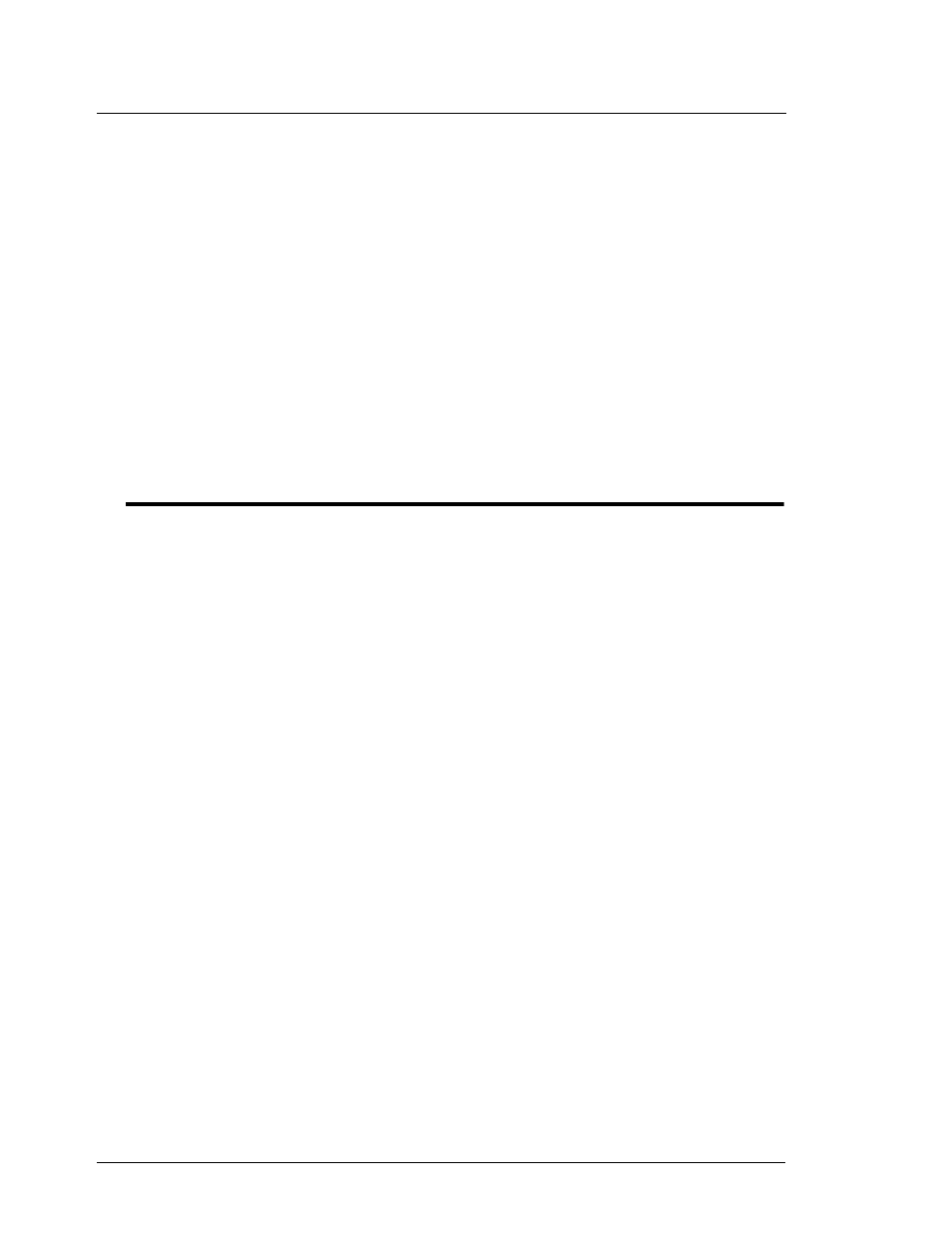
2
Amoco/DataCard 001
Credit & Debit Card Networks
Gasboy CFN Series
NOTE: The DataCard terminal will only load Price Levels 0 and 2. All other Levels
(1, 3-9, etc.) for Cash and all CLUB levels will still be loaded at the Site Controller.
3.
Amoco will also set/default all pump cutoff limits to $35. Higher cutoffs can only be
obtained through the Amoco Help Desk by request.
Note: Setting changes to the cutoffs in the Site Controller will only last until the
next time it is rebooted or the DataCard is lost and communications are re-established
with the Site Controller.
4.
ICR messages are Amoco specific and will be loaded during the installation process.
5.
Credit cards can only be approved at the ICR or DataCard terminal. Credit cards may
not be run at a Gasboy console. Only Club cards can be run at a console.
6.
Settlement of all CREDIT transactions will now be done at the DataCard terminal.
7.
The DataCard Terminal will set the date and time of the Site Controller.
Failure to properly backup an existing Site Controller before these changes are made and booted
may cause a complete loss of the Site Controller system data. A proper backup is required to
restore any of the lost data.
Configuring the Site Controller
Your Gasboy authorized service representative will configure your Site Controller. Before the
service representative begins, make sure you have collected all the information that will be used
for configuration (such as tank, pump, fuel products, etc.).
Make sure you know the customer’s PIN KEY. The Pin Key is listed on their Card encoding
sheets or is available from the Gasboy Help Desk. Do not proceed until you have this information
or club cards requiring PIN entry will not work.
For an existing site:
1.
Perform the customer’s typical End of Day procedures and make sure that the reports
are properly printed. If the site was using a different network be sure that network’s set-
tlement procedure is properly completed. If they are accepting Club cards make sure
those transactions are polled and reset/purged properly.
2.
Run SYSBACK and TRANBACK commands and do a complete back up. Check
command files that may have been modified by the customer using the command:
DIR;L /BIN/*.CMD and note dates. These will be preserved with the backup procedure.
3.
Check command files that may have been created by the customer. These may have to
be manually placed on the backup diskette. Note: Do not copy any settle commands for
the old network.
4.
Make a printout of your current configuration using the CONFIG command. This can be
used for future reference.
5.
Printout all existing product codes, prices, crons, trfmt, pumps, tanks, etc. using the
command PRNTSYS. This will print the current system information to the logger. A file
will also be created called Prntsys.dta in the root directory of the hard drive. Use this for
reference to note the required changes needed for the new Amoco fuel products. All
existing products may change. Amoco product will occupy Products 1-14 and Price
Codes 1-14 levels 0 and 2 as noted above. Check that the existing club card base
matches with the new Amoco products and price codes.
6.
Use a separate disk to copy your site specific files to use after the upgrade such as
Framos.cfg, Sysback.dta, Tranback.dta, customer specific command files and modified
