Lit1368e flex training manual – FSR FLEX CONTROL BUILDER TRAINING MANUAL User Manual
Page 43
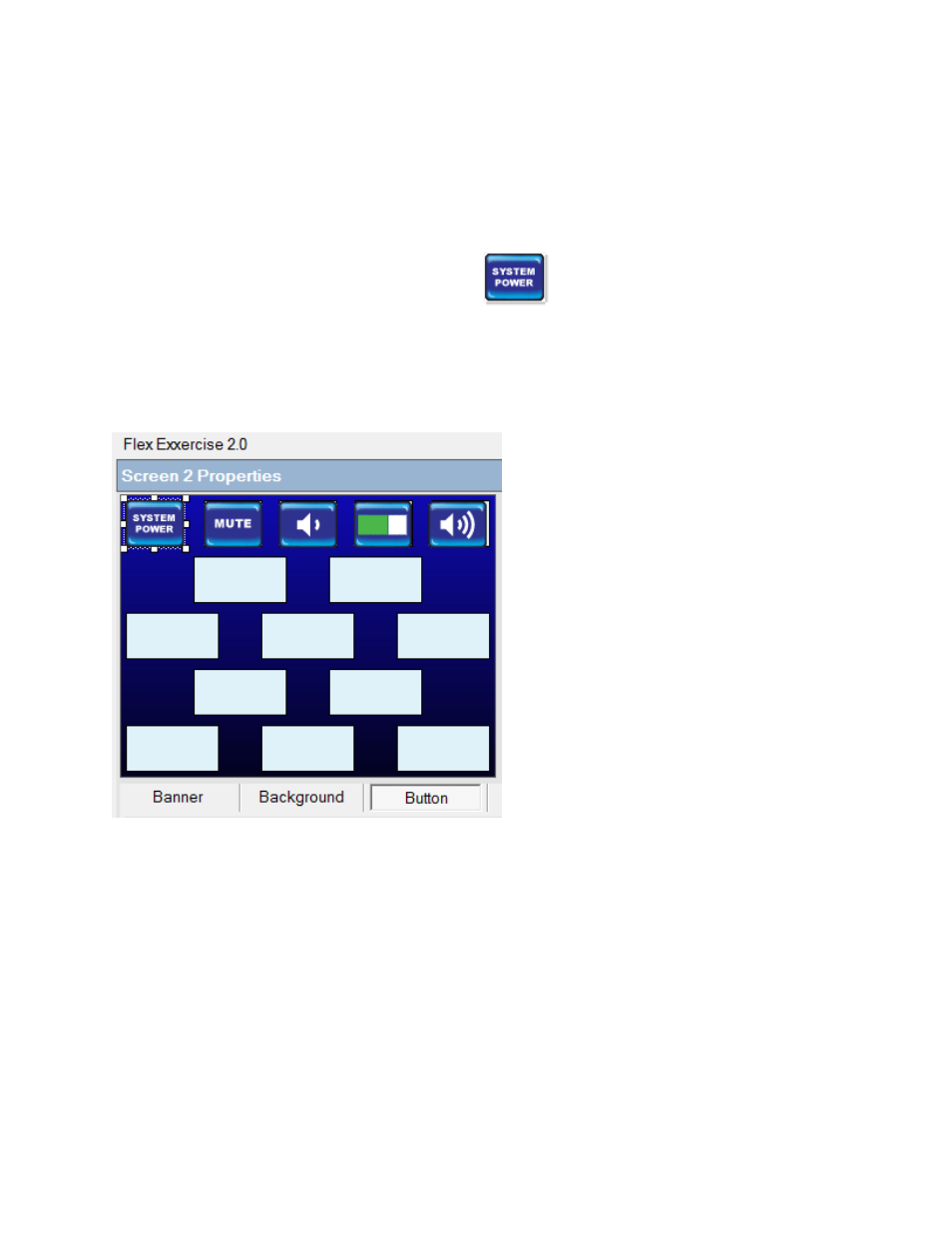
LIT1368E Flex Training Manual
Page | 43
32600
LIT1368F
Procedurally, Custom buttons and solid colors are selected in a similar manner as custom
backgrounds. The difference being the ability to re-size the button graphic once it has been
dropped onto the screen.
This exercise will use standard buttons. Select the
button and drag, then drop it to the
top left corner template box. When dragging and dropping buttons, use the top left corner of the
graphic as a guide to dropping the graphic. Once the top left corner is within the template box, the
mouse button can be released and the button will automatically be centered and re-sized if
necessary.
Additionally, notice to the right of the template screen there are 3 boxes that can be checked. Show
grid will present a grid pattern which is very helpful in aligning buttons outside of the template. The
show Alternate box is used to reveal the alternate graphic of a button. Notice this exercise is using
the Blue Square as the primary color and red Square as the alternate. To change either primary or
alternate color, select from the drop down menu and drag and drop the new graphic accordingly.
Should a custom graphic been used, this will also reveal the custom graphic used as the alternate.
Click on Large for the large button selections and fill in the remainder of the screen by dragging and
dropping the graphics as shown below. Note the Blank button.
