Lit1368e flex training manual – FSR FLEX CONTROL BUILDER TRAINING MANUAL User Manual
Page 118
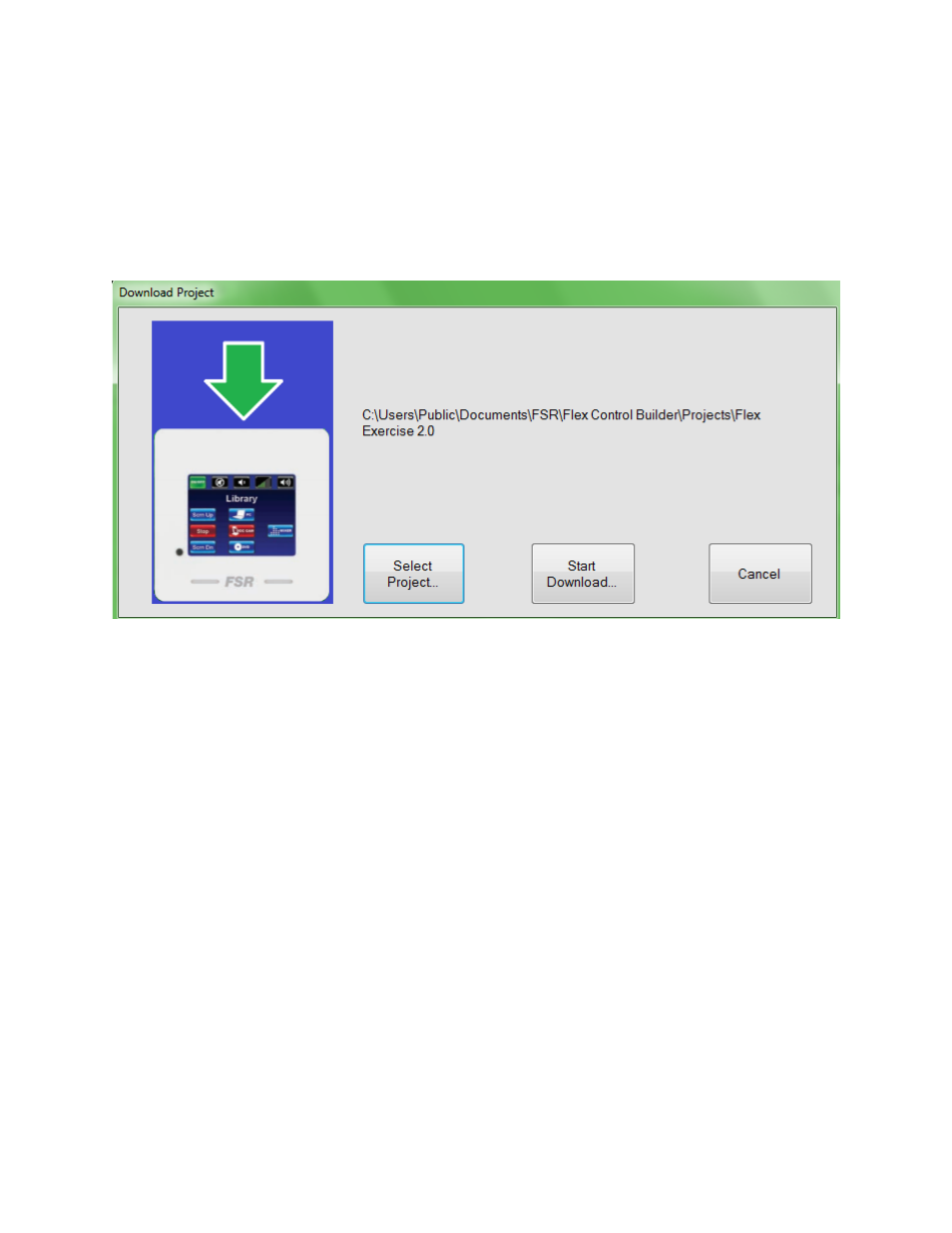
LIT1368E Flex Training Manual
Page | 118
32600
LIT1368F
7: To down load of upload a project to or from a Flex Panel. Select project folder button will
open selection tree. Currently opened project wil be the default folder.
Next click Transfer folder. Select either Download to download current project to the Flex,
or Upload if you are loading a project directly from a Flex panel to the
Flex Control Builder
.
8: Updating Firmware. New firmware should be copied into the Firmware folder. Click
Select Firmware, chose the version from the listing, click OK and then click download
Firmware.
9: Flex Panel Syncronization process. Click the Group Sync Master button.
Enable/ Disable Sync
.
A word about synchronization. Syncing panels allows a single project to be loaded into
more than one flex panel, and have actions on all synced panels work, and display
uniformly. As a dual light switch works in a large room, so may a set of Flex panels. Room
control can be driven form any of the panels within the same synchronized group. Please
note: The same project must be loaded into each of the synchronized panels in order to
perform properly. Subtle differences such as background and button colors may be
different, but the underlying commands must be the same.
To enable or disable Sync, select from the Flex sys/Enable/Disable Sync menu.
