Using ip surveillance software (continued), Display adjustment toolbox, Playback program (continued) – D-Link DCS-5300 User Manual
Page 88
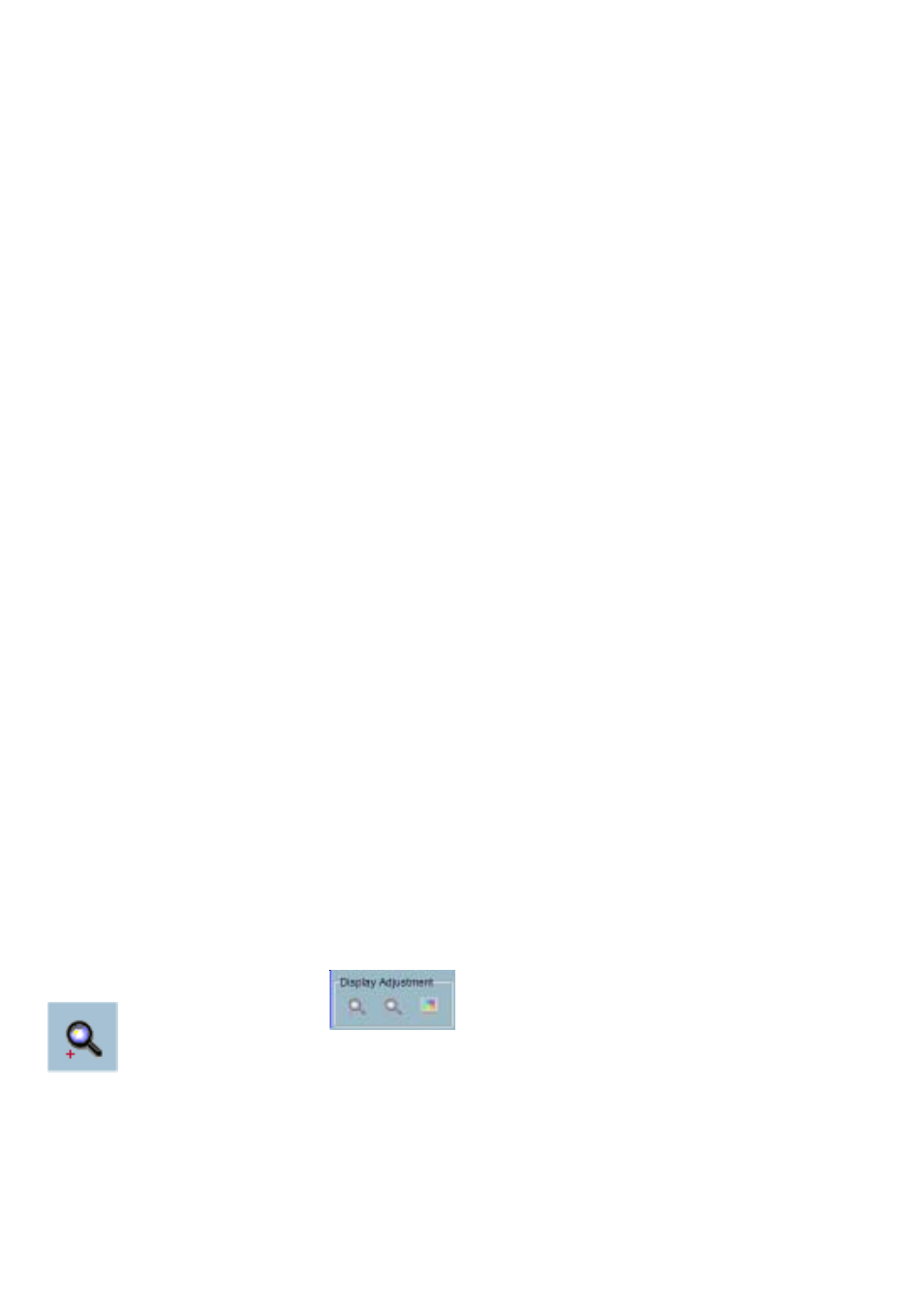
88
Stop
When you want to stop the displaying video sequence, you can click on
the Stop button. Once you have pressed the Stop button, the start point
will be reset to the start of the present period.
Pause
The Pause button provides you a way to pause the displaying video
sequence. When the displaying video is paused, clicking on the Pause
button again will continue the video to display.
Step Forward
This button is only valid when the displaying video sequence is paused. It
will display the next frame in that period when you click on the Step
Forward button one time.
Fast Play and Slow Play
DCS-5300 supports maximum to 16X fast forward play and slow forward play.
This function helps you browse the surveillance database more flexible. If you
want to change the playing speed, you just need to move the speed indicator.
To increase playing speed, move the indicator in the clockwise direction. And to
decrease playing speed, move it in the counterclockwise direction. The current
speed you set will be shown in the second column of status area.
Display Adjustment Toolbox
Using the Display Adjustment Toolbox, you can change the displaying video
sequence to the size you want to see in the normal display mode when you
move the area selection indicator to the display area. Below is the Display
Adjustment Toolbox and its own three elements, i.e. “Zoom In”, “Zoom Out”,
and “Full Screen”.
Zoom In
When you click on the Zoom In button one time, the image size in the display
area will be magnified 12.5 percent to the original size. Due to the limitation of
the display area size, the maximum zoom in ratio supported is 2.25:1 for NTSC
modulation mode and 1.875:1 for PAL modulation mode. If you want to see the
image in more detail, you can use the full screen function in the same toolbox.
Playback Program (continued)
Using IP surveillance Software (continued)
