Using ip surveillance software (continued) – D-Link DCS-5300 User Manual
Page 74
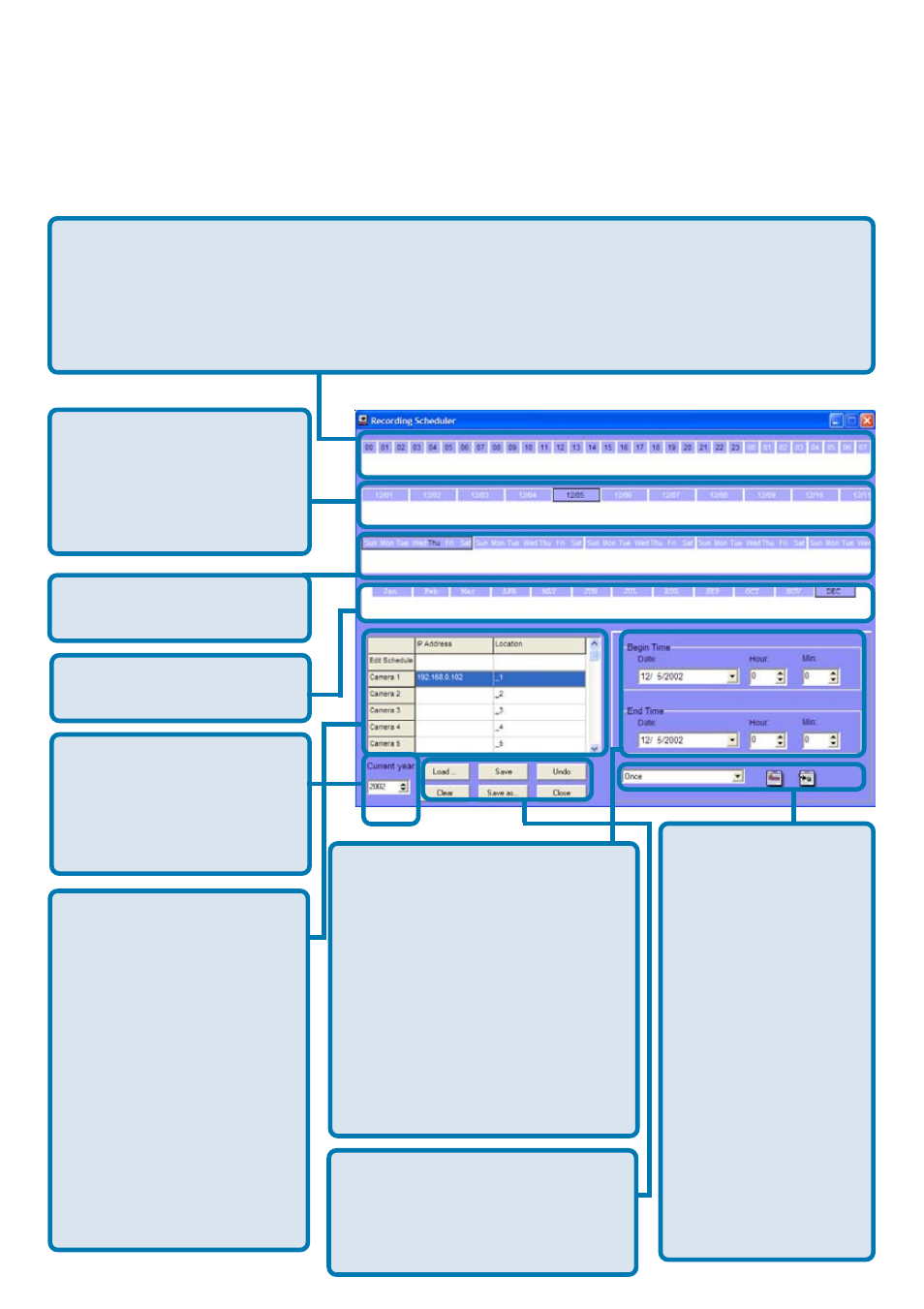
74
Using IP surveillance Software (continued)
The layout of the scheduler tool is divided into 9 sections. For ease of use,
you may skip to section 7. In section 7, when you input the date, hour and
minute, the times you have selected will appear in the Hour, Day, Week and
Month time-lines (sections 1,2,3 and 4 illustrated here.)
Section 3
is the
Week time-line.
Section 4
is the
Month time-line.
Section 5
is the
Current year
selector. Choose the
year here that will be
displayed in Section 7.
Section 6
is the
camera selection and
editing area, it
provides the IP
addresses and location
information for your
reference. Their is an
editing schedule space
for saving a temporary
schedule. This will be
explained in further
detail on the following
pages.
Section 8
is the
Time Period
selector. Select
the period of time
at which the
settings will apply.
The Add and
Erase buttons are
also in this section.
A more detailed
explanation of
these features can
be found in the
following pages.
Section 1
of the scheduler tool is the Hour time-line. When you input the
hour in section 7 it will be illustrated in section 1. Alternately, you can enter
the scheduling hour in this timeline although it may be a less efficient method
of inputting the information. You can refer to the Schedule With Time Lines
section in the following pages.
Section 2
is the
Day time-line. When
you schedule the day
in section 7, the result
is displayed here.
Sections 7
consists of
Begin time selector, End
time selector, Period
selector, Addition button,
and Erase button. These
components help you
choose a period of time in
which to add or delete
records in the schedule.
Section 9
contains the
operations buttons.
These will be explained
in the following pages.
1
2
3
4
5
6
7
8
9
