Devolo MicroLink dLAN Audio User Manual
Page 41
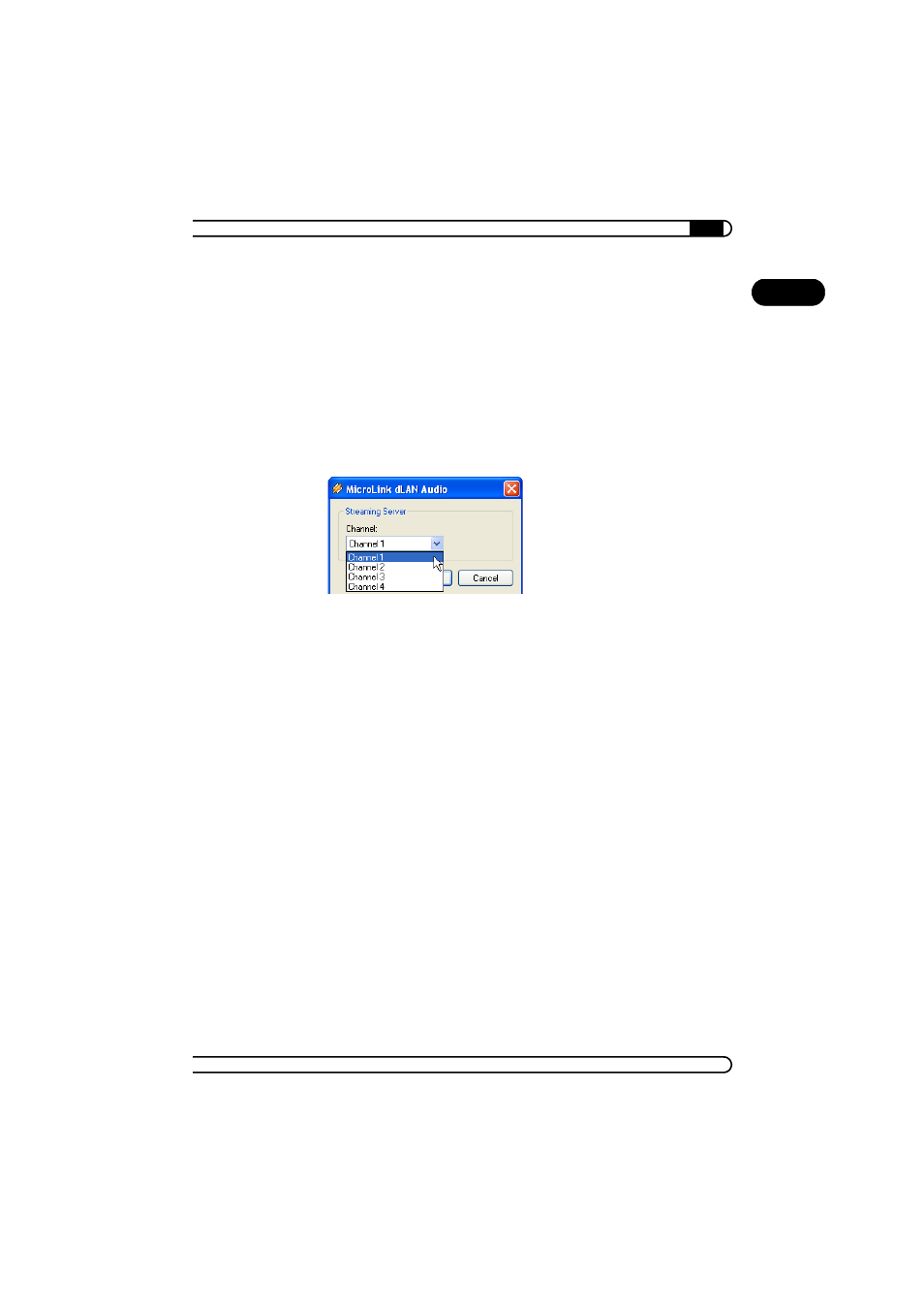
|
Windows Media Player and Winamp
41
|
devolo MicroLink dLAN Audio
|
EN
ቤ The highlighted entry with a blue background indicates the active plug-
in. By clicking one of the other entries, you change the active plug-in.
If the MicroLink dLAN Audio Streaming Server is not enabled, the player
software transfers the played music to the sound card only, and not to the
audio network!
ብ Select the entry for the MicroLink dLAN Audio Streaming Server from the
list of plug-ins and click the Configure button. In this dialog window, you
can select the channel on which you want the player software to transmit
the music to the audio network.
ቦ Confirm the dialog windows which open with OK and return to the main
view of Winamp. Now, the music you play in the Winamp software is
available everywhere on the audio network on the channel you have set.
5.2
Receiving audio data on the PC from the audio
network
To play back music from the audio network on your PC, the following require-
ments must be met:
b
The PC must be connected to the dLAN audio network, i.e. with a
MicroLink dLAN Ethernet connected directly to the network card, or a
MicroLink dLAN USB connected to an available USB interface.
b
The PC shares the same IP address range with the MicroLink dLAN Audio
adapter on the audio network.
b
The dLAN adapter which is connected to the PC has the same dLAN net-
work password as the MicroLink dLAN Audio adapter on the audio net-
work.
With these settings, you can use the PC to play back music from all MicroLink
dLAN Audio adapters which are currently in recording mode, and thus to
which audio data are being transferred over the dLAN.
