Daktronics Rodeo Interface with Daktronics Matrix Displays User Manual
Page 27
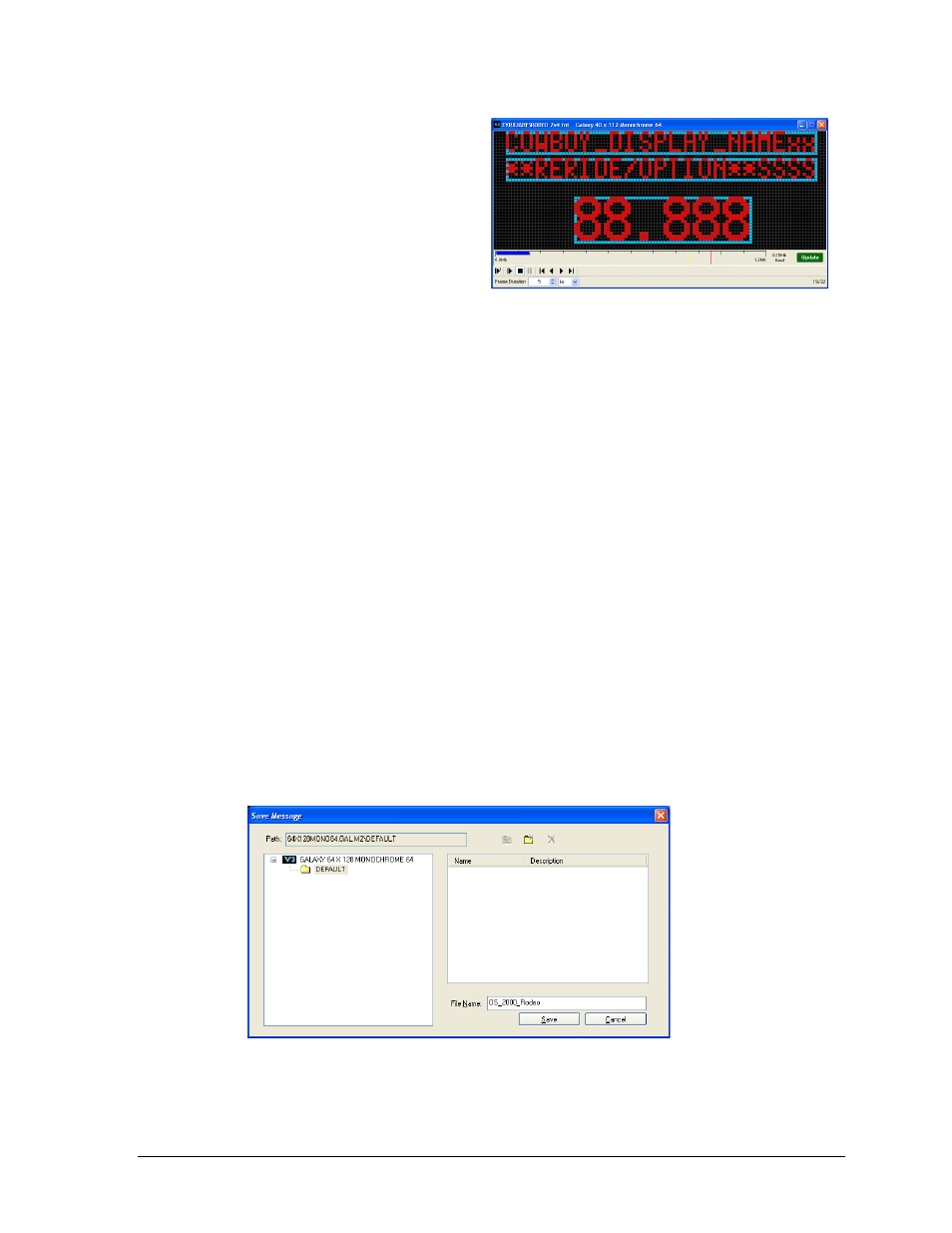
How to Create RTD Sequences
21
After selecting an input or Custom
ITF, a list of available data from the
port will populate (Figure 26). Once
the desired field type and
parameters are chosen, click Add to
set the field to the frame. Then click
Close and change the style and
alignment of the field boxes inside
the frame. The user can now
preview the frame but only as long
as the input source is powered on
and in operation. Refer to Figure 27
for a sample rodeo sequence.
5. On the right there should be a story board with two frames, a blank Text Frame and a
second Graphic Frame with RTD information. The first frame must be deleted in order for
the sequence to display correctly. At the story board, right click on the blank Text Frame
> Delete Frame(s). There should only be one frame left: the Graphic Frame with RTD
information.
6. The frame duration (of frames 14-32) should also be changed from a couple seconds to a
couple hours; this ensures the running time will not skip. In the lower left hand corner of
the frame, see where it says Frame Duration, change the Min to Hr.
7. To save the message:
a. Open the File menu and select Save.
b. In the Save Message dialog box, click on the plus sign next to the display type to
open the library containing the folders.
c. Select the folder where the message will be saved in and type in the name, for
example “OS_2000_Rodeo” (Figure 28).
d. Click Save.
Figure 27: Sample Venus 1500 Rodeo Sequence
Figure 28: Save Message
