How to create rtd sequences, Input template files, Venus 7000 – Daktronics Rodeo Interface with Daktronics Matrix Displays User Manual
Page 25
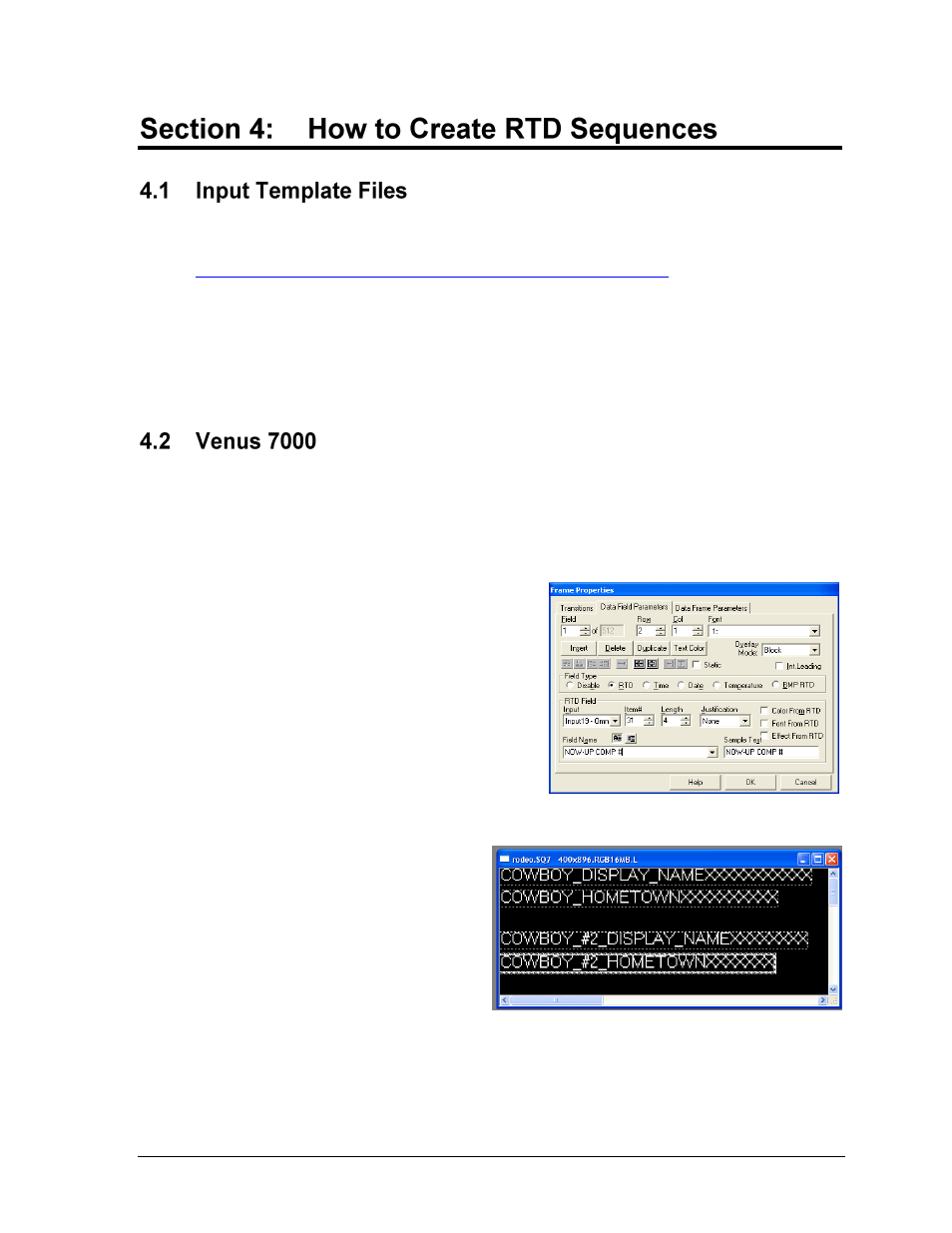
How to Create RTD Sequences
19
An Input Template File (ITF) consists of multiple fields that select the start position and
length of pieces of RTD in a data stream. To access and save these files, go to
Then right-click “OS2-Rodeo.itf”, then click Save Target As and save as type Input Template
in the following location:
Venus 1500: “C:\Program Files\Daktronics\Common\Input Templates”
Venus 7000: “C:\V7000”
Note: Refer to the Venus 7000 Controller Operator’s Manual (ED-14551) for more
information on setting up RTD display sequences.
1. Open the V7 Sequence Designer and create a new sequence for the appropriate sign
(File > New).
2. Go to Frame > Insert > Data Frame.
3. In the Frame Properties window (Figure 23),
select the Data Field Parameters tab. Make
sure the Field Type is set to RTD then select a
previously created Input, either for the
OmniSport 2000 console or for the DakStats
3000 Rodeo software computer.
4. Under Field Name, select from the list of
available information. Use the Row and Col
numbers (or click on the sequence) to adjust
the position of the data field.
5. To add another data field, simply
increment Field in the top left corner
of the Frame Properties window.
Figure 24 shows a complete example
of a Venus 7000 rodeo sequence.
6. After creating all of the required
fields for the data frame, click OK.
The sequence now contains two
frames: the original Graphic Frame
and the new Data Frame; the first
Graphic Frame must be deleted.
Figure 23: Frame Properties
Figure 24: Sample Venus 7000 Rodeo Sequence
