Section 2: installation & registration, 1 installation, 2 registration – Daktronics DakTennis Version 3 User Manual
Page 7: Section 2, Installation & registration, Installation, Registration
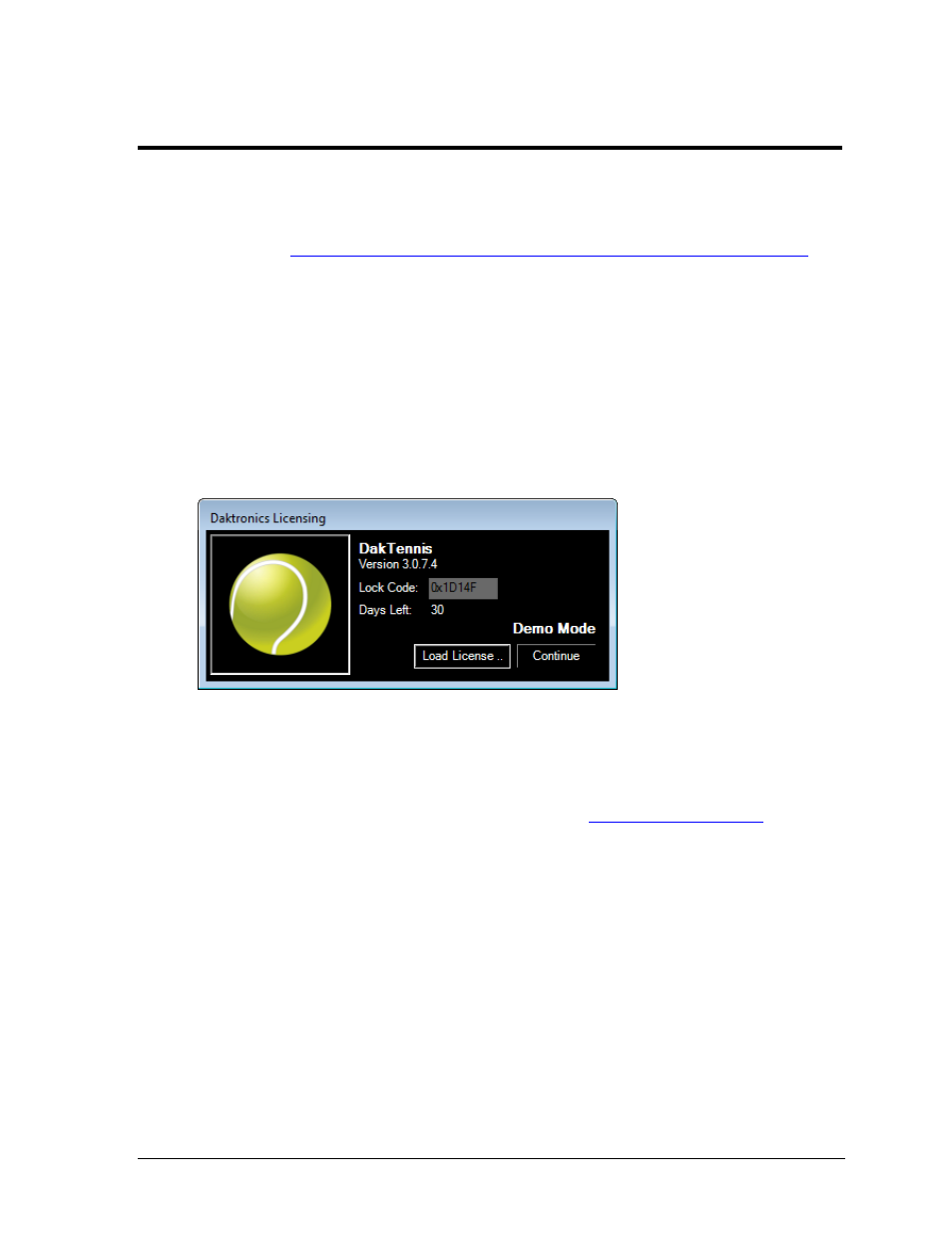
Installation & Registration
3
Section 2:
Installation & Registration
2.1 Installation
1. Open an Internet browser.
2. Type
in the address bar.
3. Click the “DakTennis3Install.exe” file.
4. In the window that appears, click Run. If an additional window opens, click Run
once more.
5. Follow the onscreen instructions to install the software.
6. Click Finish when done.
2.2 Registration
After installing the DakTennis software, users are given a 30 day trial period (Demo Mode).
Each time the program is opened, the number of days remaining for the free trial is shown.
When the 30 day trial period is over, users must register in order to continue using the
software. Follow the instructions below:
1. On the Daktronics Licensing window (Figure 1), make a note of the software Version
number and Lock Code. Email this information to
2. Daktronics will email a software license file.
3. Save the file to the computer.
4. Back on the Daktronics Licensing window, click Load License and browse to the
location where the license file was saved.
5. After successfully registering the software, click Continue.
Note: The Daktronics Licensing window appears each time the software is opened to
show the number of days left until the current license expires.
Figure 1: Daktronics Licensing
