Adding teams, Editing teams, Deleting teams – Daktronics DakTennis Version 3 User Manual
Page 14: Creating competitions, Dual competitions, Figure 11
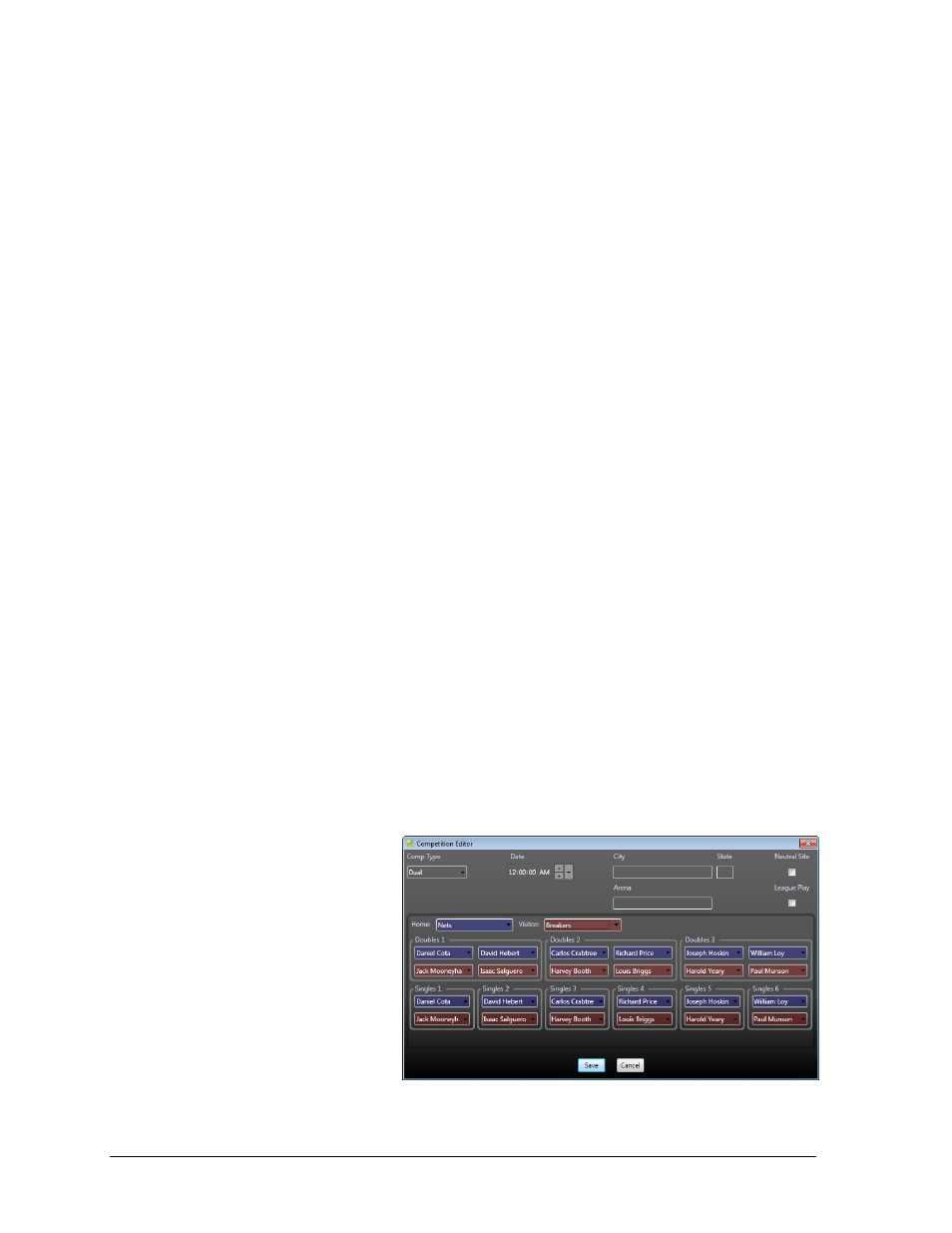
10
Operation
Adding Teams
1. On the left side of the screen, click New to add a new team.
2. In the Team Editor window (Figure 4), ensure both the *Abbr and *Nickname fields are
filled out. All the other information is optional.
3. To create the team roster, click on Click here to add a new player.
Notes:
1) Each player should at least have a Last Name.
2) The Display Name field is what is shown in the Real Time Data (RTD), Team Name
Message Center (TNMC) and XML (website) outputs.
3) To save time when creating new competitions, players can be automatically
assigned to the Singles 1-6 and Doubles 1-3 matches by entering a [1-6] into the
Sgls field and/or a [1-3] into the Dbls field. The players for each match can still
be modified on a competition-by-competition basis in the Competition Editor
(Figure 11 & Figure 12). Two players should be assigned the same Dbls number to
be paired together for a doubles match.
4. Press [Enter] after filling in any field of the player’s data to add a new line for
another player.
5. Click Save when finished.
Editing Teams
To edit an existing team, simply double-click it. This opens the Team Editor window (Figure 4)
Deleting Teams
To delete a team entirely, click it once to select it, and then click Delete. If a team has any
competitions associated with it, a message will appear stating that those competitions must
first be deleted before the team can be deleted. Note that the profile team cannot be deleted.
Creating Competitions
To add a new competition to the schedule, double-click the appropriate date on the calendar.
Up to four competitions may be added on a given date. In the Competition Editor window,
first select the Comp Type from Dual (Figure 11) or Custom (Figure 12).
Dual Competitions
Set the Date and time, and then
select the Home and Visitor
teams. City, State, and Arena are
optional. Enable Neutral Site as
needed. League Play is not
functional at this time.
Depending on the Sgls and Dbls
fields assigned to the team
(see Adding Teams above),
the matches may or may not
already be filled out.
Make any changes to the Singles or Doubles matches as needed, and then click Save.
Figure 11: Competition Editor (Dual Competition)
