Custom competitions, Editing competitions, Deleting competitions – Daktronics DakTennis Version 3 User Manual
Page 15: Figure 12 )
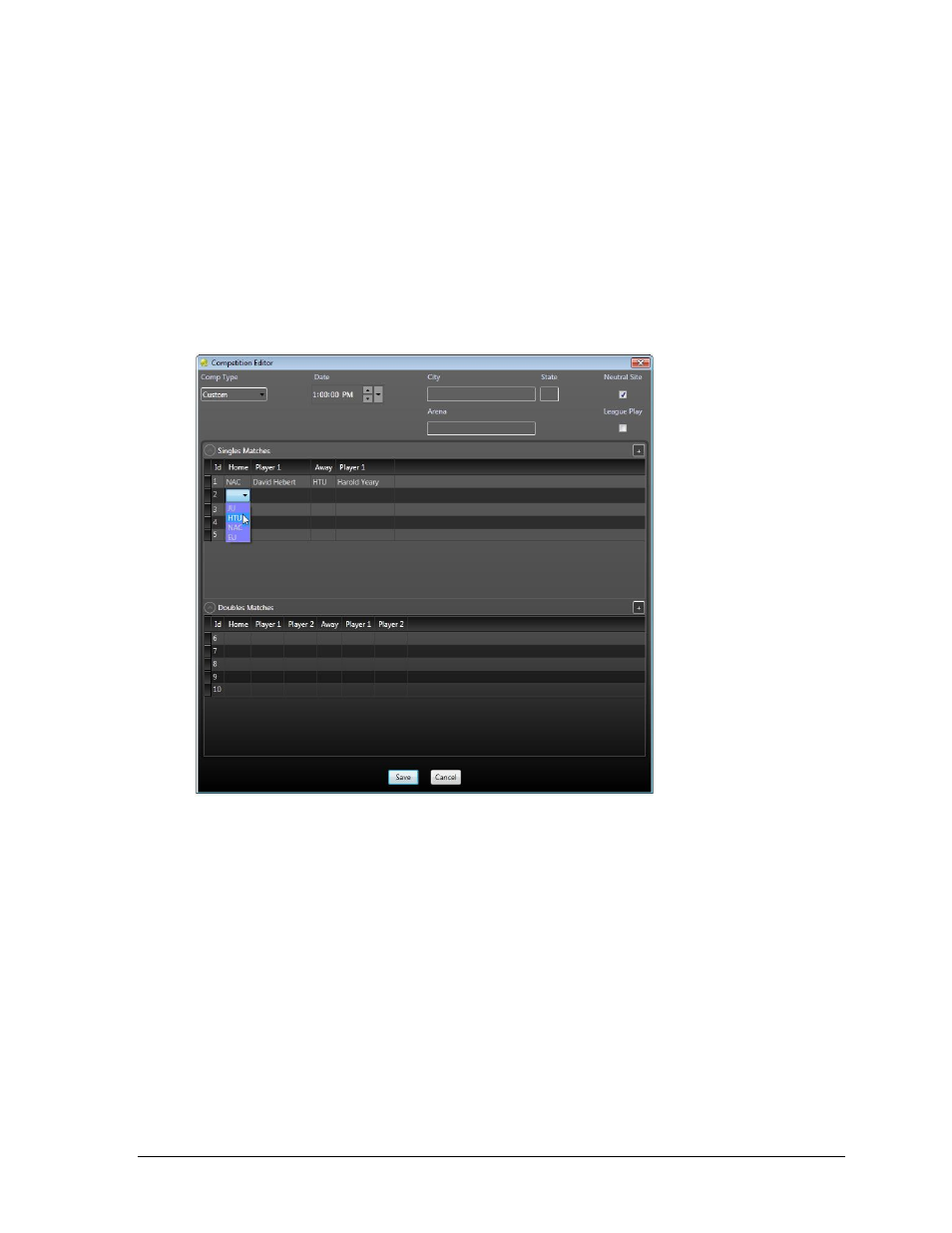
Operation
11
Custom Competitions
Set the Date and time. City, State, and Arena are optional. Enable Neutral Site as needed.
League Play is not functional at this time.
Click the [+] buttons to add new Singles Matches or Doubles Matches. Add as many of each
type of match as needed for the competition, up to 64 total matches. Double-click the cells
under the Home, Away and Player # columns to select the appropriate team abbreviations and
player names. The Id field represents the order of the matches in an RTD Matches output.
Click Save when finished.
Note: To delete a match, right-click the leftmost empty cell and select Remove.
Editing Competitions
To edit an existing competition, double-click it on the calendar, or right-click it and select
Edit Competition. The Competition Editor window (Figure 11/Figure 12) will appear. Note that
it is not possible to edit the Comp Type. Competitions may also be edited via the DakTennis
menu (refer to Section 4.6).
Note: A quick way to change the date of a competition is to simply drag it to another date.
Deleting Competitions
To delete a competition entirely, right-click it on the calendar and select Delete Competition.
When the message appears asking to confirm the deletion, click Yes. Note that open
competitions cannot be deleted. Competitions may also be deleted via the DakTennis menu
(refer to Section 4.6).
Figure 12: Competition Editor (Custom Competition)
