Daktronics DakTennis Version 3 User Manual
Page 10
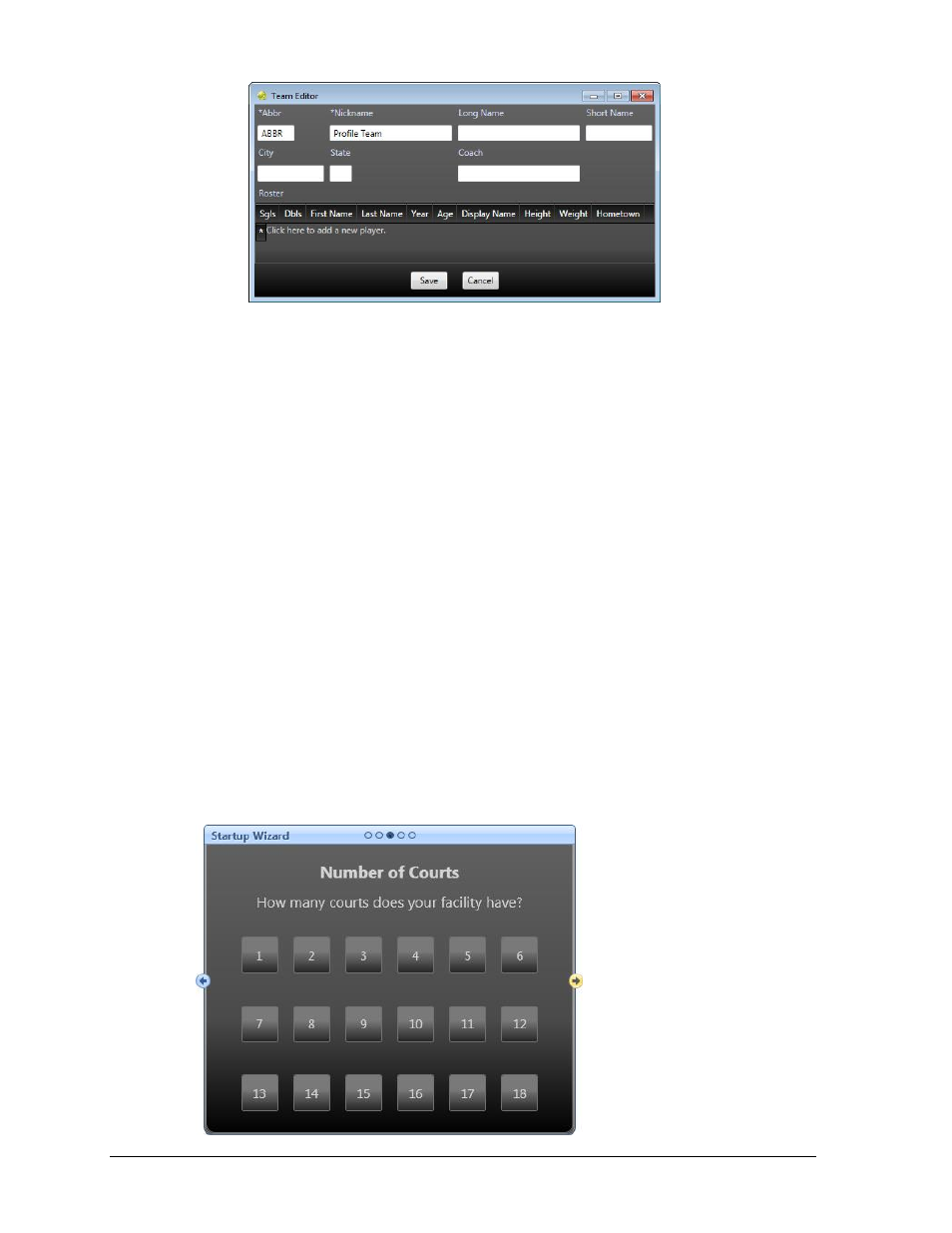
6
Initial Setup
a. In the Team Editor window (Figure 4), both the *Abbr and *Nickname fields must be
filled out to create a new team. All the other information is optional.
b. To create the team roster, click on Click here to add a new player.
Notes:
1) Each player should at least have a Last Name.
2) The Display Name field is what is shown in the Real Time Data (RTD), Team Name
Message Center (TNMC) and XML (website) outputs. This field should not exceed
15 characters for RTD, but may be up to 30 characters for XML. The total length of
names that may be displayed on a scoreboard depends on the TNMC width.
3) To save time when creating new competitions, players can be automatically
assigned to the Singles 1-6 and Doubles 1-3 matches by entering a [1-6] into the
Sgls field and/or a [1-3] into the Dbls field. The players for each match can still
be modified on a competition-by-competition basis in the Competition Editor
(Figure 11 & Figure 12). Two players should be assigned the same Dbls number to
be paired together for a doubles match.
c. Press [Enter] after filling in any field of the player’s data to add a new line for
another player.
d. Click Save when finished.
e. Click the right arrow on the Create Home Team screen to continue.
3. On the Number of Courts screen (Figure 5), select the number of courts in the facility, and
then click the right arrow to continue.
Figure 4: Team Editor
Figure 5: Number of Courts
