Configure daktennis, About daktennis, Quick start guide – Daktronics DakTennis Version 3 User Manual
Page 24: View manual, Exit daktennis, 7 clocks, Figure 25 )
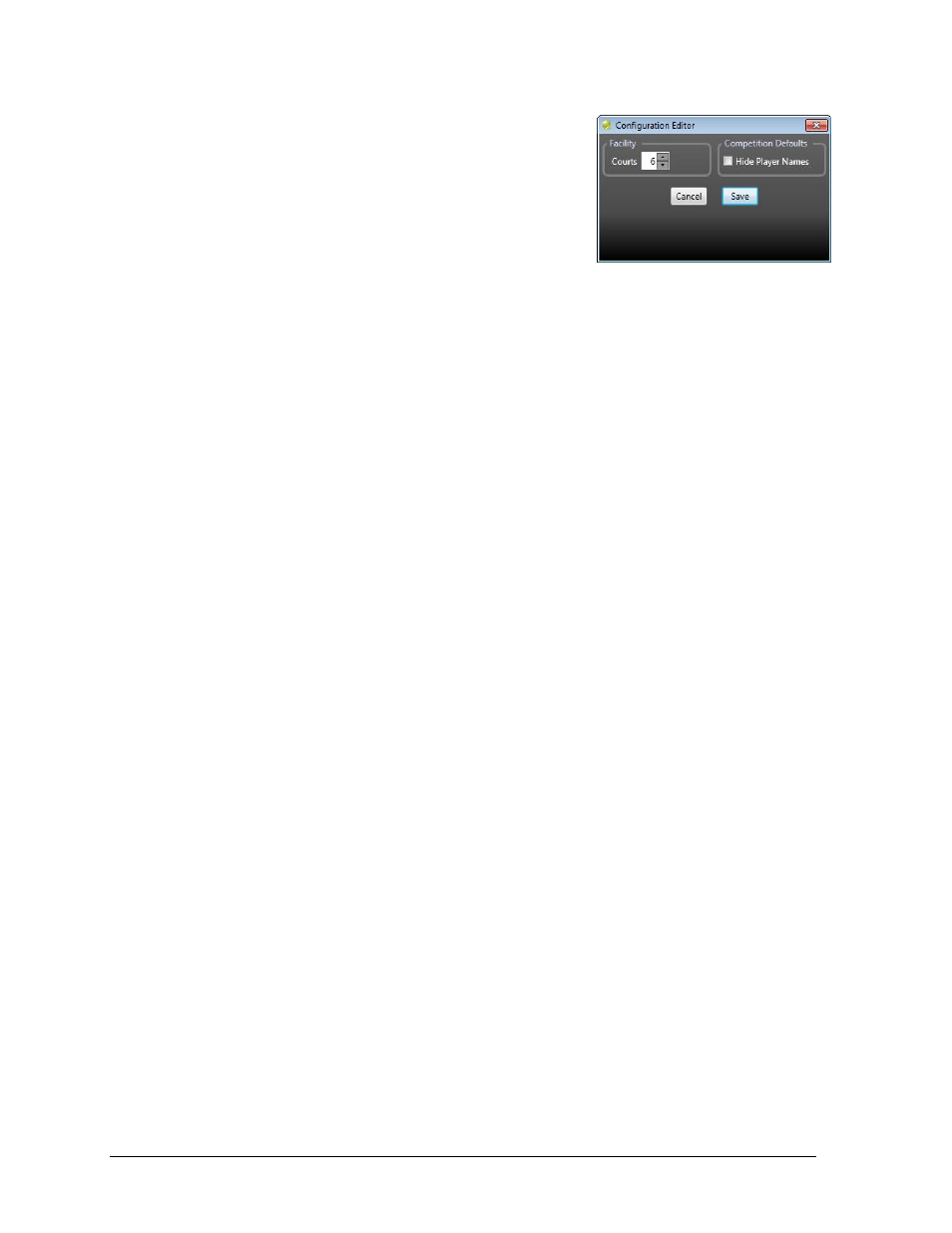
20
Operation
Configure DakTennis
Click Configure DakTennis to open the Configuration Editor
window (Figure 25). Note that any open competitions must
be closed before this window can be accessed. Here the
number of courts at the facility can be adjusted. Also, Hide
Player Names may be set by default (restart DakTennis to
apply this to existing competitions).
About DakTennis
Click About DakTennis to open a window displaying the software license agreement and
information about Daktronics, the DakTennis application, and system configuration.
Quick Start Guide
This feature is not currently implemented.
View Manual
Click to view a PDF version of the software operation manual.
Exit DakTennis
Click either Exit DakTennis button to close the application. If there are any open
competitions, click Yes to confirm.
4.7 Clocks
Scoreboards with clock digits are capable of displaying either Time of Day (TOD) or a
countdown clock to indicate the time remaining before the matches are scheduled to begin.
When displaying TOD, the current time is taken from the DakTennis computer’s clock.
TOD cannot be edited with an RC-100 when DakTennis is running.
To change from TOD to countdown clock:
Press
then press
To return to displaying TOD:
Press
automatically when the countdown clock reaches zero.
With only one Dual competition open, a scoreboard may display TOD or countdown clock.
If there is more than one scoreboard with clock digits, the selected time will be duplicated.
As soon as a Dual 2 competition is opened, it will be possible to display TOD on both
scoreboards, countdown clocks on both scoreboards, or a combination of the two. This
assumes there are separate RC-100 base stations controlling each scoreboard clock, and the
base stations are assigned to the appropriate courts in the Inputs tab.
Figure 25: Configuration Editor
