Editing matches, Team score, Closing matches – Daktronics DakTennis Version 3 User Manual
Page 23: Hiding player names, 6 daktennis menu, Upcoming & recent competitions, Daktennis menu, N 4.6 )
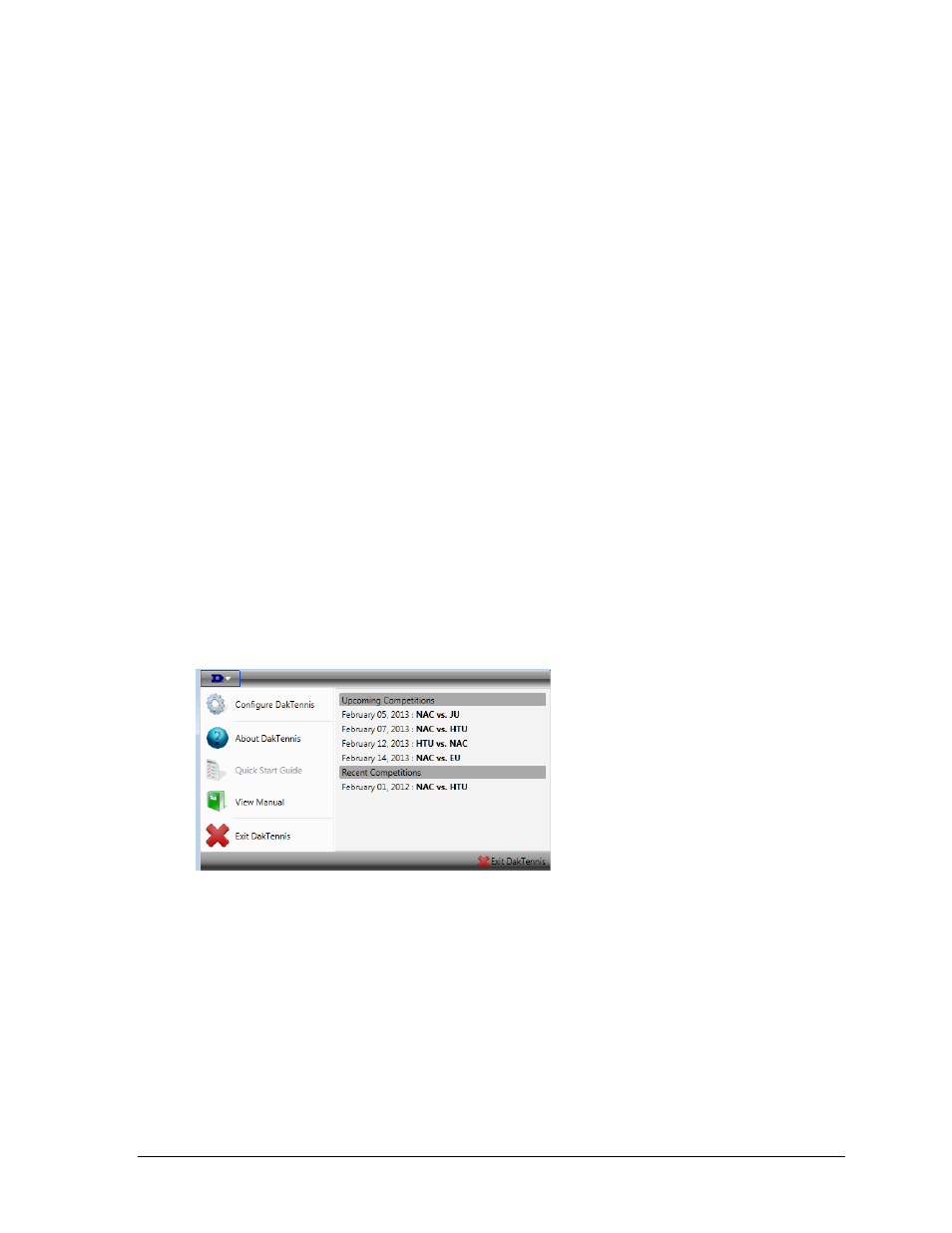
Operation
19
Editing Matches
Like the Schedule tab discussed in Section 4.2, matches can be edited by double-clicking
them. This opens the Match Editor window (Figure 16). Here all the match information can be
modified (note that the Team may only be edited in Custom competitions).
Team Score
To edit the total team score in the DakTennis software, go to the appropriate Competition tab
and set the Score for the Home and Away teams. To modify the team score using the RC-100
handheld controller, press
Closing Matches
Click the Close button to close a competition. Note that this will clear out any matches
currently assigned to courts on the Schedule tab.
Hiding Player Names
Click the Doubles or Singles buttons to hide the respective player names from being sent to
a display. This is typically used to prevent coaches from making lineup changes based on
current matchups. Click the button(s) again to show player names once the competition has
begun and lineup changes can no longer be made. Player names may be hidden by default if
desired in the DakTennis Configuration Editor window (Figure 25).
4.6 DakTennis Menu
Click the Daktronics logo button in the upper-left corner of the application to access the
DakTennis menu (Figure 24). This menu features several actions, as described below.
Upcoming & Recent Competitions
Upcoming Competitions displays configured competitions that occur in the future
(after the current time).
Recent Competitions displays competitions that have occurred in the past
(before the current time).
Click on a competition in either list to open it.
Right-click a competition to access the Open, Edit, and Delete commands.
Figure 24: DakTennis Menu
