Match status, Figure 15 ) – Daktronics DakTennis Version 3 User Manual
Page 17
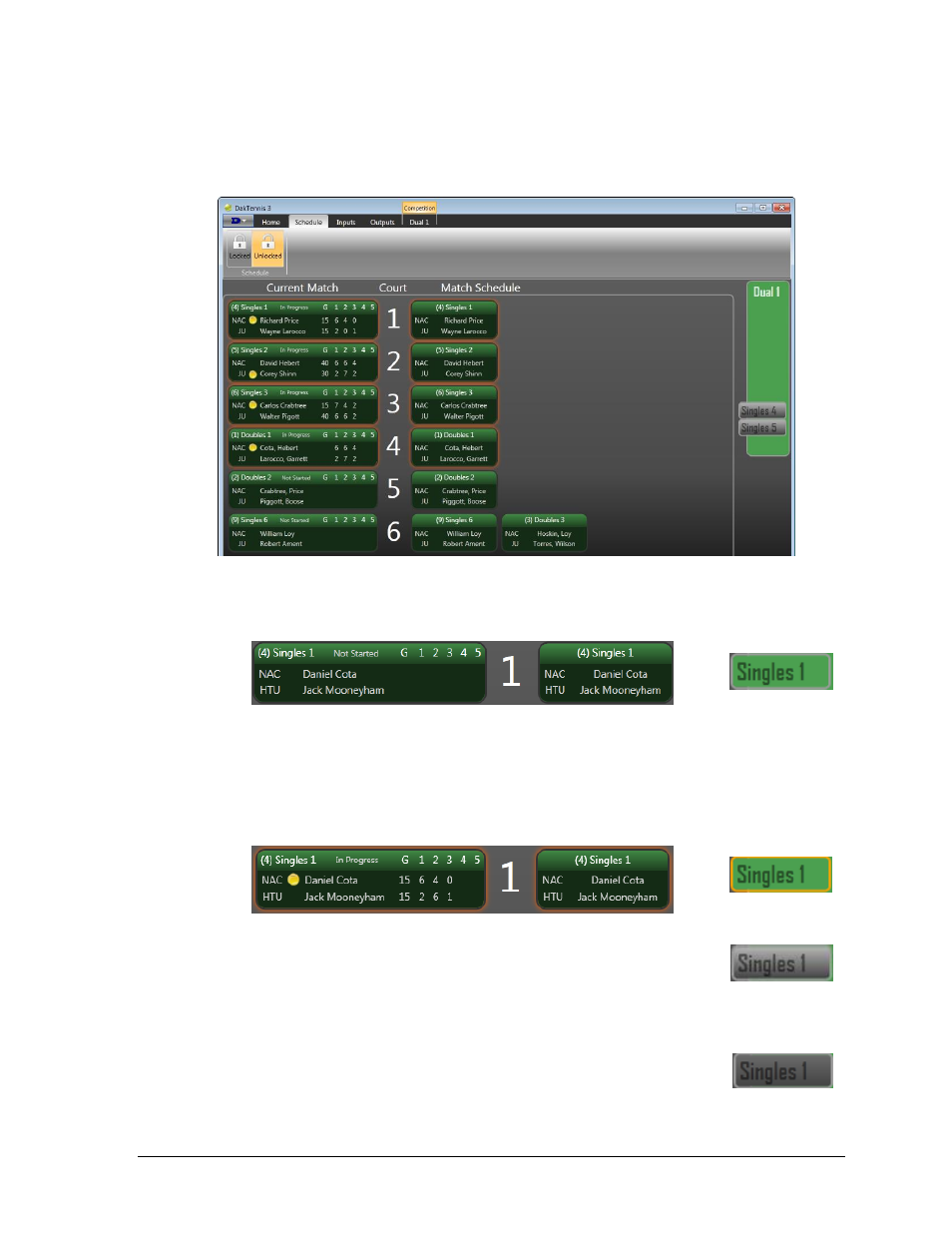
Operation
13
Match Status
As the competition progresses, the status of each match will change. Refer to Figure 15 and
the descriptions below to identify the possible match statuses.
Not Started matches have no scoring data.
In Progress matches have scoring data and show an orange border. If an In Progress
match is dragged, a message will appear asking whether to save or discard the match
data; if the data is not saved to the match, it will instead be saved to the court. To go
to the next match assigned on the court, press
on the RC-100. This also marks the current match as Finished.
Finished matches are always located on the right side of the
window and cannot be dragged. The next match cannot be scored
until the current match data is cleared. In the RC-100, press
Abandoned matches are always located on the right side of the
window and cannot be dragged. To indicate a match is abandoned,
double-click it, set the Match Status to Abandoned, then click Save.
Abandoned matches appear darker than Finished matches.
Figure 15: Schedule Tab (Competition In Progress)
