Adding outputs, Xml outputs, Enable/disable outputs – Daktronics DakTennis Version 3 User Manual
Page 21: Refreshing outputs, Editing outputs
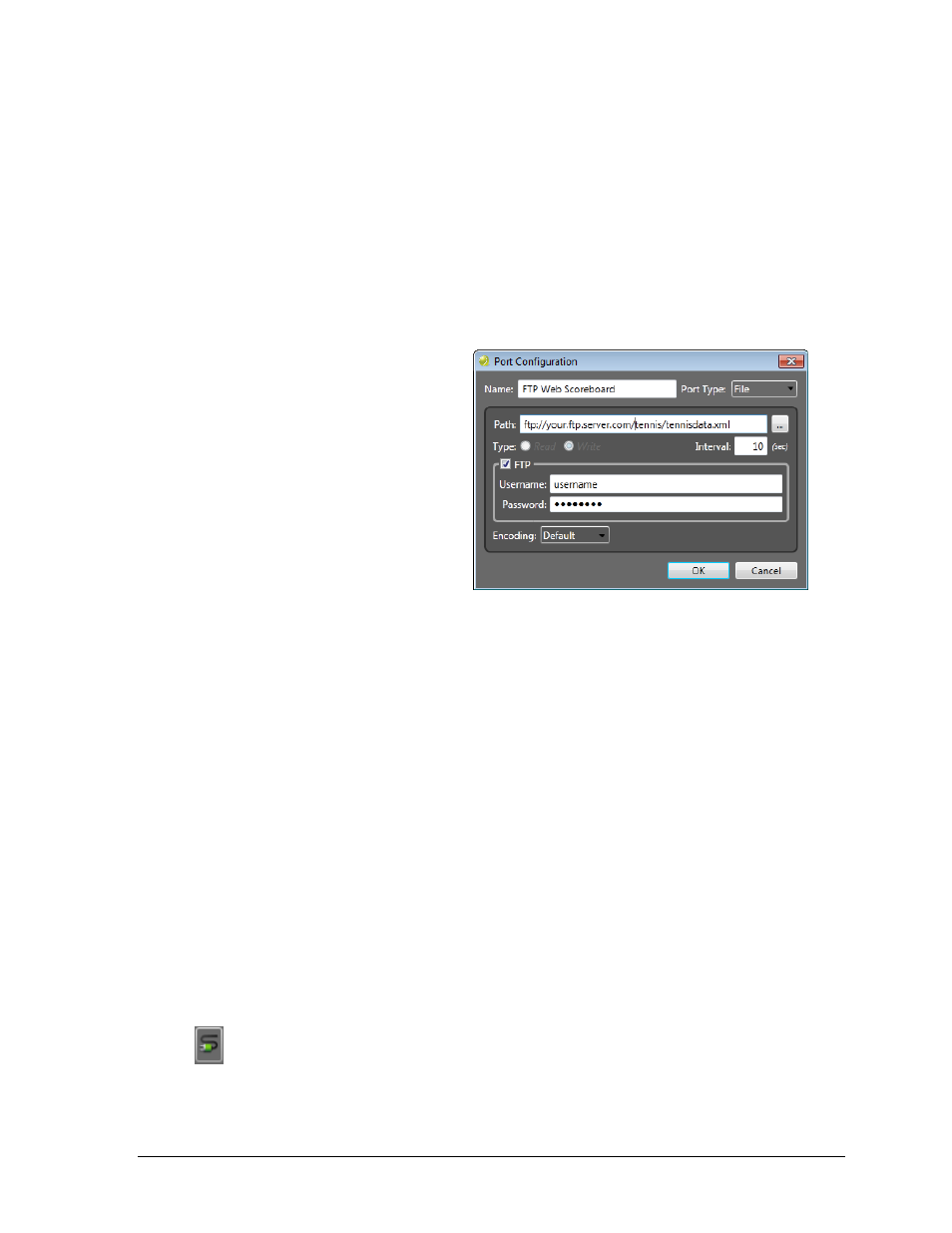
Operation
17
Adding Outputs
Click Add, and then select MDP, Rtd Court, Rtd Match or XML to add the appropriate type
of output port. This will open the Port Configuration window (Figure 18).
Refer to Section 3.1 for typical settings of MDP, Rtd Court, Rtd Match outputs.
Refer to XML Outputs below for typical settings of an XML output.
XML Outputs
This output creates an XML file in a specific location that can be read and parsed to display
tennis scoring on a website.
Name: any descriptive name;
for example “XML Output”
or “Web Scoreboard”
Port Type: File
(cannot be changed)
Path: Enter the complete
destination (including file
name) where the XML file
will be created. A typical
name for this file is
“tennisdata.xml”.
Interval: Set the number of
seconds between writing a
new file. It is typically not
recommended to update
more often than the default 10 seconds.
FTP: If saving the file to an FTP server, enter the correct Username and Password.
Encoding: Change this setting only if instructed by website administrator.
Click OK when finished.
Enable/Disable Outputs
To enable or disable a port, use the On/Off power buttons.
Refreshing Outputs
To send out all data across a port, click Refresh Data. Each RTD Courts, RTD Matches, and
XML output has its own refresh command. MDP Output does not have a refresh command
because data is continually sent out on this port every half second. RTD data is only sent
when data changes, so a refresh command is required in case the port connection was lost,
the display controller was not running, a packet was dropped, etc. XML data is also updated
when data changes, as well as every number of seconds defined in the Interval.
Editing Outputs
To edit a port, click the plug icon.
This will open the Port Configuration window (Figure 18).
Figure 20: Port Configuration (XML Output)
