Web queries – Daktronics Data Manager (DDM) User Manual
Page 26
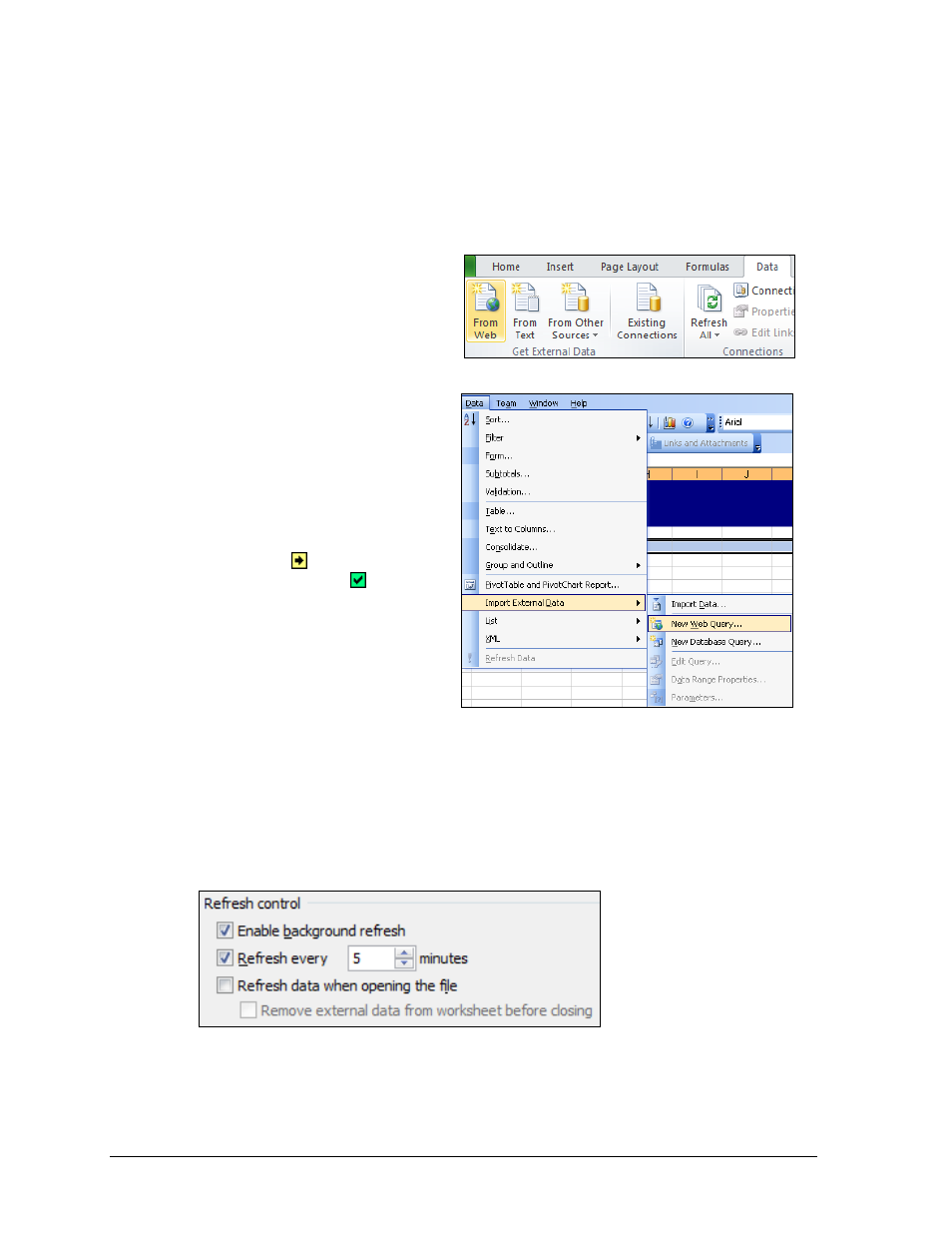
20
Operation
Web Queries
It is possible to output information to a display that was retrieved from the Internet by using
a built-in feature of Microsoft Excel called a Web Query. This feature is useful for displaying
news stories, stock quotes, out-of-town scores, and many other types of information that are
frequently updated over the Internet. For more information about web queries, please refer to
the Microsoft Office Excel Help by pressing [F1].
1. Select the cell(s) where the imported
information will go.
2. In newer versions of Microsoft Excel,
click the Data tab, and then click
From Web (Figure 24).
Note: In Microsoft Excel 2003, go to
Data > Import External Data >
New Web Query (Figure 25).
3. The New Web Query window will
appear, which acts as a web
browser inside Microsoft Excel.
Type in or Paste the address to the
site where the data will be gathered.
4. Once at the desired webpage, click a
yellow arrow and it will change
to a green check mark . Data
within the blue highlighted area will
be imported into the spreadsheet.
Note: When gathering data from the
Internet, it is very important to
identify the source of the
information to avoid plagiarism and
violating copyright laws. When in
doubt, contact the author to ask for permission to use the data. Be sure to include the
author of the information on the display if it is someone other than the software user.
5. Click Import.
6. On the Import Data window, select the cell destination for the imported data if needed.
7. Click the Properties button to adjust the settings of the imported data, in particular the
Refresh control (Figure 26).
8. When the import properties and location are correct, click OK. Depending on the size of
the data table, it may take a few moments to import the data into the spreadsheet.
9. Be sure to update the number and size of the Columns to match the imported data, and
then save the ITF.
Figure 24: Import Data From Web
Figure 25: New Web Query (Excel 2003)
Figure 26: Refresh Control
