Scrolling function buttons, Sorting, Grouping function buttons – Daktronics Data Manager (DDM) User Manual
Page 16: Select current function buttons
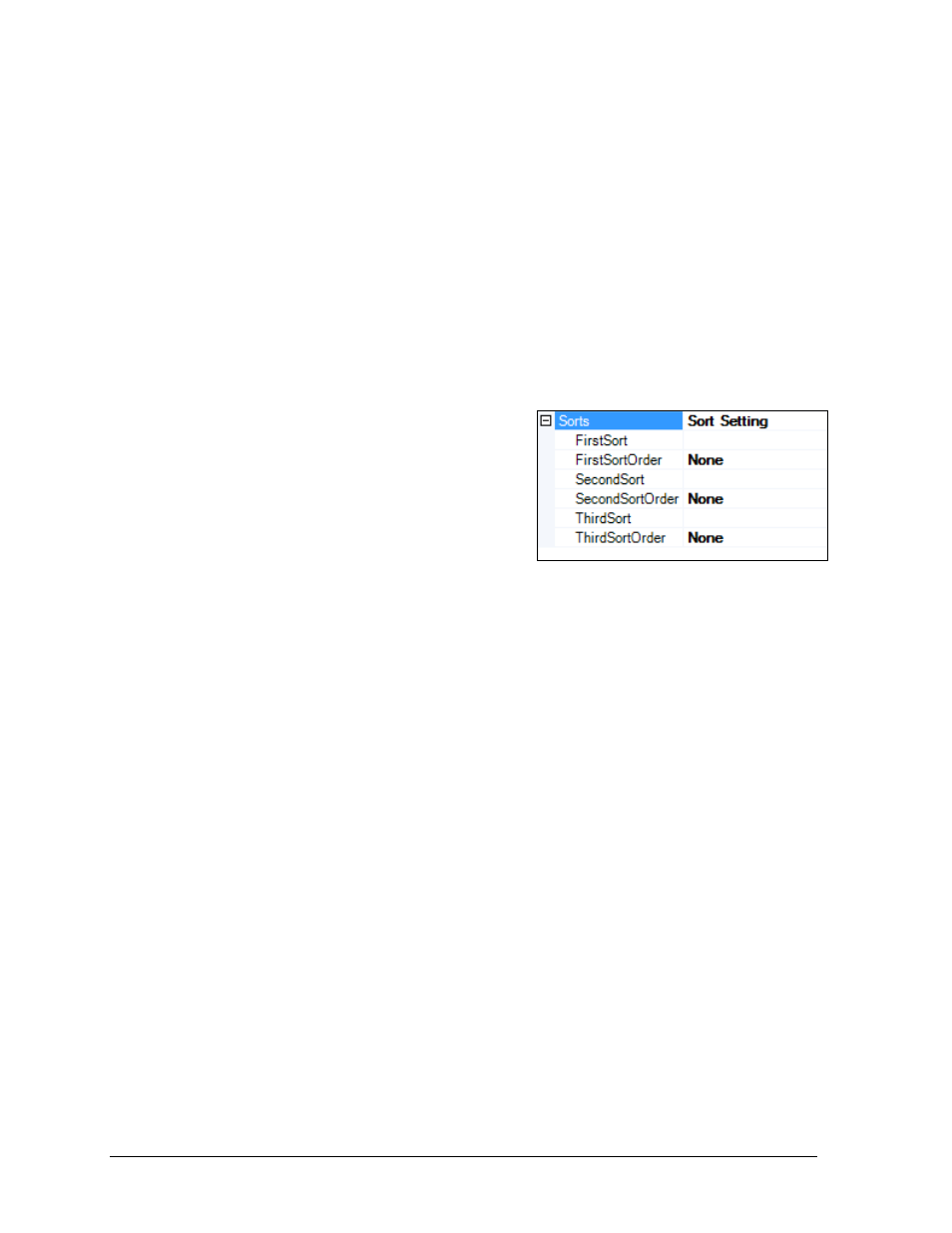
10
Operation
Scrolling Function Buttons
Scrolling function buttons send out RTD line by line with the next piece of data moving into
the previous spot until all of the information has gone through.
1. Repeat steps 1 – 5 under Creating Function Buttons.
2. Select Scrolling from the list of command types.
3. Adjust the following settings accordingly:
HoldingTime: Type in how many seconds to wait before sending the next data set.
Port: Select a previously configured port (see Port Configuration).
RecordCount: Type in how many rows of data should be sent out at a time.
Sorts: Sort text or numerical data in ascending or descending order before it is
sent out (See Sorting).
4. Click Ok when finished.
5. Give the Scrolling function button a descriptive Name.
Sorting
When creating Paging and Scrolling function
buttons, users are given the option to sort the data
before it is sent out (Figure 11). Sorting ensures that
data will always be displayed in a specific way,
regardless of how it appears in the spreadsheet.
First/Second/ThirdSort: Select the header
name of the column that includes the data
that will be used as the criteria for sorting.
First/Second/ThirdSortOrder: Select Ascending (Asc) or Descending (Desc) sort orders.
Up to three columns can be used to determine how data is sorted. This is useful in cases of
duplicate information in a column. For example, if two people have the same last name in a
column of names that are sorted alphabetically (FirstSort), then a column with their first
names could be used to determine the next sort order (SecondSort).
Grouping Function Buttons
Grouping function buttons send out multiple rows of data based on the first selected row.
1. Repeat steps 1 – 5 under Creating Function Buttons.
2. Select Grouping from the list of command types.
3. Adjust the following settings accordingly:
Port: Select a previously configured port (see Port Configuration).
RecordCount: Type in how many rows of data should be sent out at a time.
4. Click Ok when finished.
5. Give the Grouping function button a descriptive Name.
Select Current Function Buttons
A Select Current function button allows users to select a row that will always be visible
even if it is not due up to be displayed in the main scrolling, paging, or grouping order.
The Select Current function button is also used to choose a location to import data
(see Advanced Data Importing).
1. Repeat steps 1 – 5 under Creating Function Buttons.
2. Select SelectCurrent from the list of command types.
3. Click Ok when finished.
4. Give the Select Current function button a descriptive Name.
Figure 11: Sorting
