End schedule function buttons, Sign dimming function buttons, Refresh data function buttons – Daktronics Data Manager (DDM) User Manual
Page 18: Select frame function buttons, Capture rtd function buttons
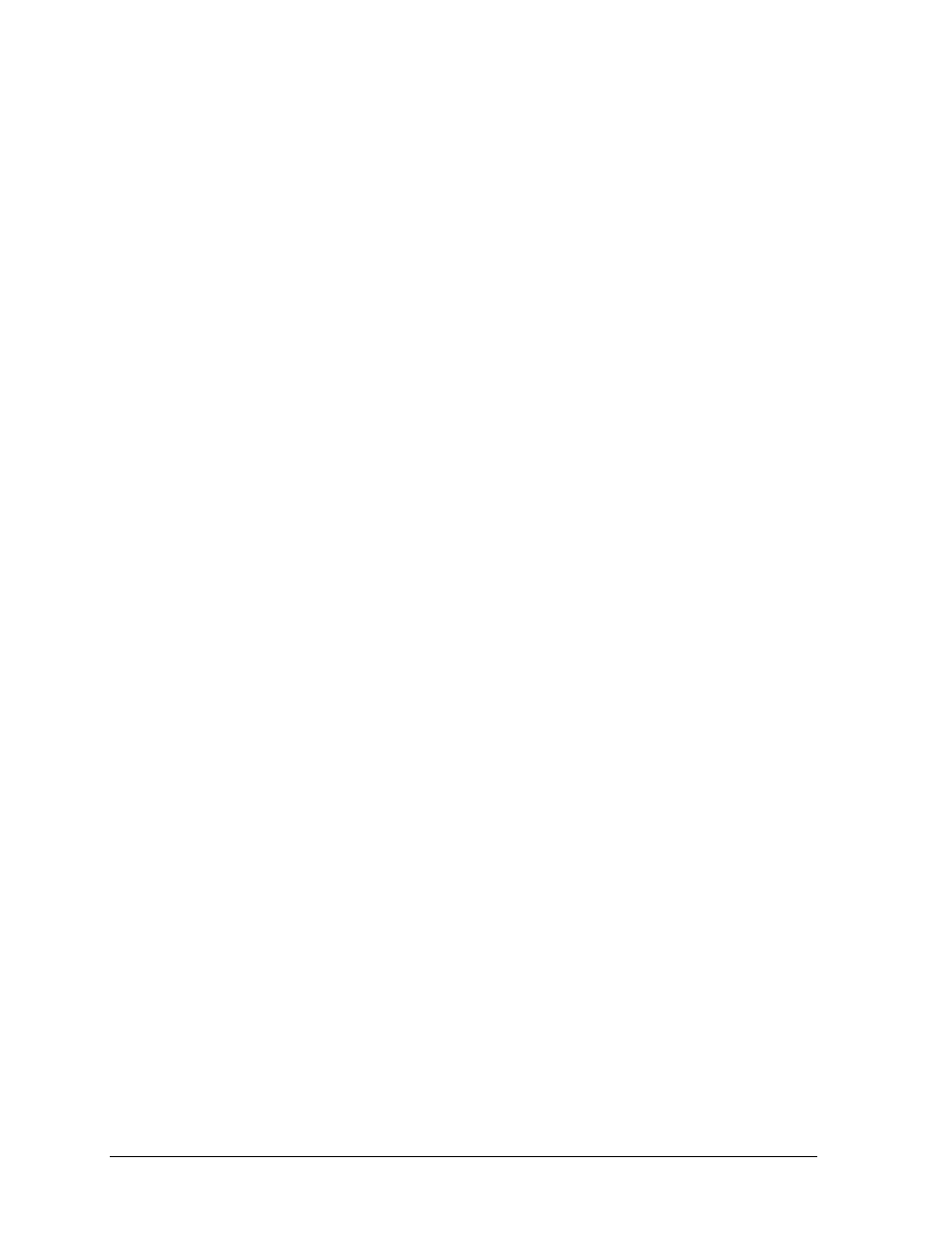
12
Operation
End Schedule Function Buttons
End Schedule function buttons stop schedules from running on a sign.
1. Repeat steps 1 – 5 under Creating Function Buttons.
2. Select EndSchedule from the list of command types.
3. Adjust the following settings accordingly:
Port: Select a previously configured port (see Port Configuration).
SignNumber: Type in the sign number for the sign that should stop running
schedules.
4. Click Ok when finished.
5. Give the End Schedule function button a descriptive Name.
Sign Dimming Function Buttons
Sign Dimming function buttons control the brightness levels of selected signs. Refer to the
documentation provided with the Daktronics display control software for more information
on dimming controls.
1. Repeat steps 1 – 5 under Creating Function Buttons.
2. Select SignDimming from the list of command types.
3. Adjust the following settings accordingly:
Dimming: Select from ManualDim, ManualBright, PhotocellDetect,
PhotocellRemote, or ScheduleDimming.
Port: Select a previously configured port (see Port Configuration).
SignNumber: Type in the sign number for the sign to have dimming control.
4. Click Ok when finished.
5. Give the Sign Dimming function button a descriptive Name.
Refresh Data Function Buttons
Refresh Data function buttons resend data before the hold time has passed.
1. Repeat steps 1 – 5 under Creating Function Buttons.
2. Select RefreshData from the list of command types.
3. Click Ok when finished.
4. Give the Refresh function button a descriptive Name.
Select Frame Function Buttons
Select frame function buttons play only a selected frame within a currently playing sequence.
1. Repeat steps 1 – 5 under Creating Function Buttons.
2. Select SelectFrame from the list of command types.
3. Adjust the following settings accordingly:
FrameNumber: Type in the number of the frame to play in the current sequence.
Port: Select a previously configured port (see Port Configuration).
SignNumber: Type in the sign number for the sign that contains the selected frame.
4. Click Ok when finished.
5. Give the Select Frame function button a descriptive Name.
Capture RTD Function Buttons
Capture RTD function buttons are used primarily for in-house testing purposes. These
function buttons store the current frame buffer data into a secondary capture buffer that can
be recalled at a later time.
