Section 3: operation, 1 main application screen, Section 3:operation – Daktronics Data Manager (DDM) User Manual
Page 11: Main application screen
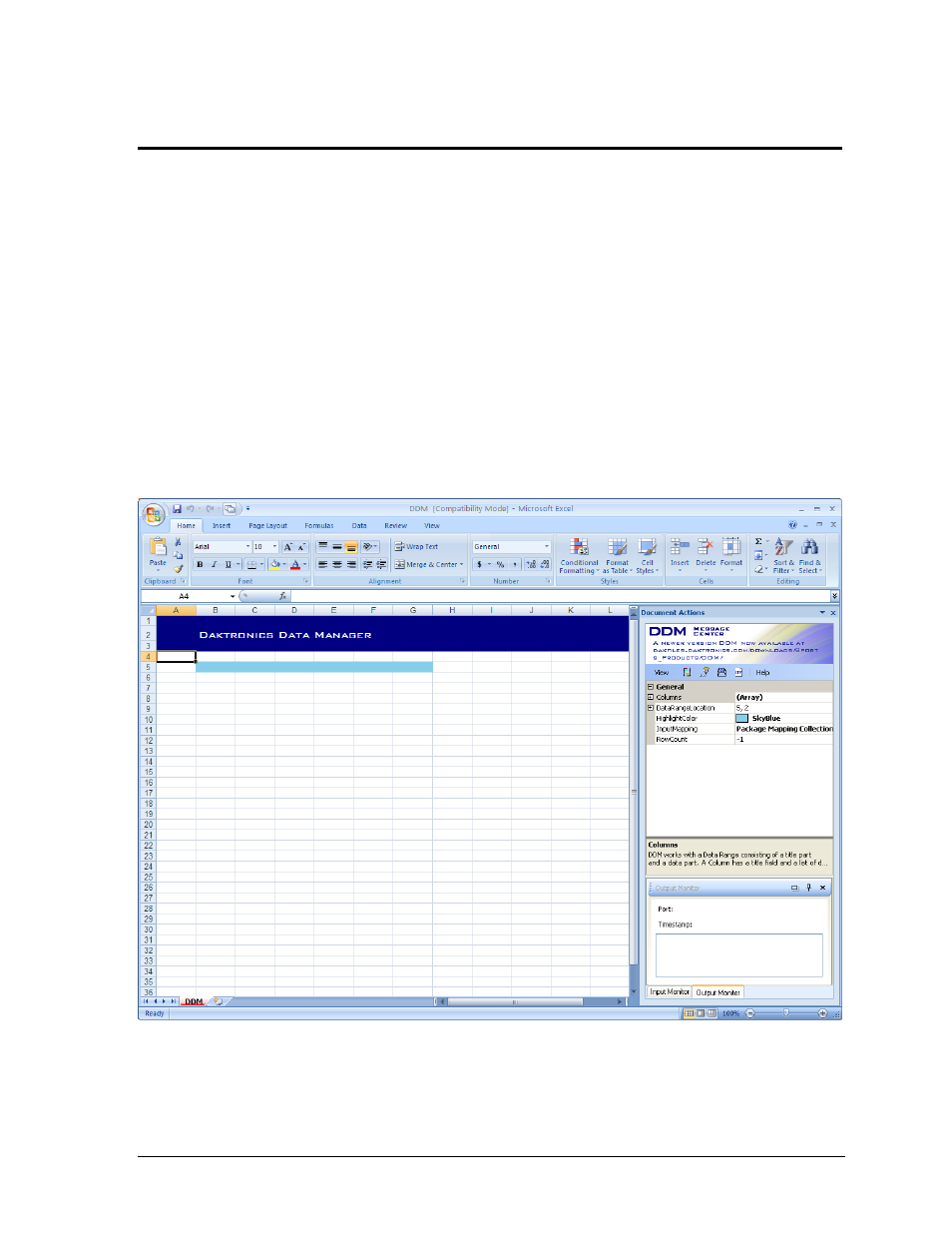
Operation
5
Section 3:
Operation
The operation of the DDM application depends largely on the user’s familiarity with Microsoft Excel.
For assistance using Microsoft Excel, please refer to the Microsoft Office Excel Help by pressing [F1].
With a little practice, it will be possible to output data to a display as easily as using ordinary
Microsoft Excel spreadsheets.
This section of the manual on program operation is broken into three main sections:
The Main Application Screen
Document Actions Task Pane
Advanced Data Importing
3.1 Main Application Screen
After the DDM application is registered, the main application screen will appear (Figure 2).
This screen contains all the menus and buttons as a typical Excel spreadsheet. Every setting
related to outputting information to a display is found in the Document Actions task pane.
By default, there are six cells of the spreadsheet highlighted in blue. Any data entered outside
of the highlighted columns will not be included as Real Time Data (RTD). The extra space
may be used for labels or notes about what data should be included in the spreadsheet.
Figure 2: DDM Main Application Screen (Excel 2007)
