Daktronics Data Manager (DDM) User Manual
Page 24
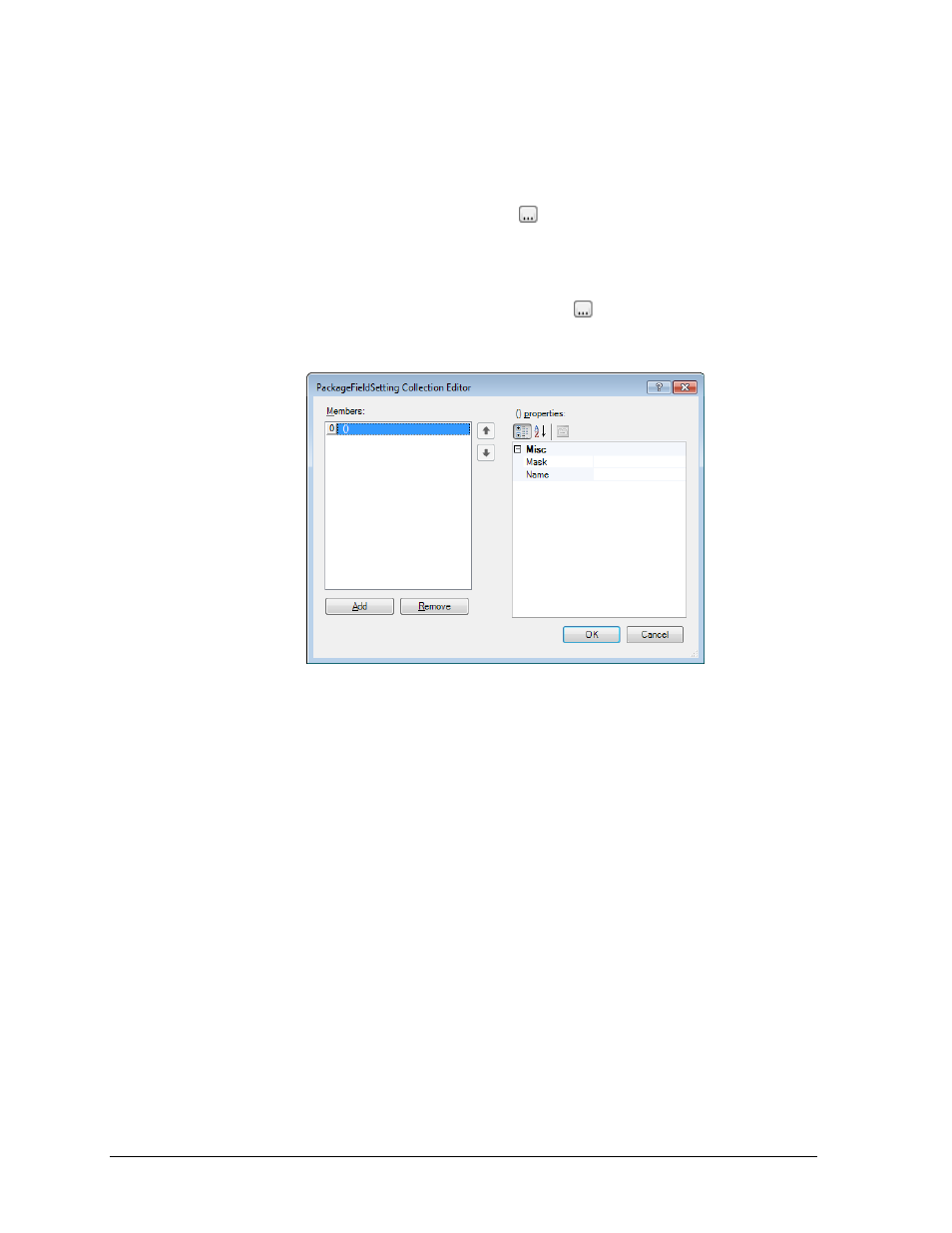
18
Operation
a. Click Add to insert a new package to the package suite.
b. Type in a descriptive Name for the package.
c. Import an ITF, or manually create the data fields:
Import Fields
1) Click Import and then click the
button to locate and Open an ITF.
A list of Fields will automatically be populated based on the ITF.
2) Click OK to return to the Package Suite Editor window (Figure 20).
Create Fields
1) Click Field Collection and then click the
button to open the
PackageFieldSetting Collection Editor window.
2) Click Add to insert a new field to the package (Figure 22).
3) In the Mask cell, type in one or more of the following symbols to
represent each character of the expected incoming data:
Use an asterisk (*) for any number or letter.
Use a pound sign (#) for a number from 0-9 only.
Use a question mark (?) for a letter only.
To use one of the above characters or other special characters instead
of a number or letter, place a quote (“) before the character.
Note: The first Field should contain definite letters or numbers that
uniquely identify the data as the start of a new incoming packet.
4) Type in a descriptive Name for the field.
5) Add as many fields as needed to receive every piece of desired data.
6) Click OK twice to return to the Package Suite Editor window (Figure 20).
6. On the Package Suite Editor window, it is possible to view and modify the current
package and field settings using the plus (+) and minus (-) signs.
7. Click Ok when finished.
Figure 22: PackageFieldSetting Collection Editor Window
