Start sequence function buttons, Blank sign function buttons, Start schedule function buttons – Daktronics Data Manager (DDM) User Manual
Page 17
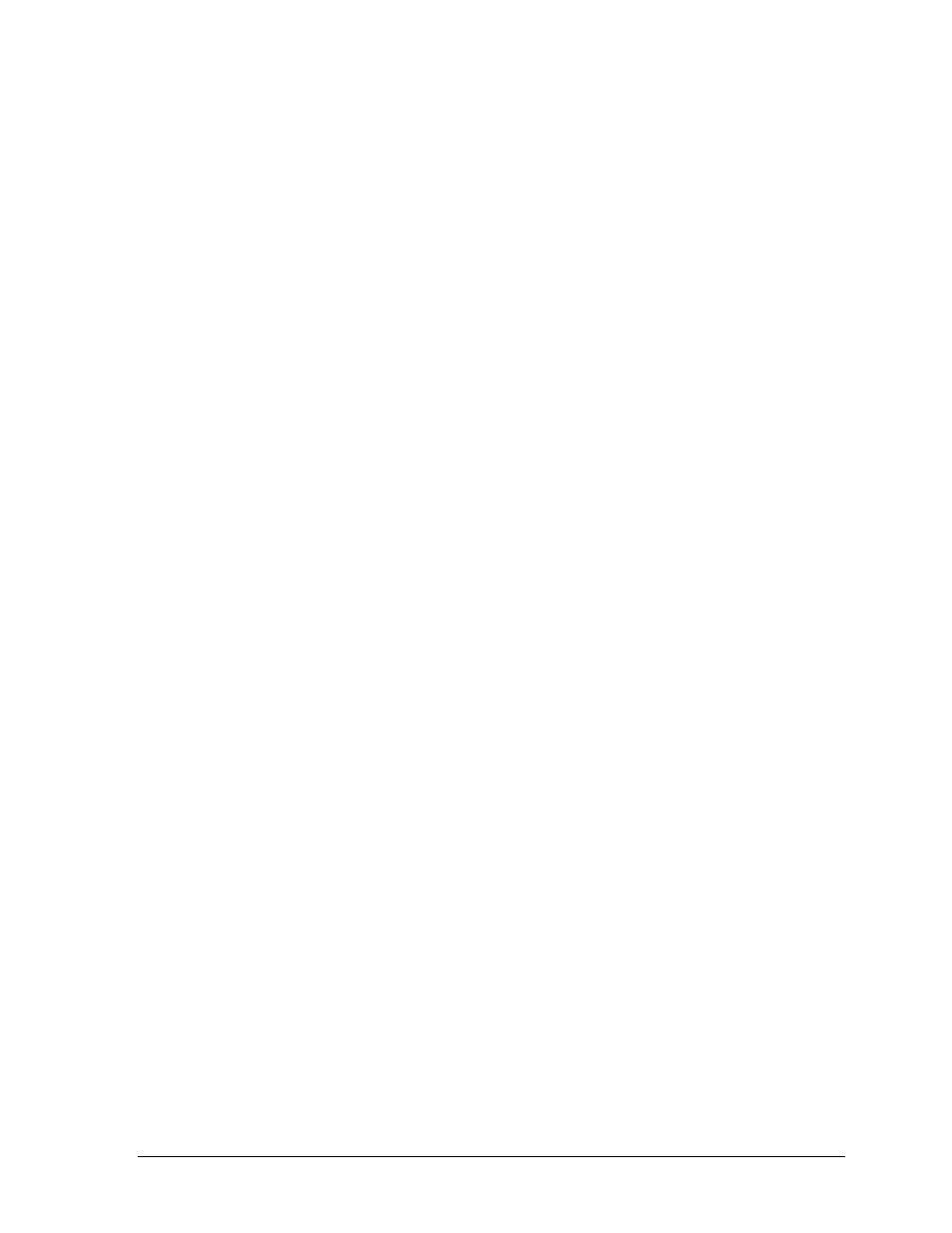
Operation
11
Note: The buttons on the following two page are optional commands for the display controllers.
These buttons are not needed to output data from the DDM application.
Start Sequence Function Buttons
Start Sequence function buttons start sequences on selected signs. Sequences (Presentations)
control the arrangement and appearance of graphics and data on a display. Refer to the
documentation provided with the Daktronics display control software for more information
on creating sequences.
1. Repeat steps 1 – 5 under Creating Function Buttons.
2. Select StartSequence from the list of command types.
3. Adjust the following settings accordingly:
Mode: Select from Continuous, SingleStep, or SelectedFrame play modes.
Port: Select a previously configured port (see Port Configuration).
Sequence: Type in the Drive letter, Frame number, Library name, and Sequence
name for the sequence to start.
SignNumber: Type in the sign number for the sign on which the selected sequence
should be started.
Times: Select the number of times to display the sequence.
4. Click Ok when finished.
5. Give the Start Sequence function button a descriptive Name.
Blank Sign Function Buttons
Blank Sign function buttons clear the data from selected signs.
1. Repeat steps 1 – 5 under Creating Function Buttons.
2. Select BlankSign from the list of command types.
3. Adjust the following settings accordingly:
Port: Select a previously configured port (see Port Configuration).
SignNumber: Type in the sign number for the sign to be blanked.
4. Click Ok when finished.
5. Give the Blank Sign function button a descriptive Name.
Start Schedule Function Buttons
Start Schedule function buttons start schedules on selected signs. Refer to the documentation
provided with the Daktronics display control software for more information on creating schedules.
1. Repeat steps 1 – 5 under Creating Function Buttons.
2. Select StartSchedule from the list of command types.
3. Adjust the following settings accordingly:
Port: Select a previously configured port (see Port Configuration).
Schedule: Type in the Drive letter, Frame number, Library name, and Sequence name
for the schedule to start.
SignNumber: Type in the sign number for the sign on which the selected schedule
should be started.
4. Click Ok when finished.
5. Give the Start Schedule function button a descriptive Name.
