Figure 2-3 feature configuration screen, Figure 2-4 fast feature code dialog – Comtech EF Data CDM-570/570L Vipersat User Manual
Page 29
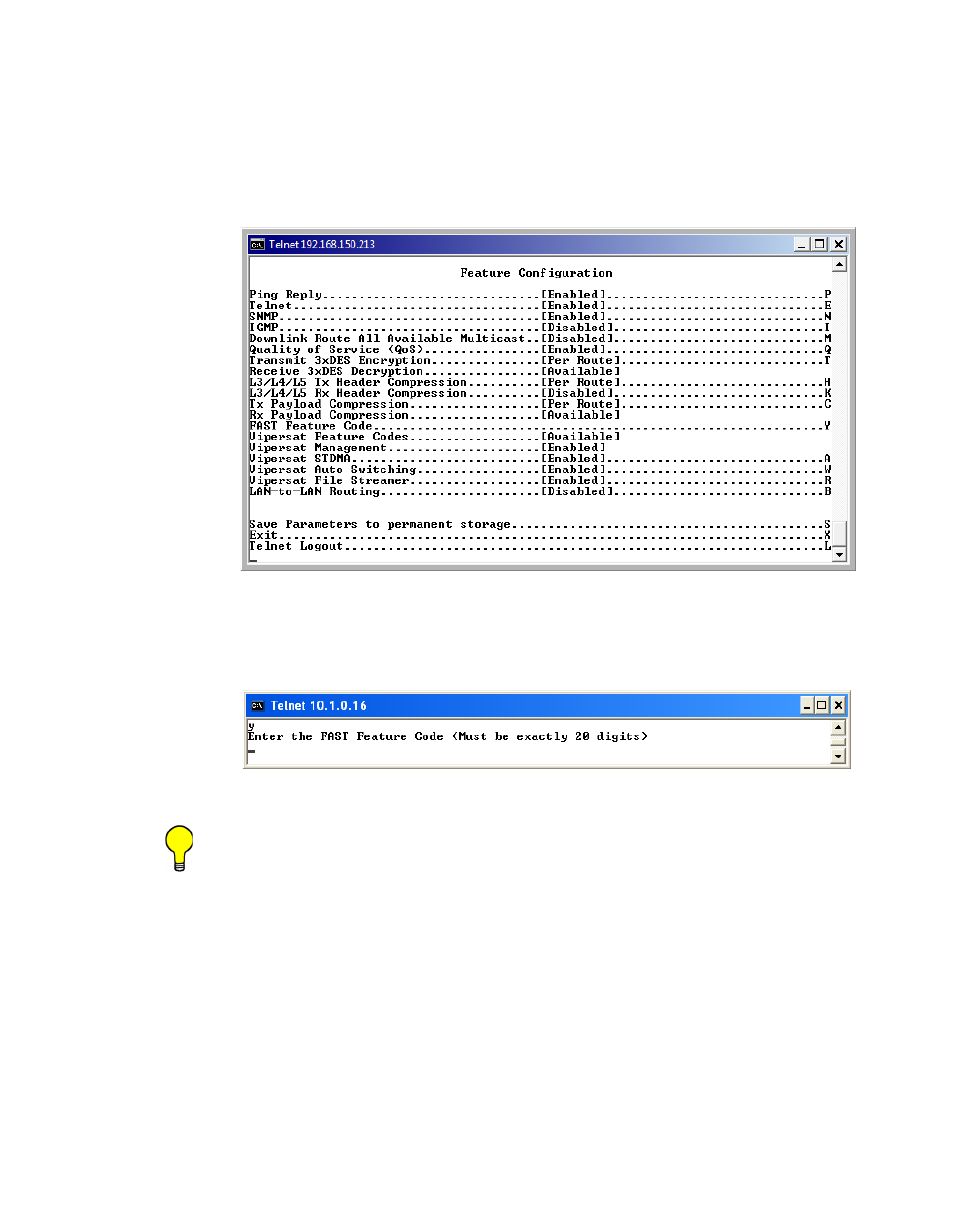
Chapter
2 -
Quick Start Configuration
2-5
Initial Configuration
3. From the Feature Configuration menu shown in figure 2-3, verify
whether or not the Vipersat Feature Codes are Available (appears as
shown in the figure). These codes are entered prior to shipment from the
factory; however, if the codes display as Unavailable, they will have to be
re-entered.
Figure 2-3 Feature Configuration screen
To enter the feature code, enter Y at the command prompt, then enter the 20
digit FAST Feature Code, as shown in figure 2-4.
Figure 2-4 FAST Feature Code dialog
Tip: The network administrator will have the FAST Feature codes. These are
generated and stored by the unit serial number for the target CDM-570/
570L. The target unit’s serial number can be found on the rear of the unit
chassis.
4. After entering the FAST Feature code, return to the Administration
screen (shown in figure 2-2) by entering X at the command prompt from
the Feature Configuration menu. Ensure that the Working Mode is set to
Router-Vipersat.
If it is not, enter C and change the setting by selecting 4, as shown in
figure 2-5. The unit will automatically reboot in order to implement the
change for this setting.
