Blue alert® mobile, Blue alert mobile powered by guardly, User guide 3 blue alert mobile home screen – Code Blue BLUE ALERT MOBILE User Manual
Page 4: Blue alert mobile home screen, Home screen
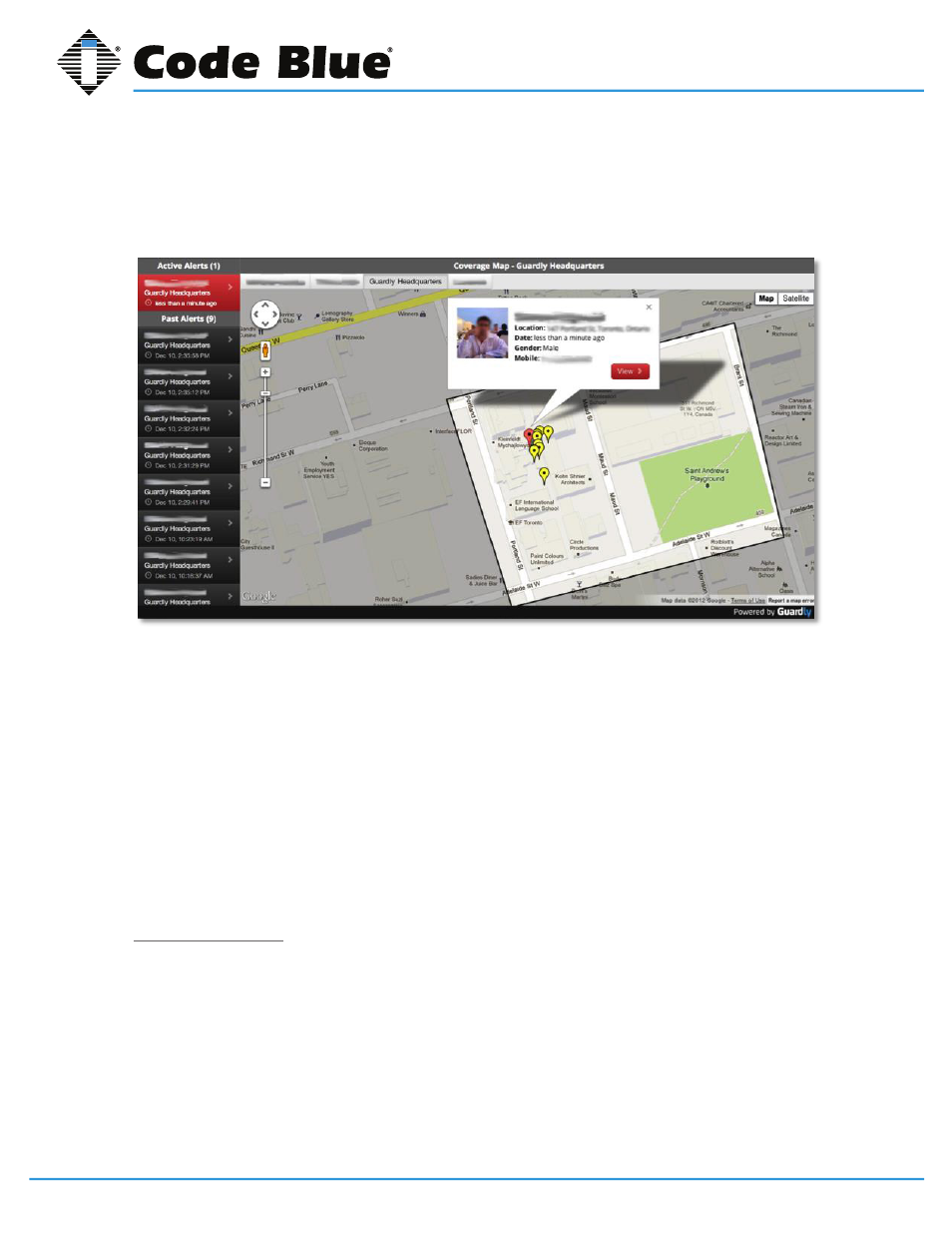
Code Blue
•
259 Hedcor Street
•
Holland, MI 49423 USA
•
800.205.7186
•
www.codeblue.com
GU-151-A
page 4 of 30
Blue Alert® Mobile
User Guide
3 Blue Alert Mobile Home Screen
3.1 Home Screen
The Home Screen allows you to manage alerts within your campus boundaries. The Home Screen
is broken down into three main areas. The top of the screen is the menu bar for navigating various
tools. The left side of the screen displays the Active and Past Alert feeds, and the right side displays
the Coverage Map.
When an alert is initiated, a red location marker will appear on the Coverage Map, giving you the
real-time GPS location of the user, and an audible alert sound will be played through the browser. In
order to hear the audible alert, your computer will need the internal or external speakers connected
and the volume turned up.
An information bubble will appear above the red location marker with the user’s name, location, date
(time since the emergency was initiated), gender and mobile phone number.
By clicking the red View button, you will be brought instantly to the Active Alerts Management
screen.
Active Alerts Feed
On the left side of the screen, there will be an Active Alerts tab.
Selecting one of the Active Alerts will bring you to the Active Alerts Management screen.
Active Alerts that have not been selected will be highlighted in red.
Once an active alert is selected, it will be highlighted in green in the Active Alerts feed and you will
be brought to the Active Alerts Management screen.
Blue Alert Mobile Powered by Guardly
4
IN-170-A
Blue Alert Mobile Home Screen
Home Screen
The Blue Alert Mobile Powered by Guardly Home Screen allows you to manage alerts happening within
your campus boundaries. The Home Screen is broken down into 4 main areas. The top of the screen is
the menu bar for navigating the various tools within Blue Alert Mobile Powered by Guardly. The left side
of the screen displays the Active and Past Alert Feeds, and the right side of the screen displays the
Coverage Map.
When an alert is initiated a red location marker will appear on the Coverage Map giving you the real-
time GPS location of the user, and an audible alert sound will be played through the browser. In order
to hear the audible alert sound your computer will need the internal or external speakers connected and
the volume turned up.
An information bubble will appear above the red location marker with the user’s Name, Location, Date
(time since the emergency was initiated), Gender, and Mobile Phone number.
By clicking red View button you will be brought instantly to the Active Alerts Management screen.
