Blue alert® mobile, Blue alert mobile powered by guardly, User guide 2 signing into blue alert mobile – Code Blue BLUE ALERT MOBILE User Manual
Page 3: Signing into blue alert mobile command, Login screen
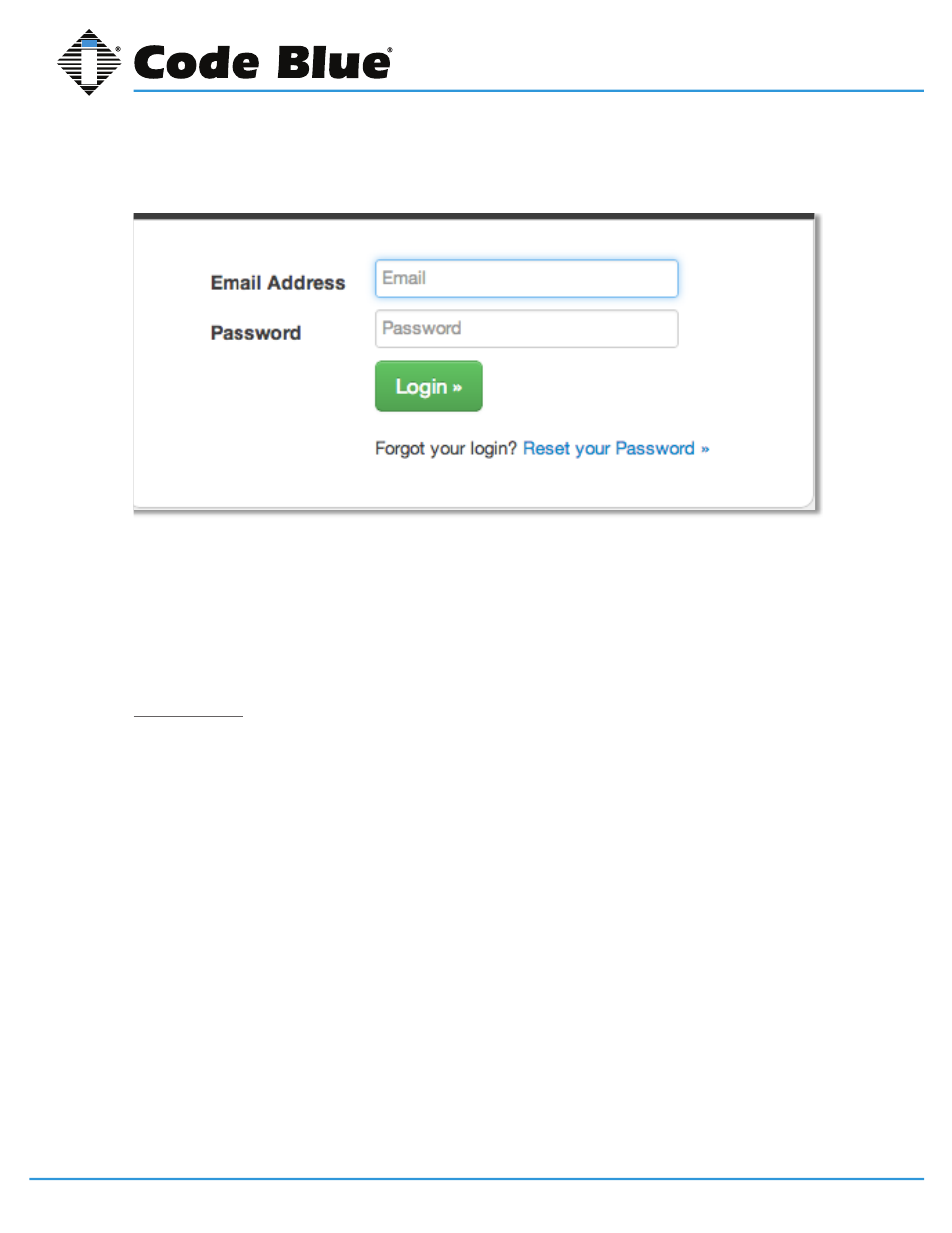
Code Blue
•
259 Hedcor Street
•
Holland, MI 49423 USA
•
800.205.7186
•
www.codeblue.com
GU-151-A
page 3 of 30
Blue Alert® Mobile
User Guide
2 Signing into Blue Alert Mobile
To sign into the Blue Alert Mobile Powered by Guardly system, please go to
https://command.
guardly.com
or the URL designated for your company.
In order to gain access to Blue Alert Mobile Powered by Guardly, your account will need to have ad-
ministrative access. Either a Code Blue Representative or an administrative user within your organi-
zation who already has access to Blue Alert Mobile can designate an account to have administrative
access.
Login Screen
Type in your account email address and password. Click the login button. A successful login will
bring you to the home screen. A failed login will return you to the login screen, with an error mes-
sage displayed.
If you have forgotten your password, click the Reset your Password link. This will bring you to the
Reset Password screen.
• Type in the email address of your Blue Alert Mobile Powered by Guardly account.
• Click the Submit button and an email will be sent with instructions on how to reset your pass-
word.
Blue Alert Mobile Powered by Guardly
3
IN-170-A
Signing into Blue Alert Mobile Command
To sign into the Blue Alert mobile Powered by Guardly system please go to
https://command.guardly.com
or the URL designated for your company.
In order to gain access to Blue Alert Mobile Powered by Guardly, your account will need to have
administrative access. Either a Code Blue Representative, or an administrative user within your
organization, who already has access to Blue Alert Mobile Powered by Guardly, can designate an
account to have administrative access.
Login Screen
Type in your Blue Alert Mobile Powered by Guardly account email address and password.
Click the Login button. A successful login will bring you to the Blue Alert mobile Powered by Guardly
Home Screen. A failed login will return you to the login screen, with an error message displayed.
If you have forgotten your password click the Reset your Password Link. This will bring you to the Reset
Password Screen.
Type in the email address of your Blue Alert Mobile Powered by Guardly Account.
Click the Submit button and an email will be sent to you with instructions on how to
reset your password.
