Blue alert® mobile, User guide – Code Blue BLUE ALERT MOBILE User Manual
Page 26
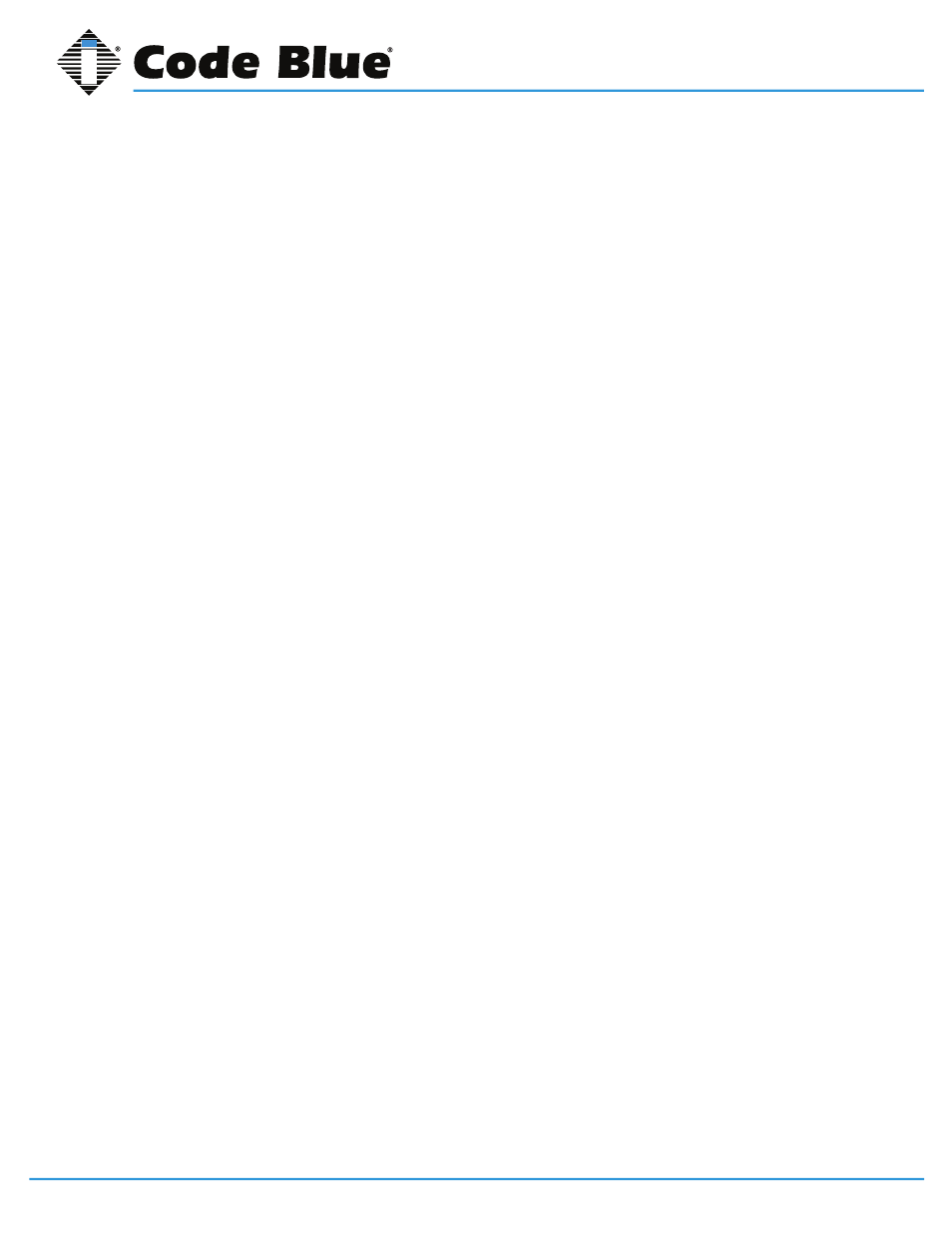
Code Blue
•
259 Hedcor Street
•
Holland, MI 49423 USA
•
800.205.7186
•
www.codeblue.com
GU-151-A
page 26 of 30
Blue Alert® Mobile
User Guide
Select the specific Geofence you would like to edit.
The screen will refresh with the Geofence.
All current information will be automatically updated in the Geofence Manager Toolkit.
Edit the Geofence.
Once the appropriate Geofence has been uploaded to the screen, use the instructions in the Geo-
fence Manager Toolkit and Geofence Drawing Toolkit to make the desired edits.
More information on these tools can be found above under
Create New Geofence.
To save all updates, click the Save Geofence icon at the bottom of the Geofence Manager Toolkit.
If you do not click the Save Geofence icon, the Geofence will not be updated and it will remain the
same as before.
Disabling an Existing Geofence
To disable an active Geofence, go to the Geofence Manager screen by selecting Geofence Manager
under the Tools Tab.
Customer
Select the customer you would like to disable.
Geofence
Select the specific Geofence that you would like to disable.
The screen will refresh with the Geofence you have selected.
All current information will be automatically updated in the Geofence Manager Toolkit.
Disable the Geofence.
Select the Disabled option next to the Active field in order to disable the Geofence.
Once you have selected Disabled, click the Save Geofence button at the bottom of the Geofence
Manager Toolkit.
After saving, the Geofence will no longer be active and will be removed from the Coverage Map on
the home screen. Alerts that occur within the disabled Geofence boundaries will not result in alert
notifications reaching dispatch.
5.3 Help & Support
The Help & Support screen provides customer service information and other troubleshooting op-
tions.
Guardly Contacts also will be provided to help with troubleshooting.
