Blue alert® mobile, User guide – Code Blue BLUE ALERT MOBILE User Manual
Page 21
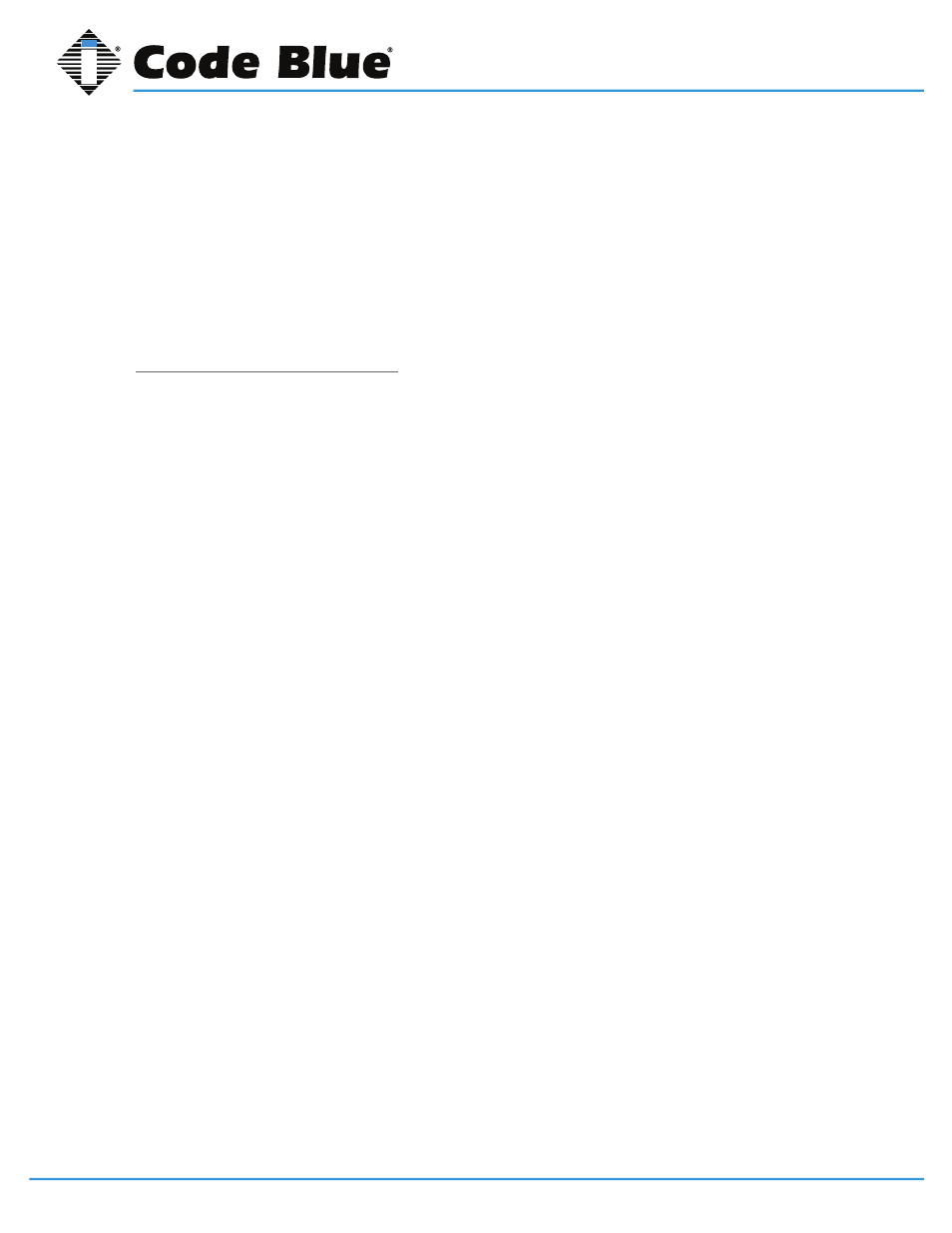
Code Blue
•
259 Hedcor Street
•
Holland, MI 49423 USA
•
800.205.7186
•
www.codeblue.com
GU-151-A
page 21 of 30
Blue Alert® Mobile
User Guide
features in the system.
• Geofence Assignment: Select the appropriate boxes next to the Geofence Assignments to
give the new user access.
Once you have provided information for all the fields, click the Create Account icon at the bottom of
the screen.
If you decide not to create a new user, simply select the Cancel icon at the bottom of the screen and
you will be automatically redirected to the Administrative User screen.
Edit Administrative User Screen
To edit an existing user, click the Edit link on the right side of the user’s name on the Administrative
User screen.
This will bring you to the Edit Administrative User screen.
Before making any edits to the user information, verify that the correct name of the user appears
after Edit Administrative User.
To edit the user’s information, select one or more of the following fields and update it with the ap-
propriate information.
• First Name
• Last Name
• Email Address
• Mobile Phone
• User Role: Select the appropriate role for the user.
○
Security Dispatch: The user will be granted access to security dispatch
features.
○
Partner Admin: The user will be granted access to the Partner Administrative
features.
• Geofence Assignment: Select the appropriate boxes next to the Geofence Assignments to
give the new user access.
Once you are done editing all fields, select the Update User icon at the bottom of the screen and the
user’s information will be updated.
