Blue alert® mobile, Blue alert mobile powered by guardly, User guide – Code Blue BLUE ALERT MOBILE User Manual
Page 17: User report screen, Users
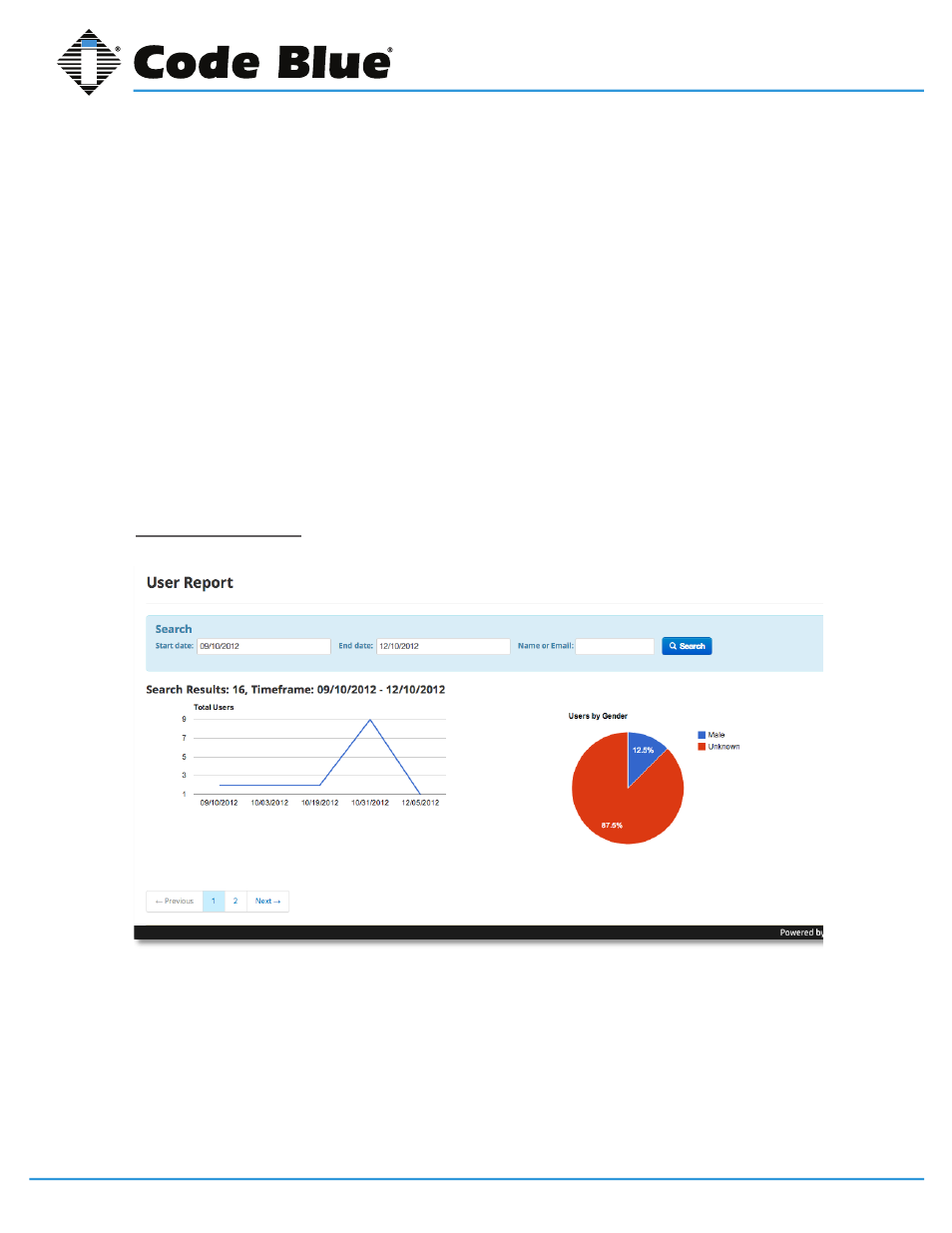
Code Blue
•
259 Hedcor Street
•
Holland, MI 49423 USA
•
800.205.7186
•
www.codeblue.com
GU-151-A
page 17 of 30
Blue Alert® Mobile
User Guide
Safety Group
• Group Name: Displays the name of the safety group contacted.
• Contacts: Displays the contacts in the safety group.
Incident Timeline
Shows a timeline of all information sent during the incident, from beginning to end.
The information will include location updates, messages sent and all other information sent through-
out the incident.
To print the information from the incident, click the Print Link that appears in the top right corner of
the Incident Details screen.
4.2 Users
User Report Screen
The User Report screen allows the client to view the number of users that have signed up to use the
Blue Alert Mobile Powered by Guardly program.
To access the User Report screen, select Users under the Reports tab.
User Search
In the User Search bar, search for incidents during a specific period by selecting dates with the Start
Date Calendar and the End Date Calendar.
Blue Alert Mobile Powered by Guardly
19
IN-170-A
Users
User Report Screen
The User Report Screen allows the client to view the number of users that have signed up to use the
Blue Alert Mobile Powered by Guardly Program.
To access the User Report Screen, select Users under the Reports Tab.
User Search
In the User Search Bar, search for incidents during a specific period by selecting dates with the Start
Date Calendar and the End Date Calendar.
Search for users by typing in either the Name or Email of the user you wish to find.
Search for incidents by typing in the Tag for the respective emergency you wish to find.
Click the Search Icon and the User Reports that fit your respective search criteria will be listed below the
User Graph View.
The number of incidents within the predefined Timeframe will appear just below the User Graph View.
