Blue alert® mobile, User guide – Code Blue BLUE ALERT MOBILE User Manual
Page 25
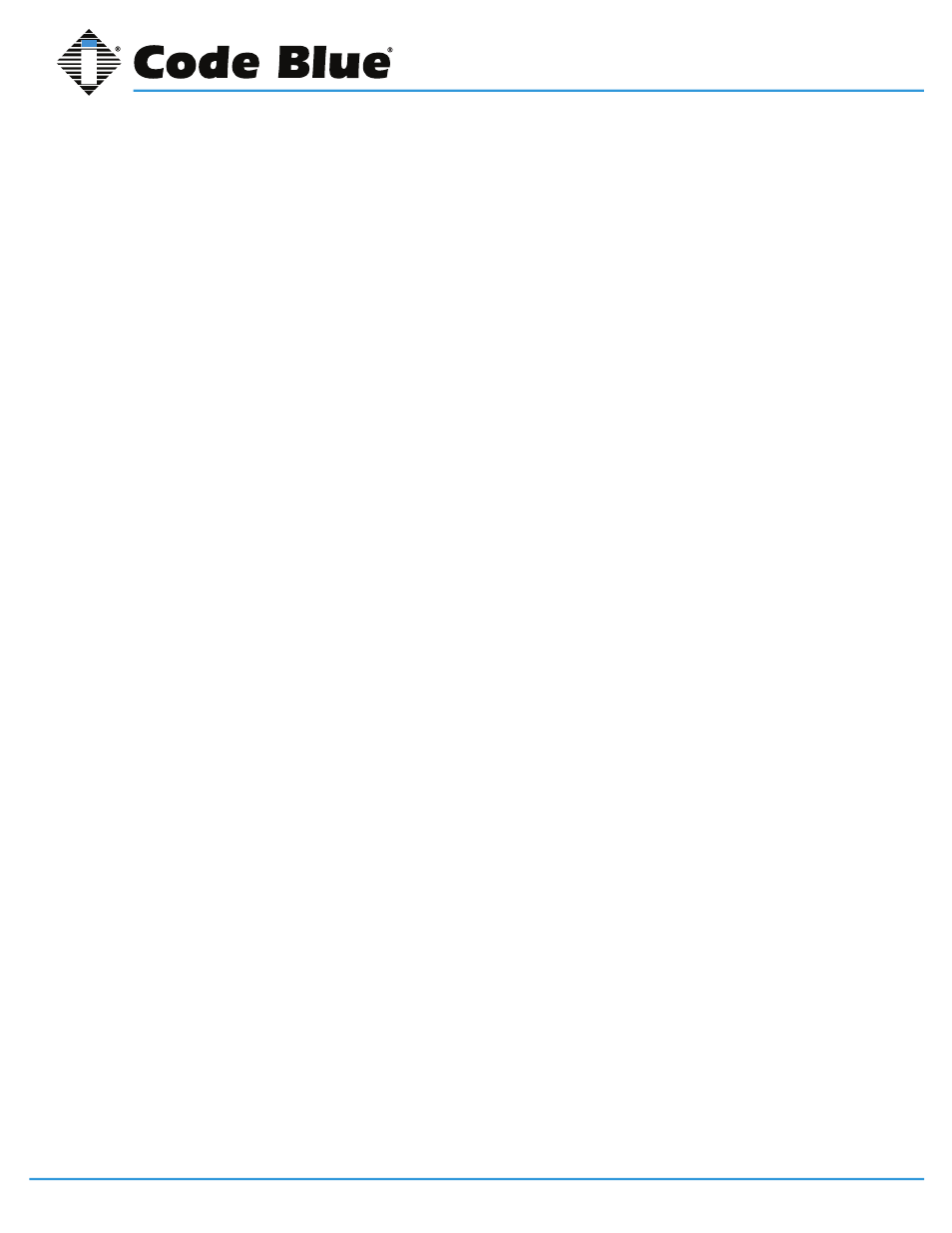
Code Blue
•
259 Hedcor Street
•
Holland, MI 49423 USA
•
800.205.7186
•
www.codeblue.com
GU-151-A
page 25 of 30
Blue Alert® Mobile
User Guide
To create new focal points, select the focal point you would like to connect and drag the cursor to
the proper location.
Disable Editing
To disable editing to the selected Geofence, click the Disable Editing icon.
Clear Map
To clear the map of all Geofence coordinates you have drawn, click the Clear Map icon.
Load Polygon
To create a Geofence with predetermined coordinates, click the Load Polygon icon.
Enter the exact coordinates of each focal point of the Geofence.
A Geofence will be created matching the specific coordinates you have entered.
Save Geofence
Once you have finished drawing the Geofence and filled in all appropriate fields in the Geofence
Manager Toolkit, click the Save Geofence icon at the bottom of the Geofence Manager Toolkit.
This will create the new Geofence and add it to Geofences under the Coverage Map in the home
screen.
If you do not click Save Geofence, your edits or Geofence drawings will not be saved.
Cancel Geofence
To cancel any work editing or creating a Geofence, click the Cancel icon at the bottom of the Geo-
fence Manager Toolkit.
Edit an Existing Geofence
To edit an existing Geofence, go to the Geofence Manager screen by selecting Geofence Manager
under the Tools tab.
To edit a specific Geofence, go to the Geofence Manager Toolkit located on the left side of the
screen and select the appropriate Geofence.
Customer
Select the customer you would like to edit.
Geofence
