Cloud Electronics DCM1 User Manual
Page 55
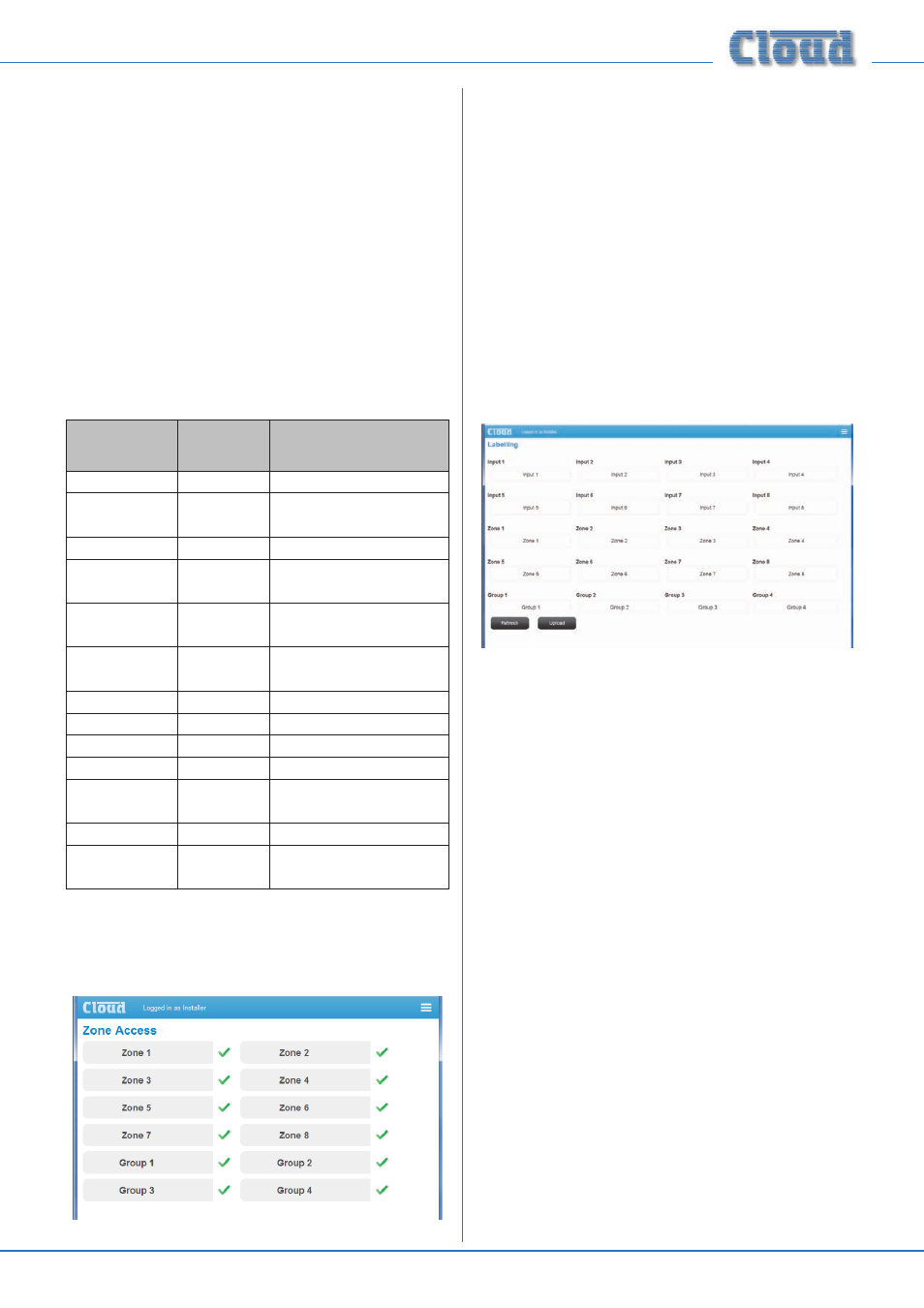
DCM1 & DCM1e Installation and User Guide v1.0
55
For example, in a typical bar or hotel installation, bar staff
might only have control over music source and level, but the
Duty Manager, with Power privileges, would additionally be
able to configure Groups and Mic Inputs. Remaining system
configurations would remain with the installer. A user with
Power privileges has a 4-digit PIN; this should not be the same
PIN that is used to access Installer Mode. The factory default
Power PIN is 5678.
Tap/click on the arrowheads to alter the access privileges for
any of the categories. Using the example above, if a Power
User needs to be able to configure Groups and enable Mic
inputs, set Group Members and Mic Input Enable
to Power.
The table below summarises the functions an operator is able
to configure if he/she has the appropriate privileges:
CATEGORY
DEFAULT
ACCESS PRIVILEGES
ALLOWS:
Music Level
User
Control of music level
Line Input
Selection
User
Selection of music source
Music EQ
Installer
Adjustment of Zone EQ
Group On/Off
Installer
Defined Groups to be enabled/
disabled
Group Members
Installer
Definition of Group
Membership
Line Input Enable
Installer
Barring use of some line inputs
per Zone
Mic Input Enable
Installer
Enabling of mic inputs per Zone
Group Label
Installer
Groups to be renamed
Zone Label
Installer
Zones to be renamed
Input Label
Installer
Music sources to be renamed
Ext Plate
Detection
Installer
Monitors external plate
detection
Paging
Installer
Paging settings to be monitored
PMSA Messages
Installer
Message selection within PM-SA
paging mics
Zone Access:
Tap/click Zone Access to open the Zone Access Page.
This function is specific to browser control; it allows some
Zones or Groups to be removed from other control pages.
For example, it may be desirable to restrict control of facilities
in some Zones, making control only available through the
DCM1e front panel or any installed CDR-1 plates.
The default setting for full access; to disallow control of a
Zone or Group via the browser interface, tap/click the green
tick to turn it into a red cross. The Zone or Group will now
not appear in the lists of Zones available for control.
Labelling:
The Labelling page allows Inputs, Zones and Groups to
be renamed.
Tap/click in any field and enter the new name. Tab will advance
data entry to the next field. When all the required changes
have been made, tap/click the Upload button to transfer the
new names to the DCM1e. The new names will be visible on
the DCM1e as soon as a front panel control is touched.
The Refresh button downloads the Input, Zone and Group
names currently resident in the DCM1e onto the browser
page.
The functions on the Labelling Page correspond to the menu
functions Rename Inputs, Rename Zones and Rename
Groups. See page 36 and page 37 for full details.
Note that only those items (Inputs, Zones, Groups) to which
the current operator has been granted access by the Security
Settings will be displayed.
