Cloud Electronics DCM1 User Manual
Page 37
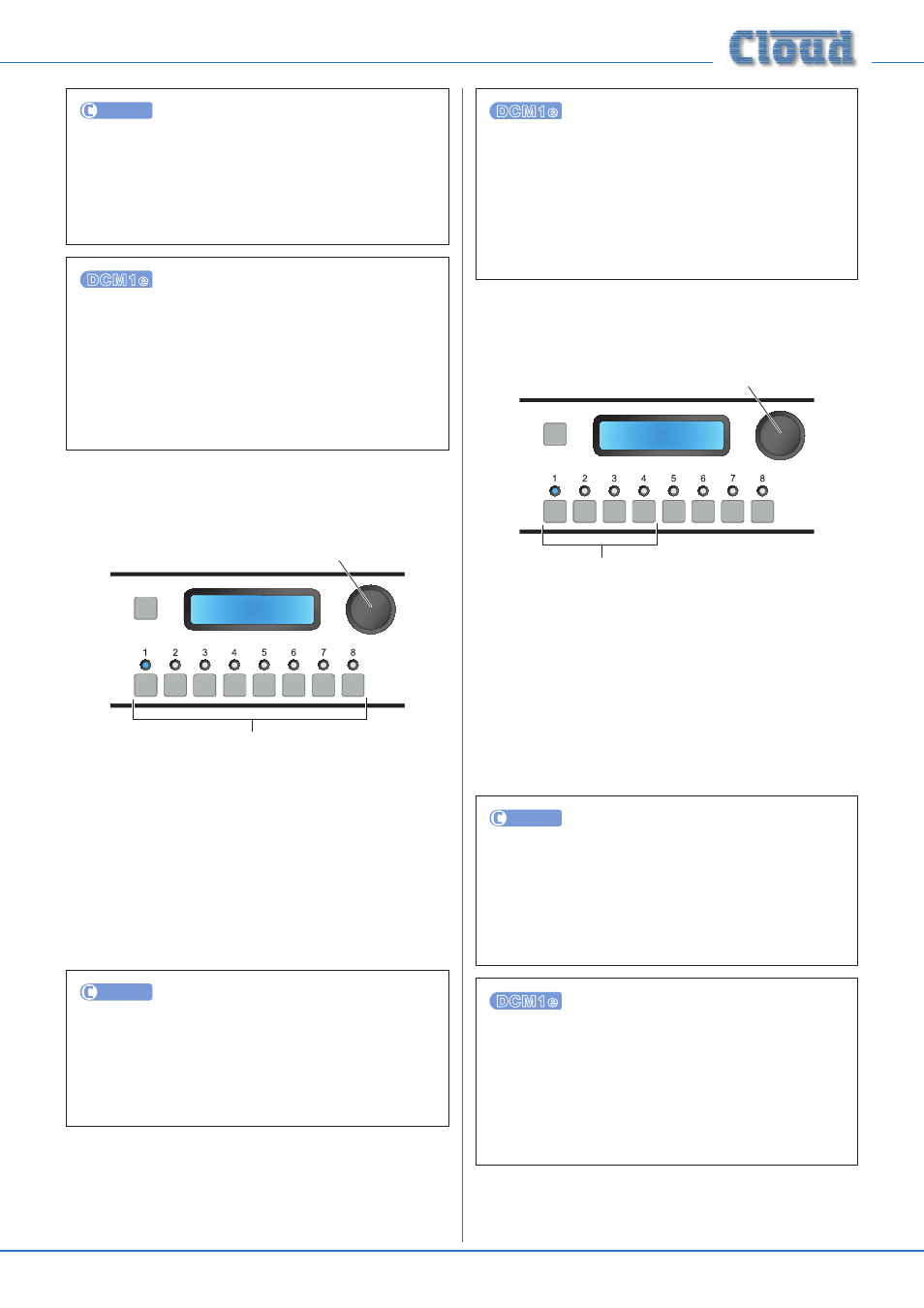
DCM1 & DCM1e Installation and User Guide v1.0
37
UTILITY
Inputs may be renamed from the Utility Tool by clicking
the INPUTS tab, selecting an input from the Line
Input
list and changing the default name for the input
(Input n) in the Name field. Click Send Input to
transmit the new setting.
Inputs may be named from the browser by selecting
Config, then Labelling; select the text field
containing the current name of the required input (the
default name will be Input n), and enter the new name.
Click the Upload button to confirm the change; click
the Refresh button to download the DCM1e’s current
labels into the browser interface.
Rename Zones
SELECT INPUT
Edit Zone Label
Zone 1
Rotary Control selects character
Press moves to next character
Numeric buttons select Zone
By default, the eight output Zones appear in the display
as Zone 1 to Zone 8. This menu function allows
the operator to rename them (to confirm the area being
controlled, e.g., Bar, Restaurant, Reception, etc.)
The eight numeric buttons correspond to the eight Zones;
select the one to be renamed.
The procedure used to rename the Zones is otherwise
identical to that described above for Music Inputs.
UTILITY
Zones may be renamed from the Utility Tool by clicking
the OUTPUTS tab, selecting a zone from the drop-down
list on the left-hand side and changing the default name
for the zone (Zone n) in the Zone Name field. Click
Send Output
to transmit the new setting.
Zones may be named from the browser by selecting
Config, then Labelling; select the text field
containing the current name of the required zone (the
default name will be (Zone n), and enter the new name.
Click the Upload button to confirm the change; click
the Refresh button to download the DCM1e’s current
labels into the browser interface.
Rename Groups
SELECT INPUT
Edit Group Label
Group 1
Rotary Control selects character
Press moves to next character
Numeric buttons select Group
By default, the four Zone Groups appear in the display as
Group 1
to Group 4. This menu function allows the
operator to rename them (i.e., to distinguish them more
readily from their component Zones).
The first four numeric buttons correspond to the four
Groups; select the one to be renamed.
The procedure used to rename the Groups is otherwise
identical to that described above for Music Inputs.
UTILITY
Groups may be renamed from the Utility Tool by clicking
the OUTPUTS tab, selecting a Group from the drop-
down list on the left-hand side (Groups follow Zone 8)
and changing the default name for the Group (Group
n
) in the Zone Name field. Click Send Output to
transmit the new setting.
Groups may be named from the browser by selecting
Config, then Labelling; select the text field
containing the current name of the required group (the
default name will be Group n), and enter the new name.
Click the Upload button to confirm the change; Click
the Refresh button to download the DCM1e’s current
labels into the browser interface.
