Priorities menu, Select priority line input – Cloud Electronics DCM1 User Manual
Page 40
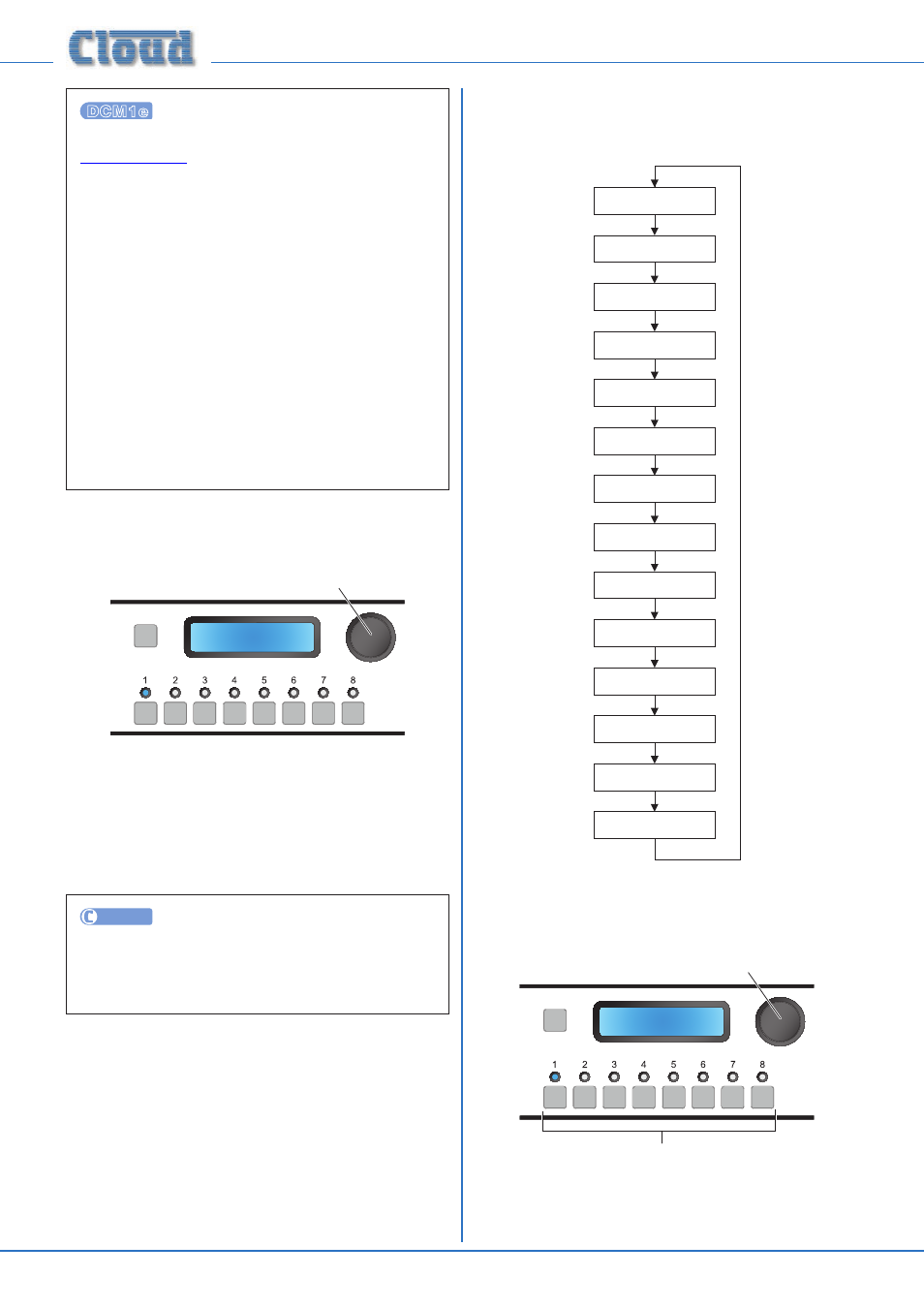
DCM1 & DCM1e Installation and User Guide v1.0
40
First download the DCM1e firmware update from
; check the update notes to confirm that
the update is applicable to your device. Connect to the
DCM1e using a web browser. Click Menu, then Login.
Enter the Installer PIN to log in as installer.
Click Menu, then
Config then Device Info. Click
Upload
. Enter the Installer PIN again.
The DCM1e will now enter bootloader mode.
Run the Firmware Update application on a Windows®
PC connected to the same network.
Click Discover. Click the IP Address listed in BOLD
font. Check and confirm which settings you would like to
overwrite on the Update interface. Click Update.
Wait for the Firmware updated successfully
dialogue
Click OK, then close the Updater.
Reset Mixer
SELECT INPUT
Press to reset
Reset Mixer
This menu function can be used to perform a hardware reset.
This is equivalent to powering the DCM1 off and back on
again.
Press the rotary control to perform the reset. The unit exits
Installer Mode and the display returns to the User Mode
default. No other front panel controls are used in this function.
UTILITY
Clicking the Reset DCM1 button in the lower pane
of the Utility Tool window corresponds to the Reset
Mixer function described above.
Priorities Menu
Zone 1
Line Pri Sel
Line Pri Hold
3s
Line Pri Rel
1s
Zone 1
Mic Pri Sel
Mic Pri Hold
3s
Mic Pri Release
1s
Mic Pri Att
-30dB
Page Pri Sel
Off
Page Pri Hold
3s
Page Pri Rel
1s
Page Pri Att
-30dB
Emergency Source
Off
Emergency Level
||||||||||||||||
Mute Contacts
Normally Open
Select Priority Line Input
SELECT INPUT
Numeric buttons select Input
Rotary Control selects Zone/Group
Zone 1
Line Pri Sel
Any of the zones can be assigned a Priority Line Input; this
assignment can be made independently for each zone. The
presence of an audio signal on this input activates the priority
