3 create files, Create files – BECKHOFF ET9300 User Manual
Page 85
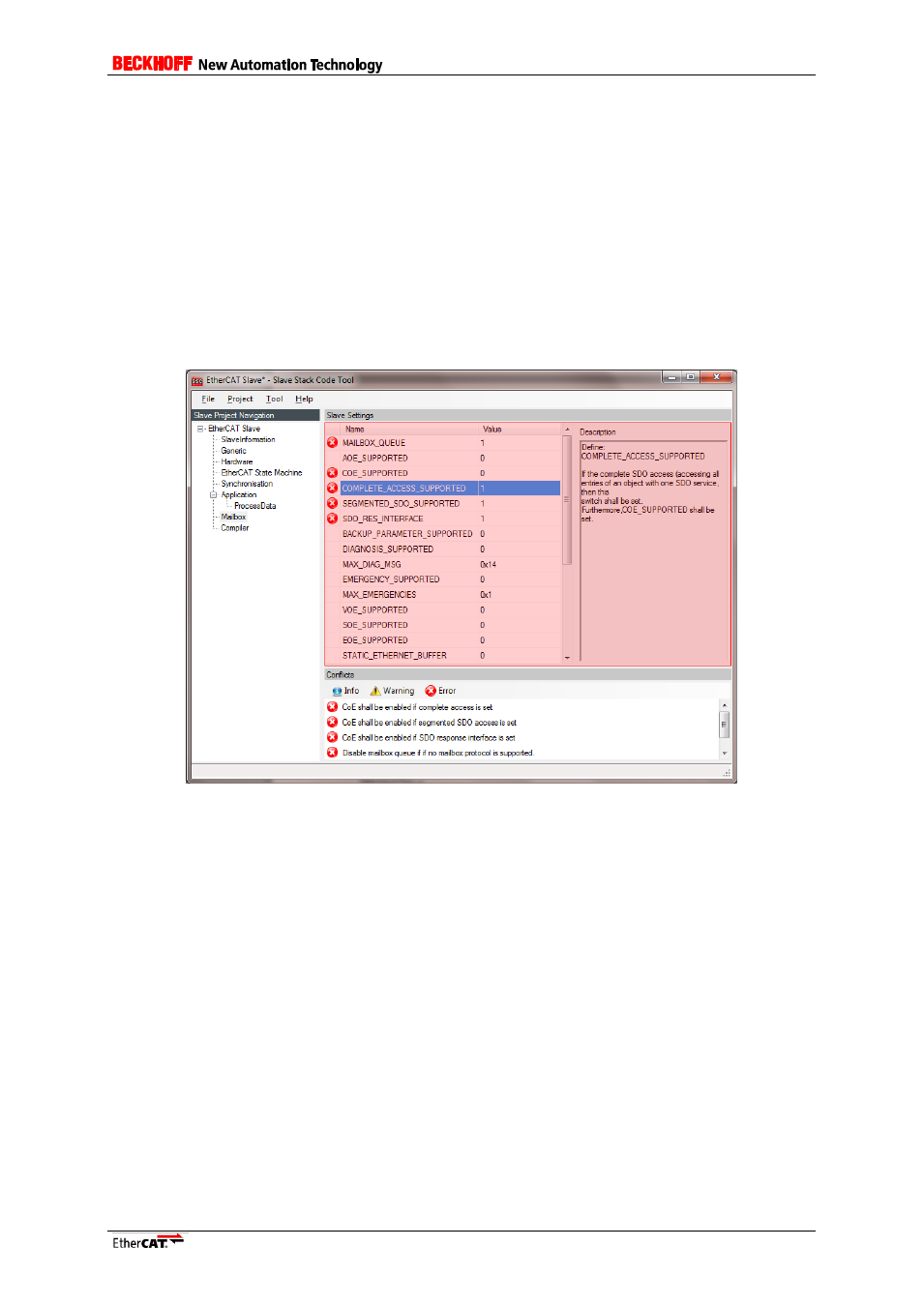
Application Note ET9300
83
[Add File(s)]
Add one or more files to the project. These files will not evaluated and just copied to the output folder.
If a new hardware access file is add it can be included to the generic files by define
“HW_ACCESS_FILE” in the hardware settings (e.g. “#include “myhw.h””).
If a new application file is add also add the reference to “APPLICATION_FILE” (e.g. “#include
“myappl.h””).
NOTE
: “Advanced Editor settings need to be activated to edit the file reference settings.
Edit File (double click on file)
To Edit a user specific source file double click on the file. The default editor for this file type will be
open.
If one of the setting nodes are selected within the Slave Project Navigation, the corresponding settings
are displayed within the Slave Settings window (Figure 46: Configurator Slave Settings).
Figure 46: Configurator Slave Settings
II.
Conflict Window
This window displays conflicts of settings. Conflicts are distinguished between errors,
warnings and information. Conflicting settings are denoted by the corresponding conflict
symbol.
NOTE: Not every combination of settings is checked. So it is up to the user to create a logical
configuration.
[Error] Indicate that the configurator cannot create a valid slave stack with the actual
configuration.
[Warning] The settings marked with the warning symbol should be checked before creating
new slave files.
[Info] Additional information about the current configuration.
12.3 Create Files
Creating new files is the last step to create a new slave stack. The dialog is opened by selecting
[Project] -> [Create new Slave Files].
a) Select output folder.
b) [Start] Start creating new files.
c) Output window dumps progress information.
