Ddns setting – Aviosys 9212 Delux User Manual
Page 25
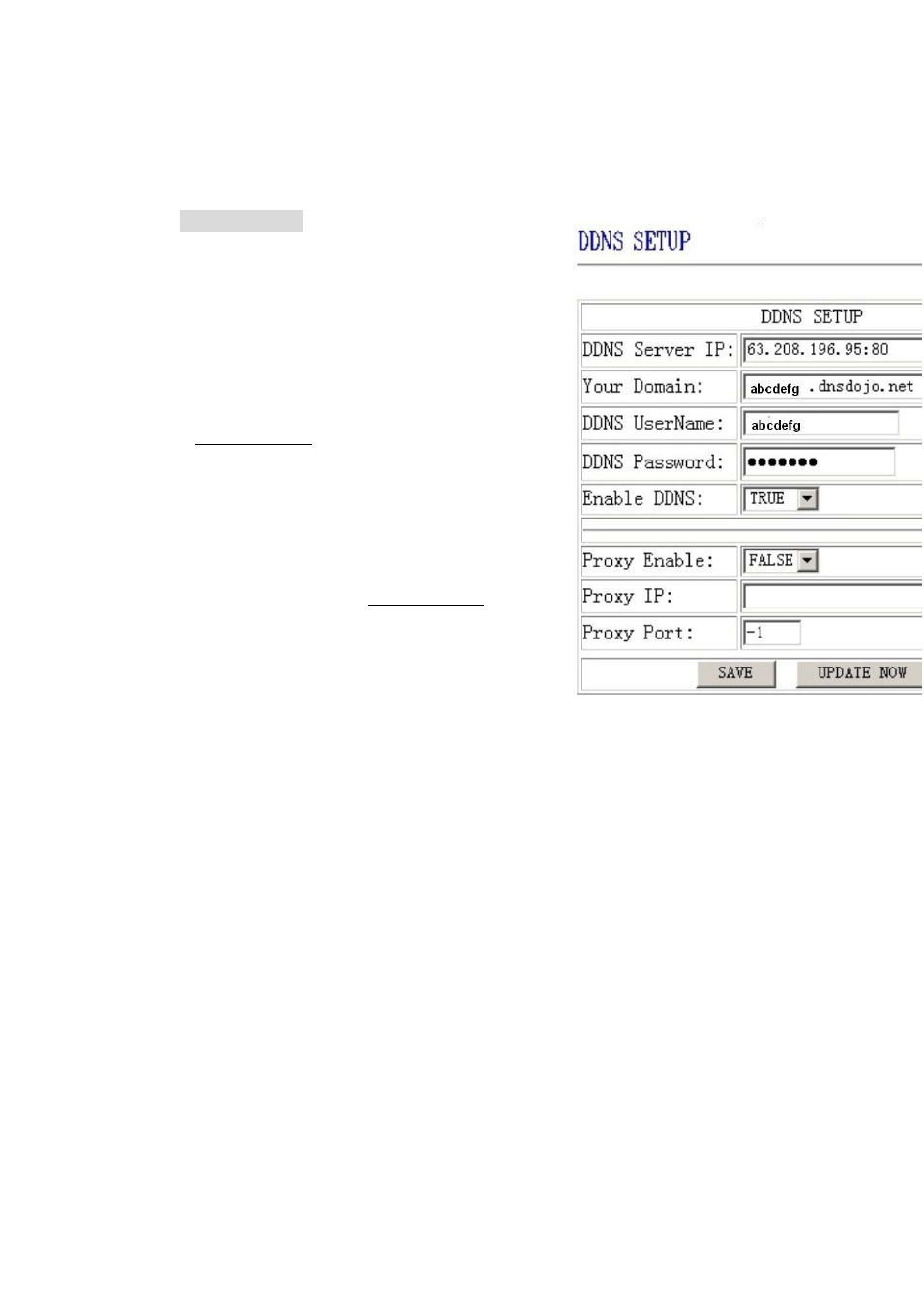
- 24 -
DDNS Setting:
DDNS Server Settings: when your network connects
to the Internet through ADSL, your ISP will give you
a dynamic IP address. This might pose a problem
for people who might want to access your 9216 in
the local network because the IP is always changing
This DDNS feature was added to solve this problem.
Let’s explain that using the DDNS service provided by
www.dyndns.com:
First, we apply a domain name (for example, ippower 9212)
for 9212, set the domain
password and select propel DNS server (for example,
dnsdojo.net) for domain name resolve. Then input
the Domain Name Server (host name), username,
password, and etc in the DDNS web page of the 9212.
Every time after that the 9212 will start or the user
May select select to submit,
9212 will send a message package including its current
IP address, domain name t then
the DNS server you choose will link the domain name of
9212 to its current IP address. So, the visitor can visit
See the 9212 webpage by input the domain name of 9212
(aviosys.dnsdojo.net) In the address column in browser.
Note: When finish setting up the DDNS
click SAVE to make sure changes are kept.
Then press the UPDATE NOW button to
send DDNS message package to DDNS Server
immediately.
1. DDNS IP: Please fill in the IP address of DDNS Server and port number.
2. Domain: Please fill in your total domain name in Your Domain column.
3. DDNS user: Please fill in the DDNS domain name you applied here.
4. DDNS password: Fill in the DDNS password, which you applying domain process in DDNS
Server.
5. Enable DDNS : You can select true to enable DDNS function or select false to disenable it.
6. Proxy server setting: Sometimes the message package can not send to DDNS directly, you
can transmit
DDNS message package through proxy server. You can use the proxy
server by selecting TRUE in Proxy enable column. You can find the
usable IP address and port of proxy server in some BBS, or you can
