Chapter 2 - getting started, General instructions, Installer instructions – Adtec digital eyeMonitor User Manual
Page 8: Map a network drive - client pc installation only
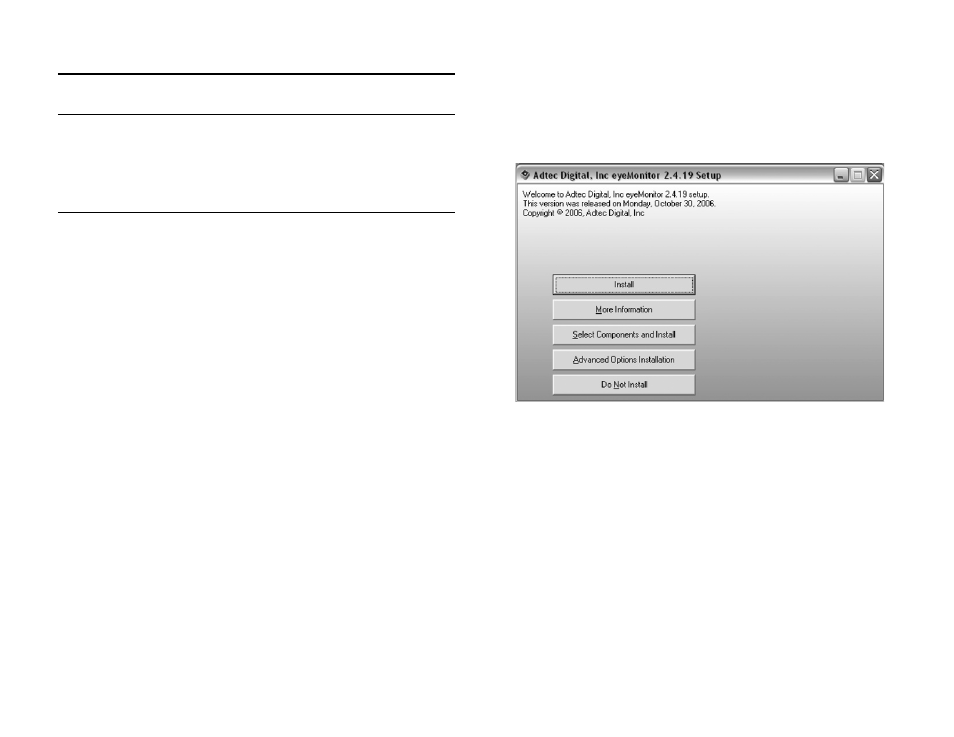
Chapter 2 - Getting Started
6
Chapter 2 - Getting Started
General Instructions
Before installing the eyeMonitor software, make sure that the
TBGS is up and running and that you have completed user configuration
within the adManage application. The usernames, passwords and user
levels assigned in adManage have the same status in eyeMonitor. Please
refer to the adManage documentation for adding and managing users.
Installer Instructions
Map a Network Drive - Client PC Installation only
To install eyeMonitor on a client Windows PC (not the TBGS) you
will need to be on the same TCP/IP network with accessibility to the
TBGS and will need to map a network drive to the TBGS data folder
before installing the software.
To map a network drive:
1. Right click Start > Explore.
2. Enter \\IPA in the address field where IPA is the IP address of the
TBGS server. (Use the format XXX.XXX.XXX.XXX.)
3. Right click on the shared TBGS folder on the server and select
“Map Network Drive” from the drop down menu.
4. Enter a Drive letter. Use one that is available (typically X:\) and
select “Reconnect at logon”.
You may now run the eyeMonitor software installer. The process for
installing the software on the Client PC or the TBGS server is the
same .
Installation Options
Insert the eyeMonitor Software CD into your CD Drive. When the
installer launches, you will need to select one of the following four
options for installation. (Figure 2.1)
Figure 2.1
Install (recommended) - This option will install eyeMonitor using default
settings.
More Information - Provides you with release notes for the current version
and the ability to print them.
Select Components and Install - You may select which components of the
product you wish to install. You can run this option after an installation has
completed to add or remove components.
Advanced Options Installation - Allows you to designate specific folders for
the Program Files, Common Files and Start Menu items.
Do Not Install - Closes the install application.
Once you have completed the installation process, you will need
launch eyeMonitor and set several configuration values.
