Schedule report, Verification report – Adtec digital eyeMonitor User Manual
Page 22
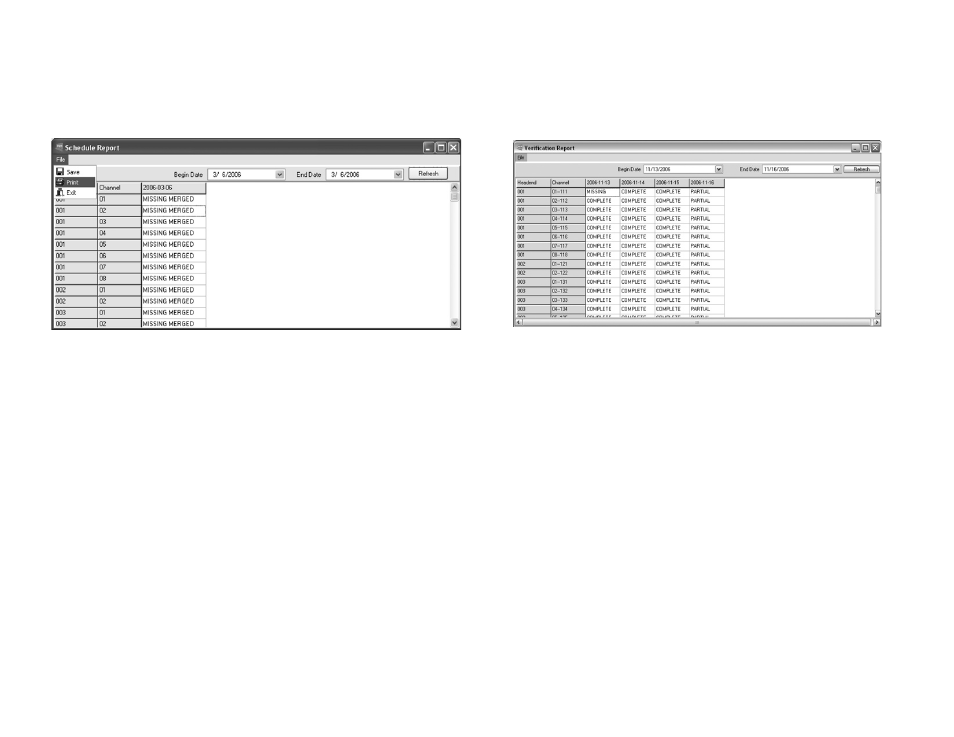
Chapter 6 - Creating Reports
20
Schedule Report
The schedule report (Figure 5.5) shows whether or not the
schedules for your ad inserters have been properly loaded. The report
can be expanded to show up to a 14 day period. To change the date
range, select the dates from the drop down boxes and click on the
refresh button.
Figure 5.5
There are three possible messages that will appear.
Missing Merged - This message means that the schedule is not in
the MergedSchedules Folder on the TBGS. Possible causes of this is that
the original Local or Interconnect schedules have not been produced by
the Traffic system or that there is a technical issue with the adManage
merger service.
MC Date - Time Stamp - The .SCH file is located on the inserters
but there were Merge Conflicts. To view the individual .SCH files for
each channel, you can double click on the date/time stamp and the
.SCH file will open in a new window. The top of the window will outline
the Merge Conflicts that occurred.
Date Time Stamp - The .SCH file with that time date stamp
is located on the inserters and there were no conflicts. To view the
individual .SCH files for each channel, you can double click on the date/
time stamp and the .SCH file will open in a new window.
Missing - The schedule is missing from the ad inserter. The
possible cause could be a network communication error between the
TBGS and the Duet/DPI.
This list can be printed by selecting Print from the File Menu.
Verification Report
The verification report (Figure 5.6) shows whether or not the
verification files for each ad inserters has been properly relayed back to
the TBGS. The report can be expanded to show up to a 14 day period.
To change the date range, select the dates from the drop down boxes
and click on the refresh button.
Figure 5.6
There are three possible messages that will appear
Missing - The verification file is missing from the TBGS. Possible
causes for this could be a network communication error or a problem
with the ad inserter.
Partial - The verification file is partially complete. This message
occurs on the current day when the full day of verification status codes
have not been updated. If a partial verification is shown from a previous
day, the ad inserter did not return the final verification for the day.
Possible causes could be a network communication error or a problem
with the ad inserter.
Complete - The verification files is complete with all of the
verification status codes updated for the day.
The verification reports can be printed by selecting Print from the
File Menu.
