Chapter 3 - getting connected, Introduction to the control application, Compatible browsers – Adtec digital RD-30 (version 2.1.1) Manual User Manual
Page 16: Ethernet access, Login, Chapter, Getting, Connected, Introduction, Control
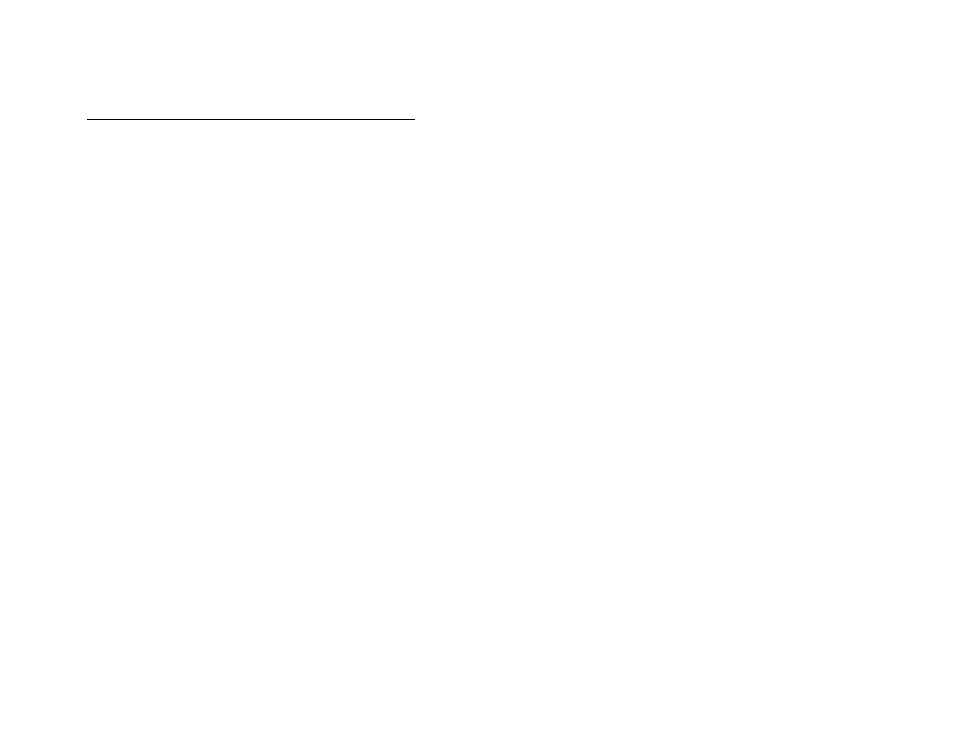
Chapter
3 -
Getting
Connected
Introduction to the Control Application
A web-based control software application comes pre-installed on the RD-30.
Compatible browsers
Firefox (recommended)
MS Internet Explorer
Safari
Chrome
Ethernet Access
To begin, you will need to connect to your RD-30 via Ethernet directly, or by adding the RD-30 to your local area network. The
default address for all Adtec devices is 192.168.10.48.
To connect directly to the device, make sure that your computer and the device have IP addresses within the same IP class
range.
(ex. 192.168.10.48 for the device and 192.168.10.49 for your computer).
If you need to change the IP address of the device, this can be done via the front panel, System > Network menu. Using a CAT
5 crossover cable, connect one end to your computer and the other to the Ethernet port found on the processor section of the
back panel. (Some computers can auto negotiate the connection and a crossover may not be necessary.)
To add the device to a LAN, connect a standard CAT 5 Ethernet cable to your network router and then to the Ethernet port on
the back of the device. If your network is DHCP enabled and you prefer that over a static IP, you can turn on DHCP for the
device via the front panel, Admin > Network menu.
Login
Once you reach the default login page for the web-based application, you will be prompted for a username and password. The
default username is ‘admin’. There is no default password. Leave the password field empty and click login to enter the web-
based application.
10.29.14- v2.1.1
