Remote control installing the batteries, Using the remote id function – Dukane Projector 976SX User Manual
Page 17
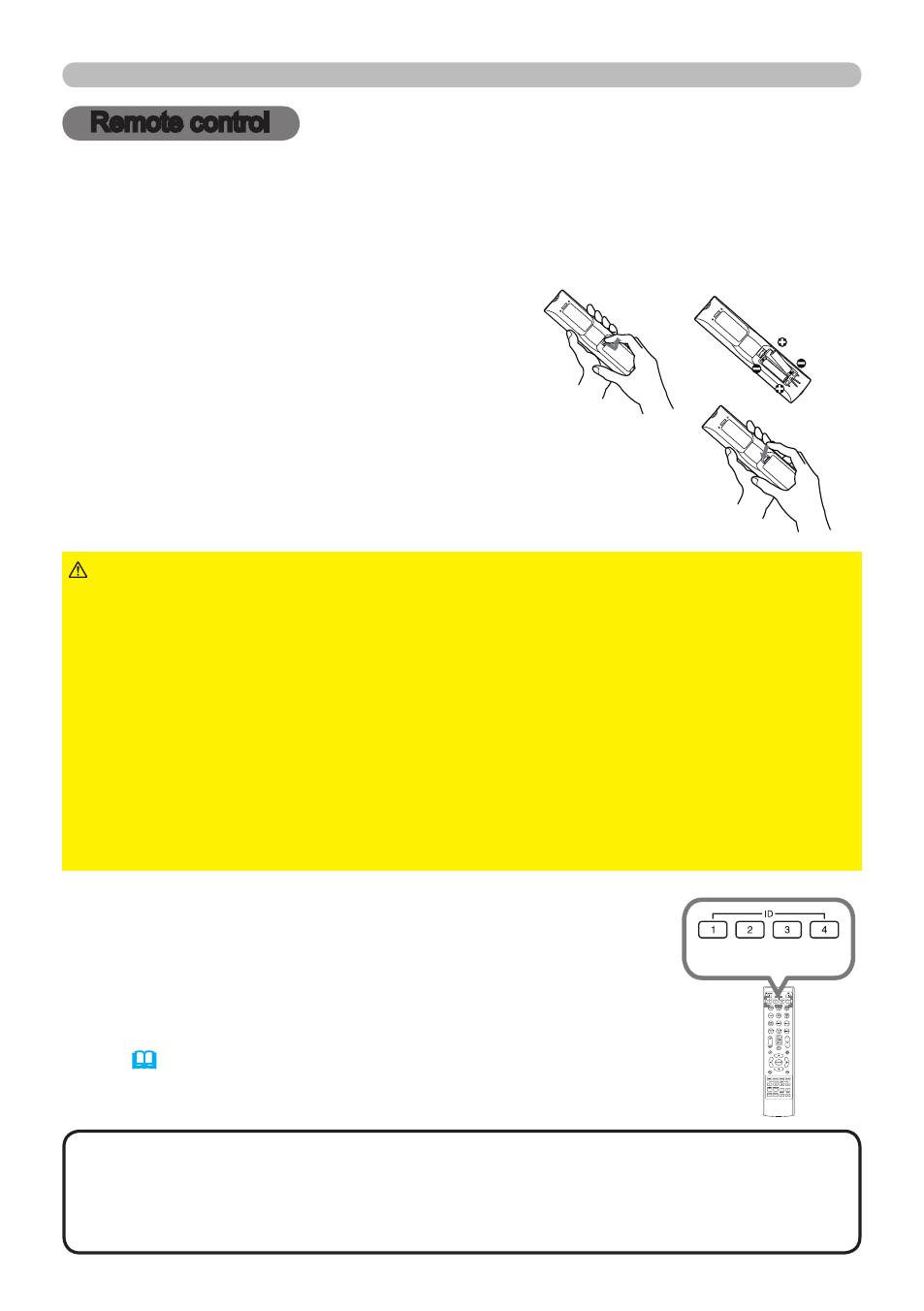
17
Remote control
Installing the batteries
Please insert the batteries into the remote control before using it. If the remote
control starts to malfunction, try to replace the batteries. If you will not use the
remote control for long period, remove the batteries from the remote control and
store them in a safe place.
1.
Holding the hook part of the battery
cover, remove it.
2.
Align and insert the two AA batteries
(HITACHI MAXELL or HITACHI MAXELL
ENERGY, Part No.LR6 or R6P) according
to their plus and minus terminals as
indicated in the remote control.
3.
Replace the battery cover in the direction of the arrow
and snap it back into place.
►Always handle the batteries with care and use them only as
directed. Improper use may result in battery explosion, cracking or leakage, which
could result in fire, injury and/or pollution of the surrounding environment.
• Be sure to use only the batteries specified. Do not use batteries of different types at
the same time. Do not mix a new battery with used one.
• Make sure the plus and minus terminals are correctly aligned when loading a battery.
• Keep a battery away from children and pets.
• Do not recharge, short circuit, solder or disassemble a battery.
• Do not place a battery in a fire or water. Keep batteries in a dark, cool and dry place.
• If you observe battery leakage, wipe out the leakage and then replace a battery.
If the leakage adheres to your body or clothes, rinse well with water immediately.
• Obey the local laws on disposing the battery.
WARNING
Remote control
Using the REMOTE ID function
Utilize this function to control specific projectors by the remote
control assigned the same ID number when you use multiple
projectors of the same type at the same time.
Assign an ID number to each projector before using the
REMOTE ID item in the SERVICE menu of the OPTION
menu (71). Press the
ID button with the same ID number
as assigned to the projector you are going to control. The
ID
button selected will light for several seconds.
• Each time you press any button (except
ID buttons), the ID button of
current selected ID number will light.
• To confirm the projector's current ID, press any
ID button for 3 seconds. Its
number will be shown on each screen regardless of set ID of projector.
NOTE
ID buttons
2
1
3
