Xtramus NuStreams-P9M V2.1 User Manual
Page 42
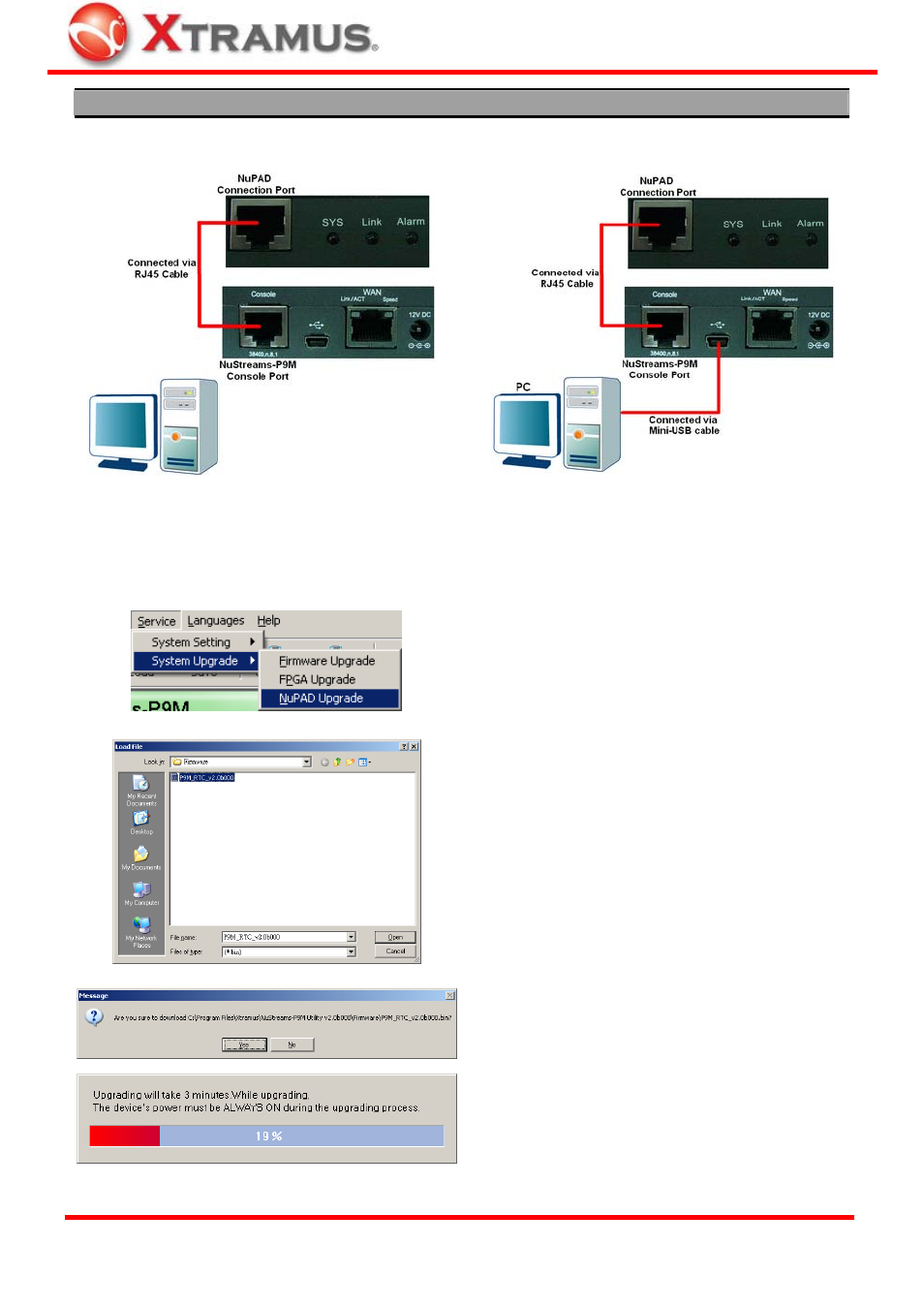
42
NuPAD Firmware Upgrading
Before upgrading NuPAD’s firmware, please connect NuPAD, NuStreams-P9M, and your PC
according to the figures and descriptions down below:
→
1. Connect NuPAD with NuStreams-P9M’s
Console port via a RJ45 cable.
2. Connect NuStreams-P9M’s USB port with your
PC via mini-USB cable.
After connecting NuPAD, NuStreams-P9M, and your PC according the descriptions shown above,
please start upgrading NuPAD’s firmware by the following steps:
To start upgrading NuPAD’s firmware, click Service
→
System Upgrade on the Menu Bar, and
choose NuPAD Upgrade.
Select where NuPAD’s firmware (in the format of
“*.bin”) is stored in your PC, then click “Open”.
Click Yes to start upgrading firmware.
NuStreams-P9M will start the NuPAD firmware
upgrading process. Please note that during the
upgrading process, NuPAD, NuStreams-P9M, and
your PC must be power on and connected properly
at all time.
XTRAMUS TECHNOLOGIES
®
E-mail: [email protected]
Website: www.Xtramus.com
