Nustreams-p9m control buttons & lcd, Nustreams-p9m control buttons overview – Xtramus NuStreams-P9M V2.1 User Manual
Page 12
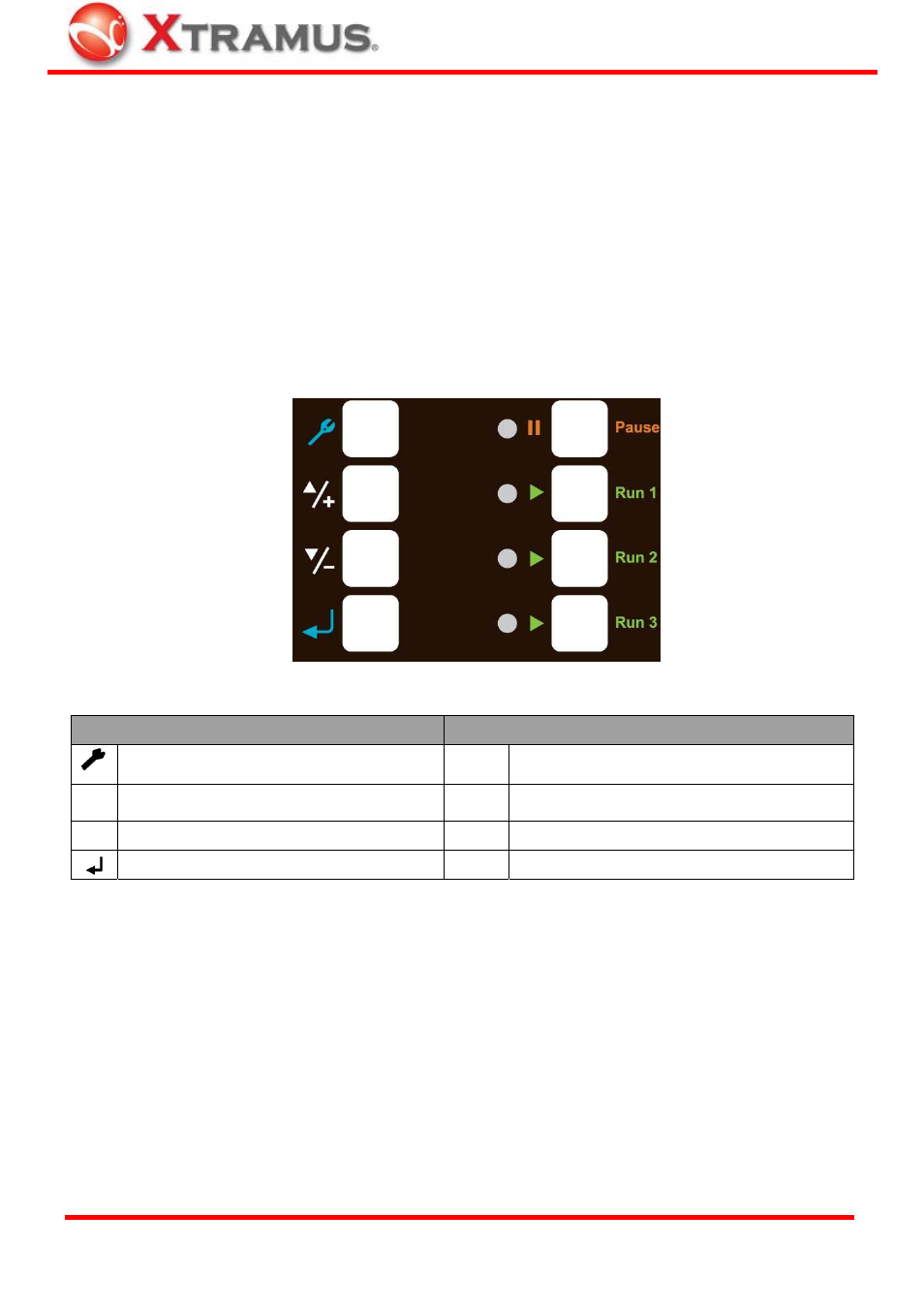
12
3. NuStreams-P9M Control Buttons & LCD
All parameters for DUT tests can be configured via NuStreams-P9M’s control buttons located on its front
panel. Also, configuring, testing, and system information will be displayed and viewed on
NuStreams-P9M’s LCD screen.
Please see sections down below for more details about NuStreams-P9M’s control panel/LCD.
3.1. NuStreams-P9M Control Buttons Overview
With NuStreams-P9M’s control buttons located on its front panel, all test parameters and system
configurations can be set via these buttons.
Table down below is a list of brief descriptions for NuStreams-P9M’s control buttons.
Configuration Buttons (Left Side)
Operation Buttons (Right Side)
Enter main menu, return to the previous menu, or cancel
the change you’ve made
|| Pause
Pause the test that is currently running
▲/+
Move selection cursor up or change test parameters
► Run1
Start Run 1 test. Up to 4 tasks can be configured in each Run
hotkey. Press this button and all tasks stored within will start
▼/-
Move selection cursor down or change test parameters
► Run2
2
nd
hotkey as above
Enter selected menu or apply the changes you made
► Run3
3
rd
hotkey as above
XTRAMUS TECHNOLOGIES
®
E-mail: [email protected]
Website: www.Xtramus.com
