Xtramus NuStreams-P9M V2.1 User Manual
Page 37
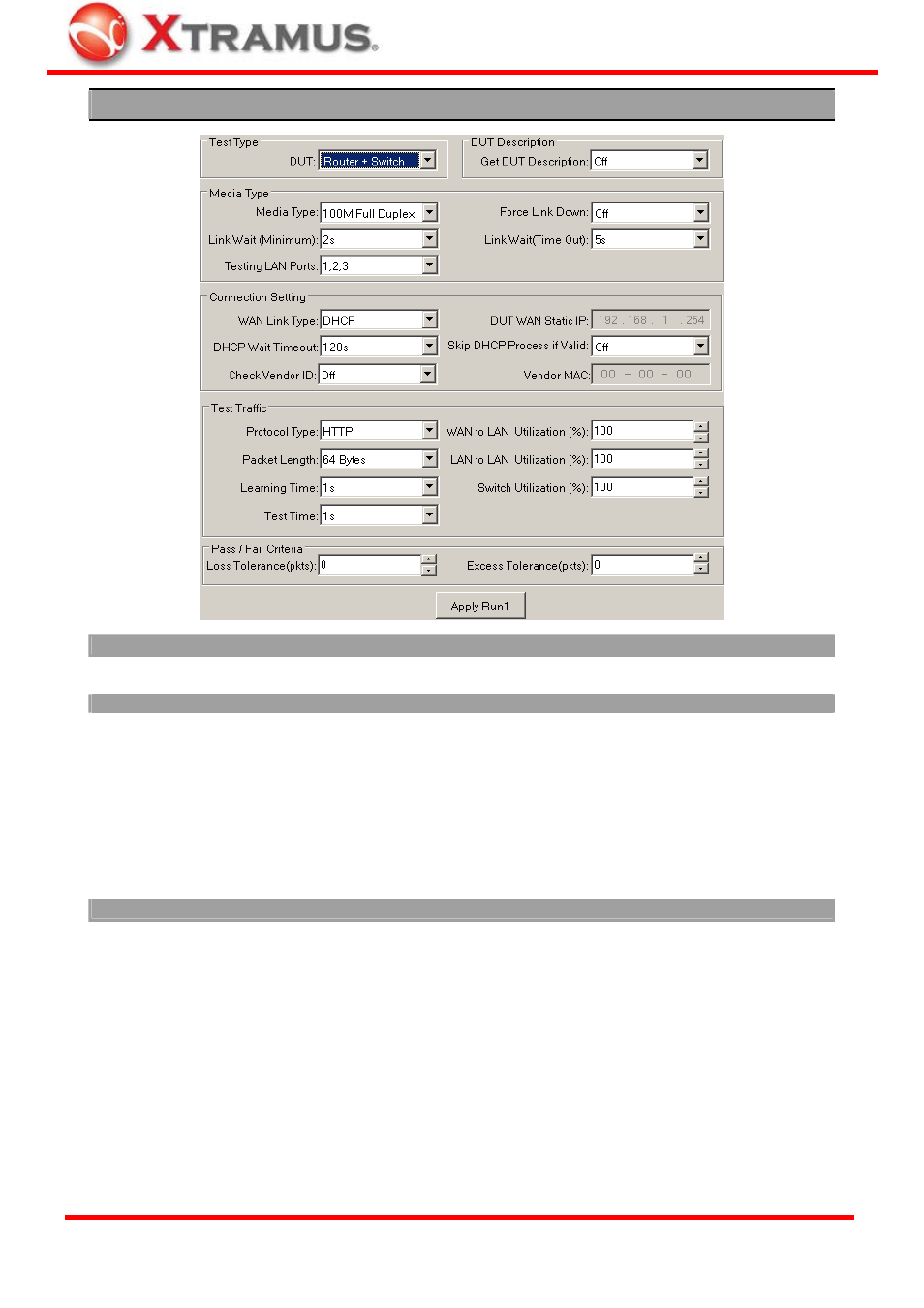
37
DUT: Router + Switch
Test Type
•
DUT: Choose “Router + Switch” from this scroll-down menu to start configuring tests for both routers and switches.
•
Get DUT Description: Enable this function to acquire DUT information during test and output it to test logs.
Media Type
•
Media Type: Two rates of connection speed are
available: 10M Full Duplex and 100M Full Duplex.
•
Force Link Down: The connection link between DUT
and NuStreams-P9M will be forced to terminate when
this function is enabled.
•
Link Wait (Minimum): NuStreams-P9M will attempt to
establish connection with the DUT and wait for the
minimum time (seconds). NuStreams-P9M will keep
waiting until the minimum time is met even the DUT has
already responded.
•
Link Wait (Time Out): NuStreams-P9M will attempt to
establish connection with the DUT and wait for a period
of time until time out (second), and NuStreams-P9M will
not attempt to establish connection anymore.
•
Testing LAN Ports: Up to 8 ports (LAN Port 0~7) can be tested at the same time. Please connect the DUT with
NuStreams-P9M’s LAN Ports with Cat-5 cables according to the Testing LAN Ports you set here.
Connection Setting
•
WAN Link Type: Choose the WAN connection type for
DUT testing. Two WAN Link Types are available: DHCP
and Static IP. The WAN Link Type set here must be the
same with the setting of the DUT.
•
DUT WAN Static IP: If the WAN Link Type is set as
Static IP, please input the static IP address you set in
the DUT here.
•
DHCP Wait Timeout: This menu sets the duration of
time for attempting to establish connection with DHCP
server.
•
Skip DHCP Process if Valid: Disable or enable DHCP
server.
•
Check Vender ID: Enable this function to check DUTs’
MAC address and see if they match DUT vender’s
designated MAC address.
•
Vendor MAC: If Check Vender ID is enabled, please
input the vender’s designated MAC address here for
comparisons.
XTRAMUS TECHNOLOGIES
®
E-mail: [email protected]
Website: www.Xtramus.com
