Xtramus NuStreams-P9M V2.1 User Manual
Page 40
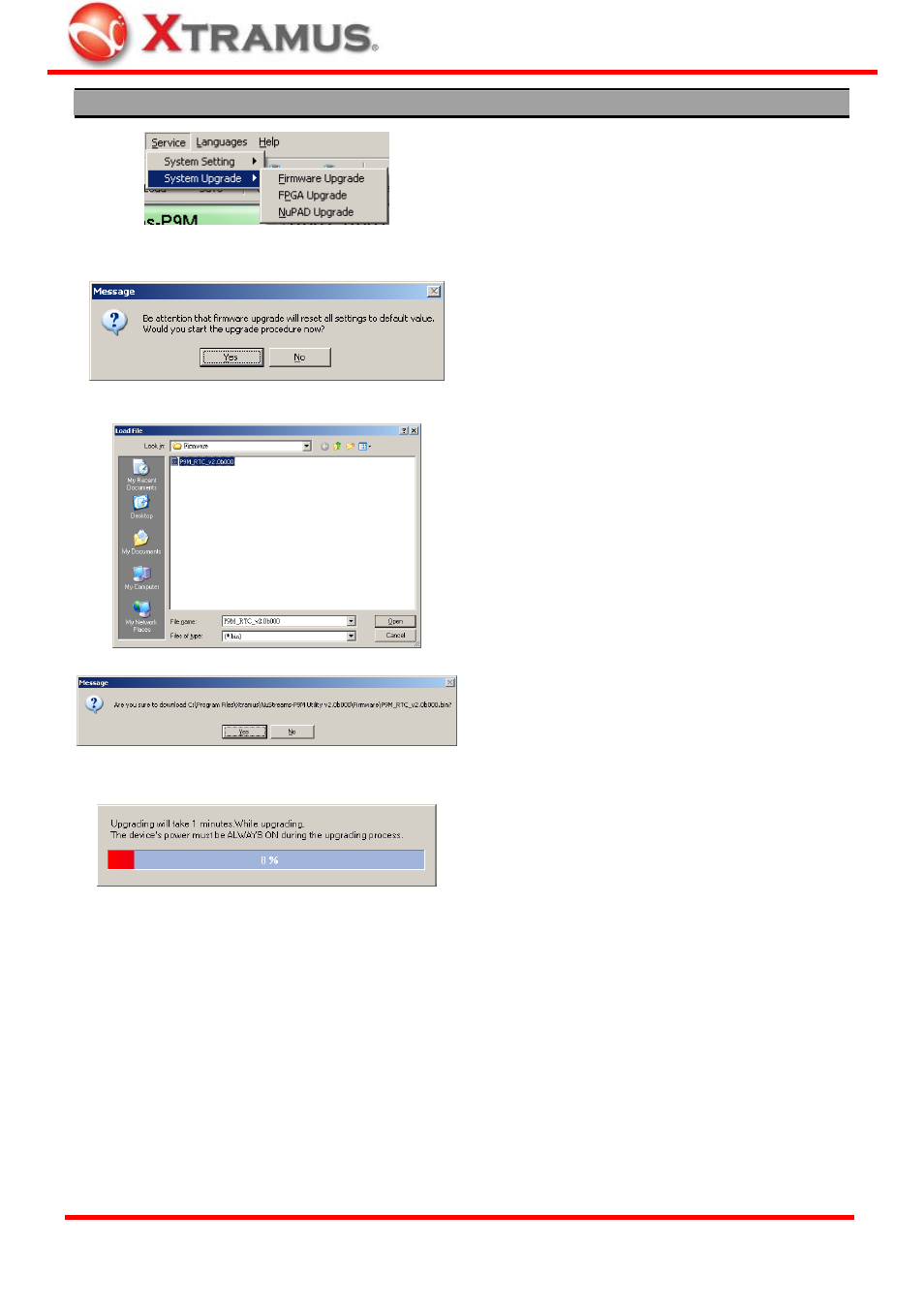
40
Firmware/FPGA Upgrading
To start upgrading NuStreams-P9M firmware
/FPGA , click Service → System Upgrade on the
Menu Bar, and choose if you would like to upgrade
NuStreams-P9M firmware or FPGA.
If you’re upgrading NuStreams-P9M firmware, a
message window will pop up, reminding you that all
NuStreams-P9M’s settings will be reset to default
after firmware upgrading. Please click Yes to
continue.
Also, please note that all test logs stored in
NuStreams -P9M will be deleted after upgrading as
well.
Select where NuStreams-P9M’s firmware/FPGA file
(in the format of “*.bin”) is stored in your PC, then
click “Open”.
Click Yes to start upgrading firmware.
NuStreams-P9M utility will start uploading firmware
from your PC to NuStreams-P9M.
It might take several minutes uploading firmware or
FPGA. Please note that the connection between
NuStreams-P9M and your PC shall remain
connected at all time, and please be sure that the
NuStreams-P9M and your PC’s power remain ON
during the process.
XTRAMUS TECHNOLOGIES
®
E-mail: [email protected]
Website: www.Xtramus.com
