Xtramus NuStreams-P9M V2.1 User Manual
Page 28
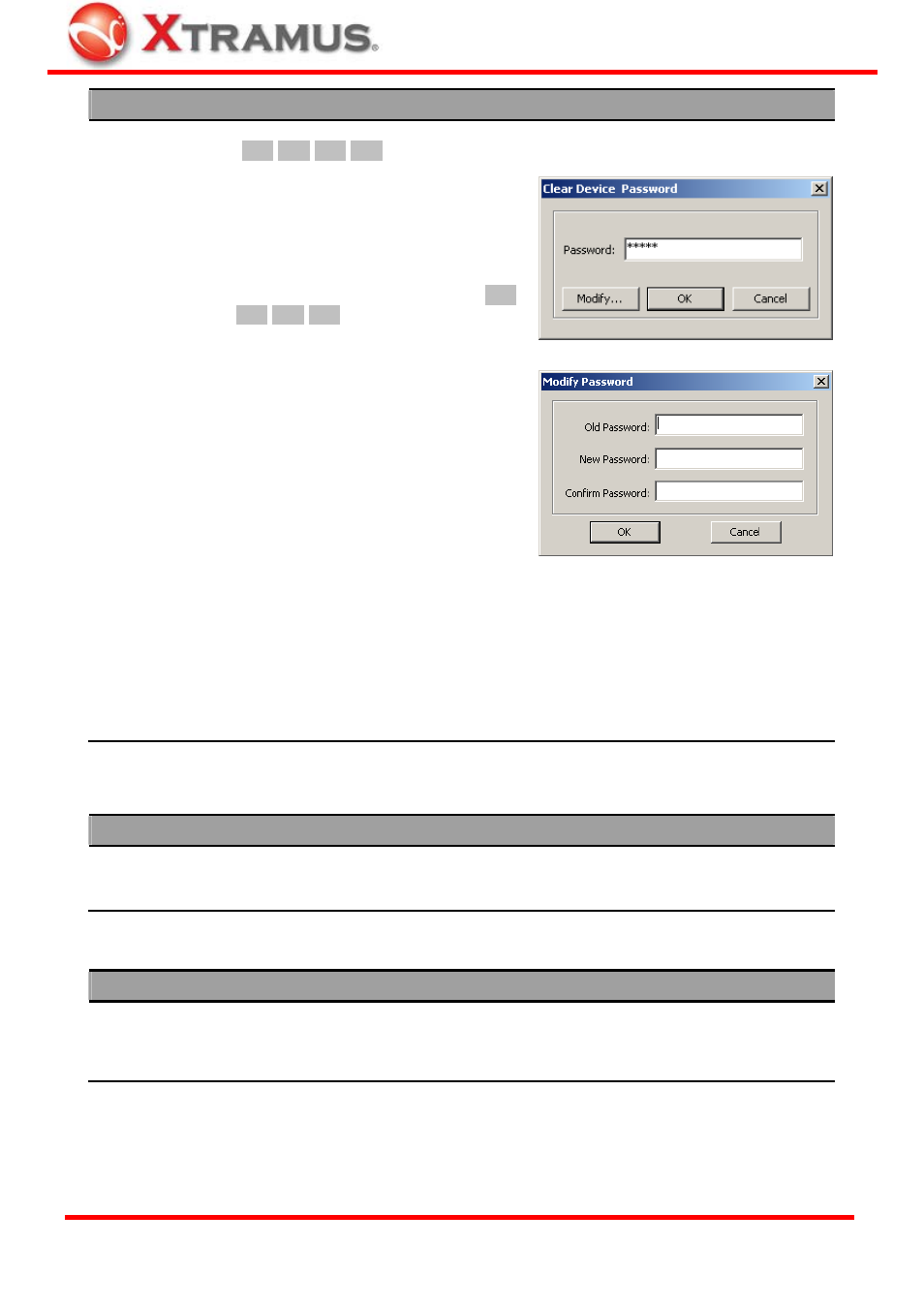
28
Service
If NuStreams- P9M’s password has been changed, you could reset it to default
(▲/+ ▲/+ ▲/+ ▲/+) by “Clear Device Password” function.
A “Clear Device Password” window
will pop up when you choose this
function from Menu Bar. Input “admin”
in the “Password” column and click
“OK”. NuStreams-P9M’s password will
be cleared and set to the default ▲/+
▲/+ ▲/+ ▲/+.
You can change utility software’s
password (default: admin) by click the
“Modify” button on “Clear Device
Password” window. A “Modify
Password” window will pop up.
Input NuStreams-P9M utility’s old
password under “Old Password”
column, and type in the new password
under both “New Password” and
“Confirm Password” columns.
System Setting
If you forget NuStreams-P9M utility’s password, please uninstall NuStreams-
P9M utility, and re-install it again. NuStreams-P9M utility’s password will be set
to “admin” after re-installation.
System Upgrade
You can upgrade NuStreams-P9M’s Firmware, FPGA, and NuPAD’s Firmware with
this function. Please note that if you upgrade NuStreams-P9M’s firmware, all settings
will be reset to default, and all test logs stored in NuStreams-P9M’s memory will be
deleted as well.
Languages
English
Simplified Chinese
NuStreams-P9M utility has 2 different languages for its UI available. You can set the
language of UI to either English or Simplified Chinese.
Help
Help
An “About” window will pop up and show detailed system information.
Xtramus Web
Access Xtramus Website (www.xtramus.com).
XTRAMUS TECHNOLOGIES
®
E-mail: [email protected]
Website: www.Xtramus.com
