System and display information, Control panel preferences, Getting more help – TabletKiosk eo a7400 User Manual
Page 88: Realtek hd audio manager
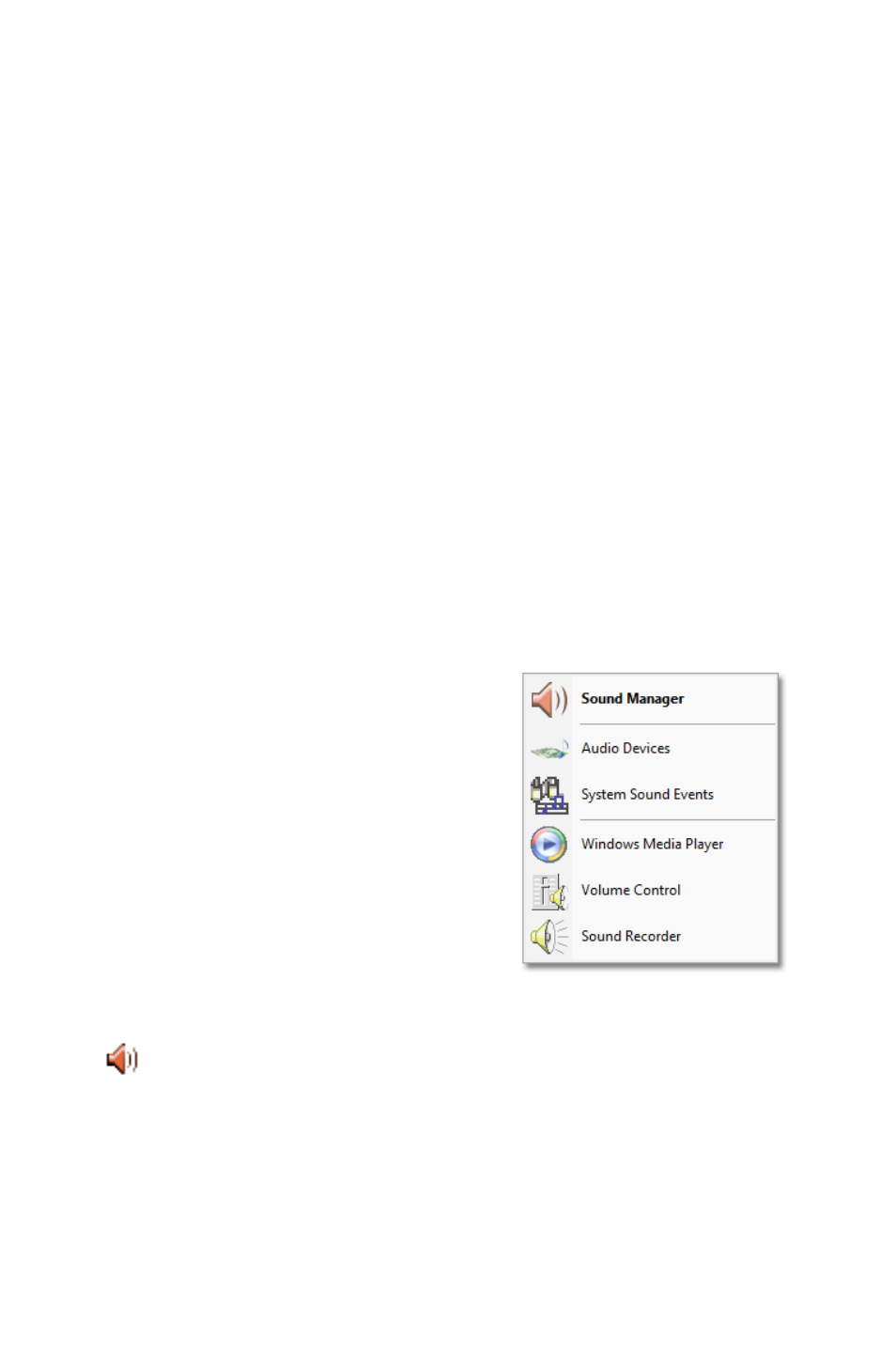
70
Chapter 04: Using Your eo Ultra-Mobile Tablet PC with Microsoft® Windows® 7
System and Display Information
Options and Support g System Information will give you an
overview of many important settings related to your system’s
CPU, memory, graphics accelerator, Windows and DirectX ver-
sions, built-in display and attached display.
Control Panel Preferences
Options and Support g Preferences allows you to control how
and where the Intel® Graphics and Media Control Panel alerts to
information regarding the graphics setting.
Getting More Help
Options and Support g Help and Support provides links to
the Intel website where you can obtain more information and
program updates.
Realtek HD Audio Manager
The Realtek HD Audio Manager is
where you can control how audio
is recorded and played back on
your eo a7400. To enter this control
panel go to “START g Control
Panel g Hardware and Sound” and
scroll down to “Realtek HD Audio
Manager”.
Alternatively, you can go to the
System Tray and press and hold on
the Realtek HD Audio Manager icon
(
) and tap on “Sound Manager”
from the pop-up menu that appears.
The advantage here is that the pop-
up menu contains short-cuts to other audio related controls in
Windows 7, including the Sound Control Panel (Audio Devices &
System Sound Settings), the Windows Media Player, the Volume
Control and the Windows Sound Recorder application.
The Realtek HD Audio manager
pop-up menu in the System
Tray also includes short-cuts
to the other Windows Sound
control panels.
