Tools menu – TabletKiosk eo a7400 User Manual
Page 63
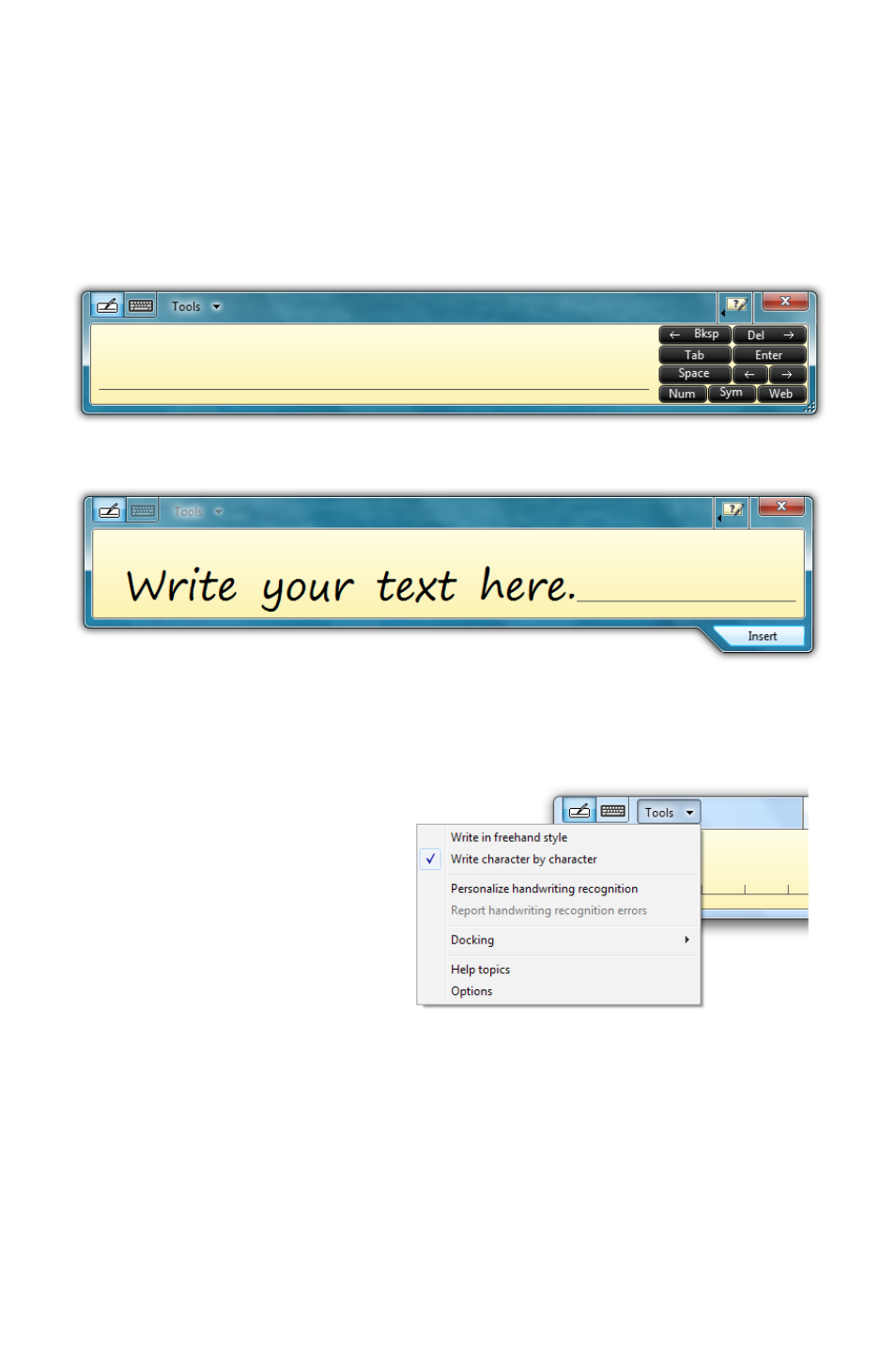
Chapter 04: Using Your eo Ultra-Mobile Tablet PC with Microsoft® Windows® 7
45
Pad just as you would write on a lined piece of notepaper. When
you reach the end of the line, the pad will expand automatically,
adding another line, so you can keep on writing without having
to stop. Windows will convert your handwriting into text on the
fly as you write, and then insert it in the appropriate location when
you tap the “Insert” button at the bottom right of the panel.
Tools Menu
To switch between word-
by-word and character-
by-character modes, tap
on the “Tools” drop down
menu on the Input Panel
Title bar. From the drop
down menu, choose the
mode you wish to use.
You can also use this menu to invoke Windows Handwriting
Personalizer, adjust where you want the input panels to appear
on the screen, undock the panel to move it anywhere on the
screen, or open the panels’ “Options” menu.
Writing Pad in its default state. Has a line for writing and buttons on the right for editing.
After you have entered some text, the “Insert” button will appear on the
bottom of the panel that will allow you to place the text into your document.
