Touch gestures, Enabling and disabling multi-touch gestures, Panning with (or without) inertia – TabletKiosk eo a7400 User Manual
Page 74
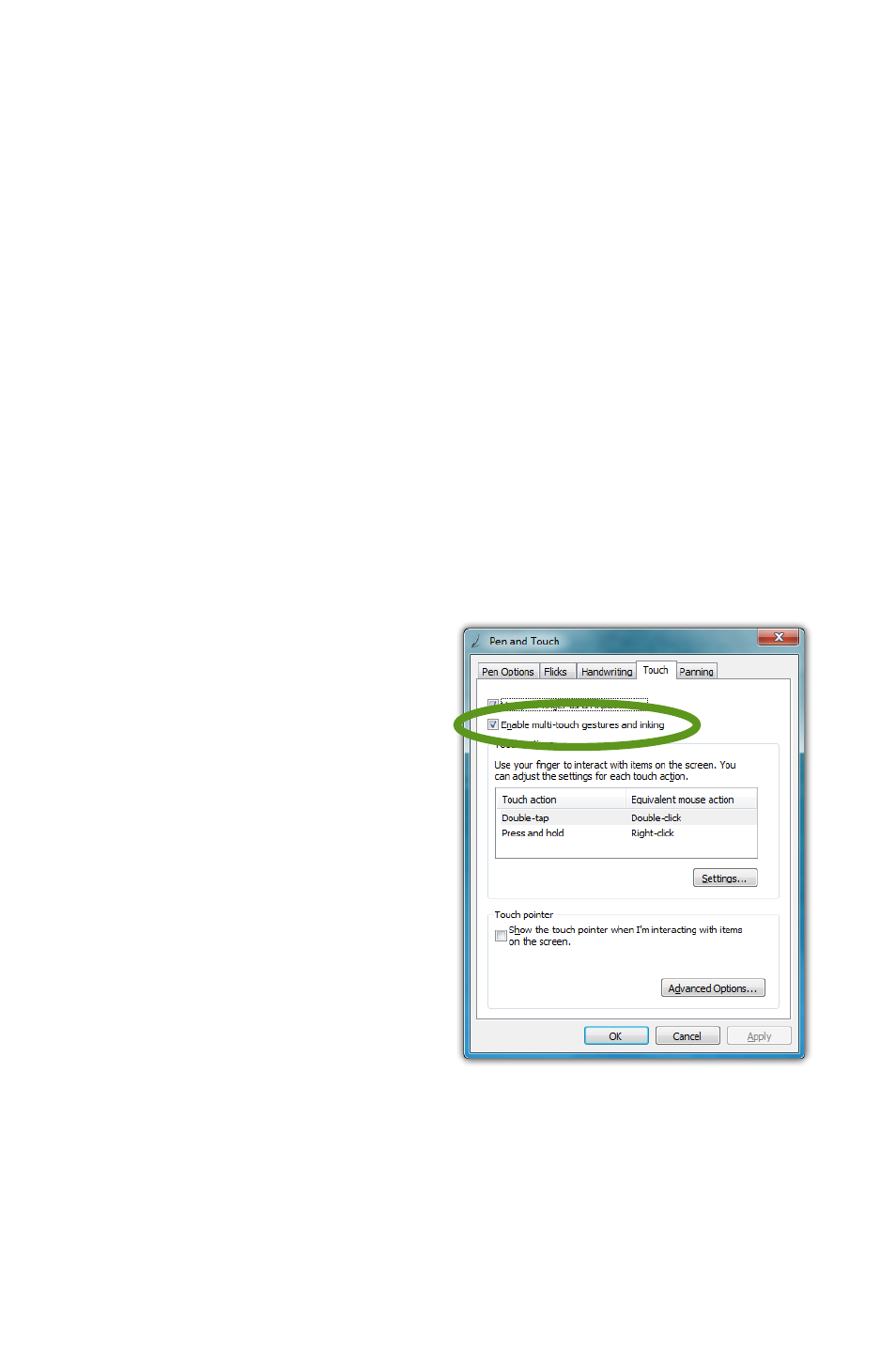
56
Chapter 04: Using Your eo Ultra-Mobile Tablet PC with Microsoft® Windows® 7
the [Windows] modifier key and then the [E] key to open the
Windows Explorer.
4. Tap the “Save” button to save your custom flick action.
When you are done customizing all of your flicks, tap on the
“OK” button at the bottom of the panel to return to the “Pen
and Touch” control panel and then tap on the “Apply” button to
activate and test your flicks.
Touch Gestures
As the name implies, touch gestures are meant to be used when
navigating on a touch screen. Windows Touch enables several
gestures that support both single and multi-touch contacts.
Standard Windows multi-touch gestures only support capacitive
touch screens.
Enabling and Disabling Multi-Touch Gestures
Many of the most useful
gestures built into Windows®
7 require two finger touch. To
disable these behaviors, simply
uncheck the box “Enable multi-
touch gestures and inking”.
Panning with (or without)
Inertia
Panning is similar to scrolling
up/down or left/right on a
page with a mouse, except
it is easier and more natural.
You can use either one or two
fingers to pan up or down, but you must use two fingers to pan
left and right.
Simply place your finger tip or stylus on the page and move your
finger in the direction you want to page to pan. To pan rapidly in
