Start tablet pc input panel, Pen configuration – TabletKiosk eo a7400 User Manual
Page 58
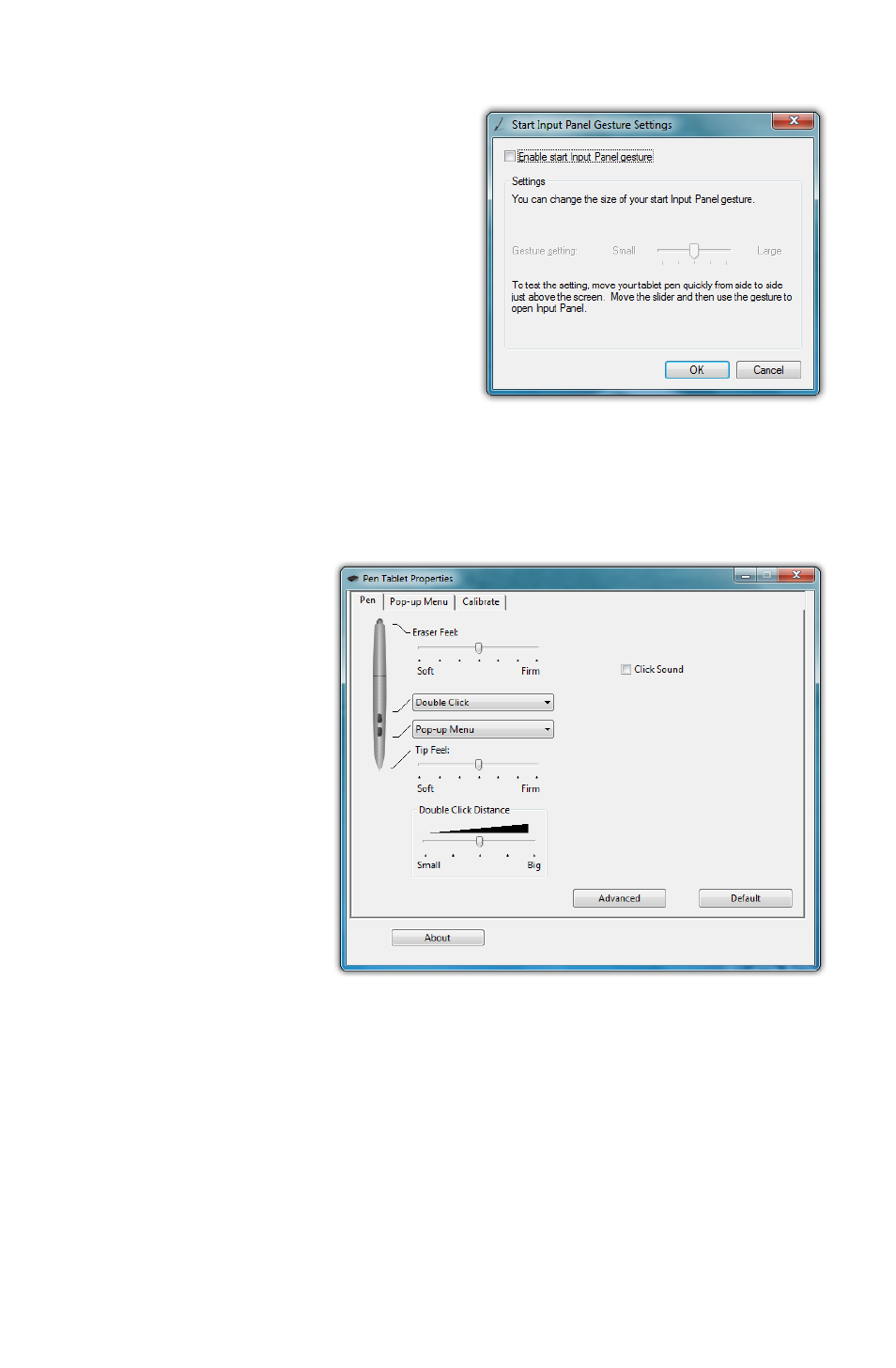
40
Chapter 04: Using Your eo Ultra-Mobile Tablet PC with Microsoft® Windows® 7
Start Tablet PC Input Panel
Enables and disables the ability
to invoke (and subsequently
close) the Input Panels by simply
flicking your stylus side-to-side,
three times above the screen.
You can adjust how long of a
side-to-side motion you must
make with the “Gesture setting”
slider.
Pen Configuration
Using the ISD/Pen Tablet Properties control panel, you can
adjust:
How hard you
must press
the eraser and
pen tip to ad-
just the width
of the lines
they draw
and erase
(this is known
as pressure
sensitivity)
What action
the pen but-
ton performs
(if your stylus
has only one
button, it is programmed with the lower button on the
control panel)
How close together you must click on screen to perform a
double-click (same as “Double-tap” setting in the “Pen and
Touch” control panel)
The ISD/Pen Tablet Properties control panel gives you
access to the stylus pen’s advanced functionality provided
by Wacom® digitizers.
