TabletKiosk eo a7400 User Manual
Page 50
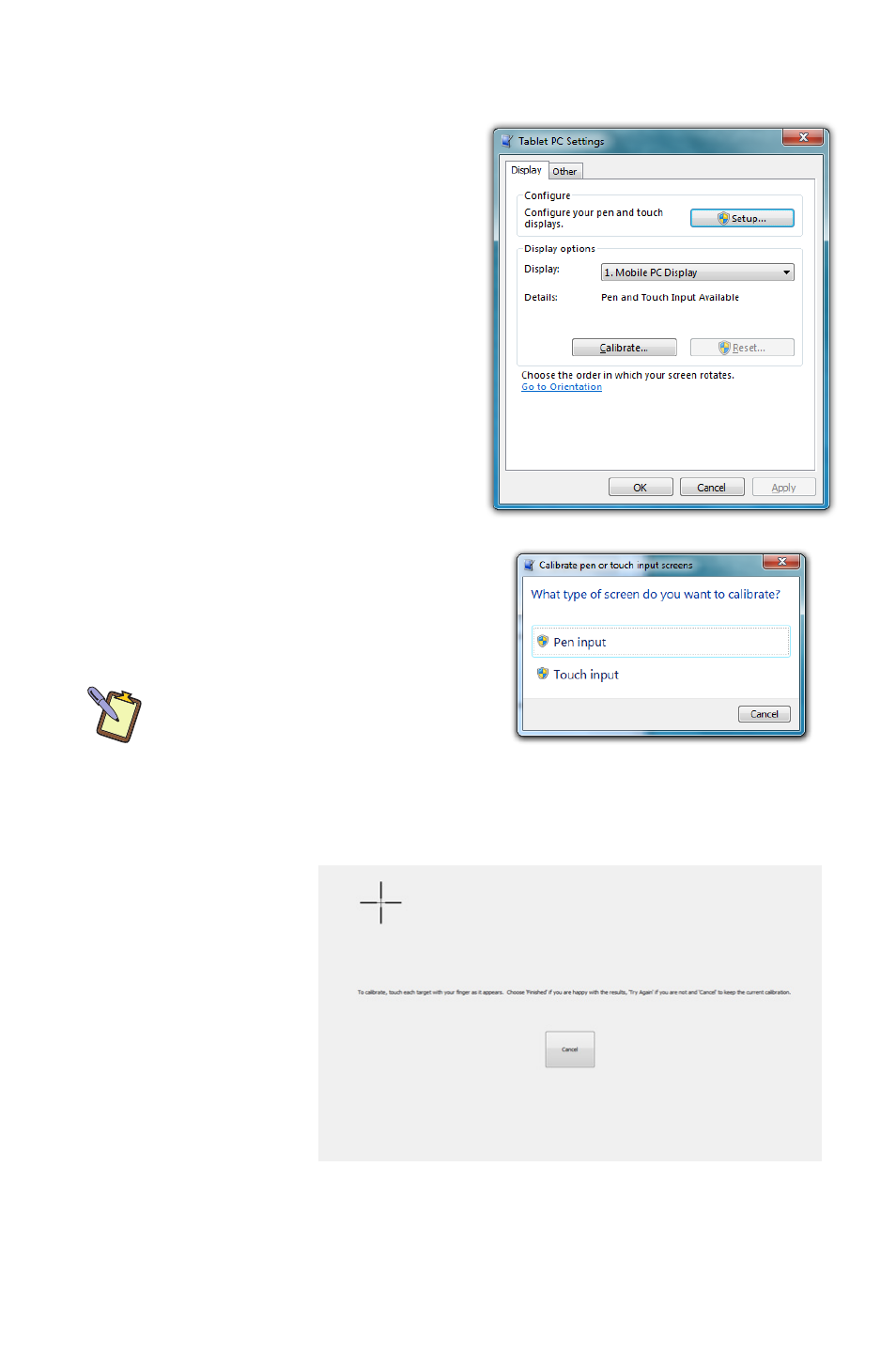
32
Chapter 04: Using Your eo Ultra-Mobile Tablet PC with Microsoft® Windows® 7
In order to calibrate the touch screen:
1. Tap on “START g Control
Panels g Hardware and
Sound g Tablet PC Settings”
2. From the “Display” tab, tap
on the “Calibrate...” button.
3. If your eo a7400 only has a
touch screen, you should
see the Calibration screen.
If you have a dual mode
digitizer+touch screen,
you will be presented with
a dialog box that asks
you whether you want to
calibrate for pen or touch.
Tap the touch button and the
touch calibration screen will
appear.
DUAL MODE SCREEN NOTE: To
calibrate the touch screen you must
use either your finger or a stylus
meant for use on a capacitive touch
screen. If you attempt to use the digitizer stylus to calibrate the touch
screen, you will be presented with an error message.
4. Follow the
on-screen
instructions
to calibrate
your screen.
Tap in the
center of
each of the
cross hairs
that appear
and then choose to save or discard the calibration data
depending on whether you are satisfied that you accurately
touched the center of each cross hair.
